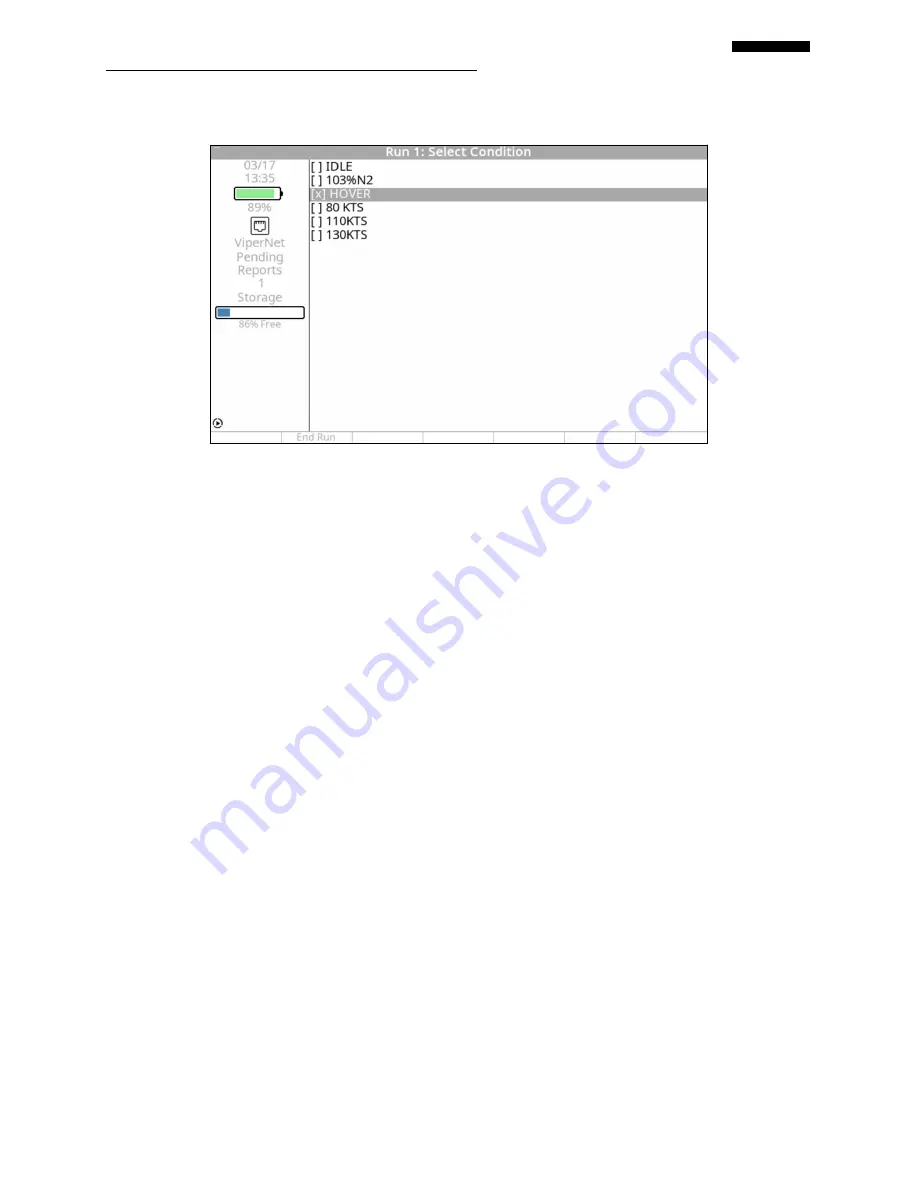
Gen II
User Manual
7-24 – Main Rotor Track & Balance
Chapter 7
Revision 3.00, Apr 2020
7.2.4.
– Select Aircraft Condition
Once the aircraft is started and at operating speed, use the “Select Condition” screen to view and
chose the conditions that were defined in the setup; each preceded by a set of brackets. To
measure a condition, highlight it using the [
] key and press [OK]. If a condition has already
been measured, an “X” will be inserted between the brackets. You may re-measure a condition
if desired; however, all data previously measured for that condition will be over-written and
subsequently lost.
When all desired conditions have been measured, pressing the [F1] “End Run” key will
terminate the current run and direct you to shut down the aircraft.0
If during the current run, the [F2] “Adjust” key becomes visible, the analyzer has collected
enough information to present a solution. The solution presented will depend on the conditions
measured and the charts defined in the setup. For example, in our sample setup paragraph
7.1.6.3, we defined only two charts for use with the aircraft in a hover:
Vertical balance and Lateral balance. In the example screen above, only hover
measurements have been acquired. Therefore, the only solutions the analyzer could
present would have to be for either vertical balance or lateral balance.
The process for measuring and recording track data is covered in the measurement
screens, it must be done from the “Review Data” screen as shown in paragraph 7.2.7.
When all desired conditions have been measured, press the [F1] key to end the current run.
Содержание Viper II
Страница 91: ...Chapter 5 RESERVED Revision 1 00 Dec 2014...
Страница 92: ...Chapter 6 RESERVED Revision 1 00 Dec 2014...






























