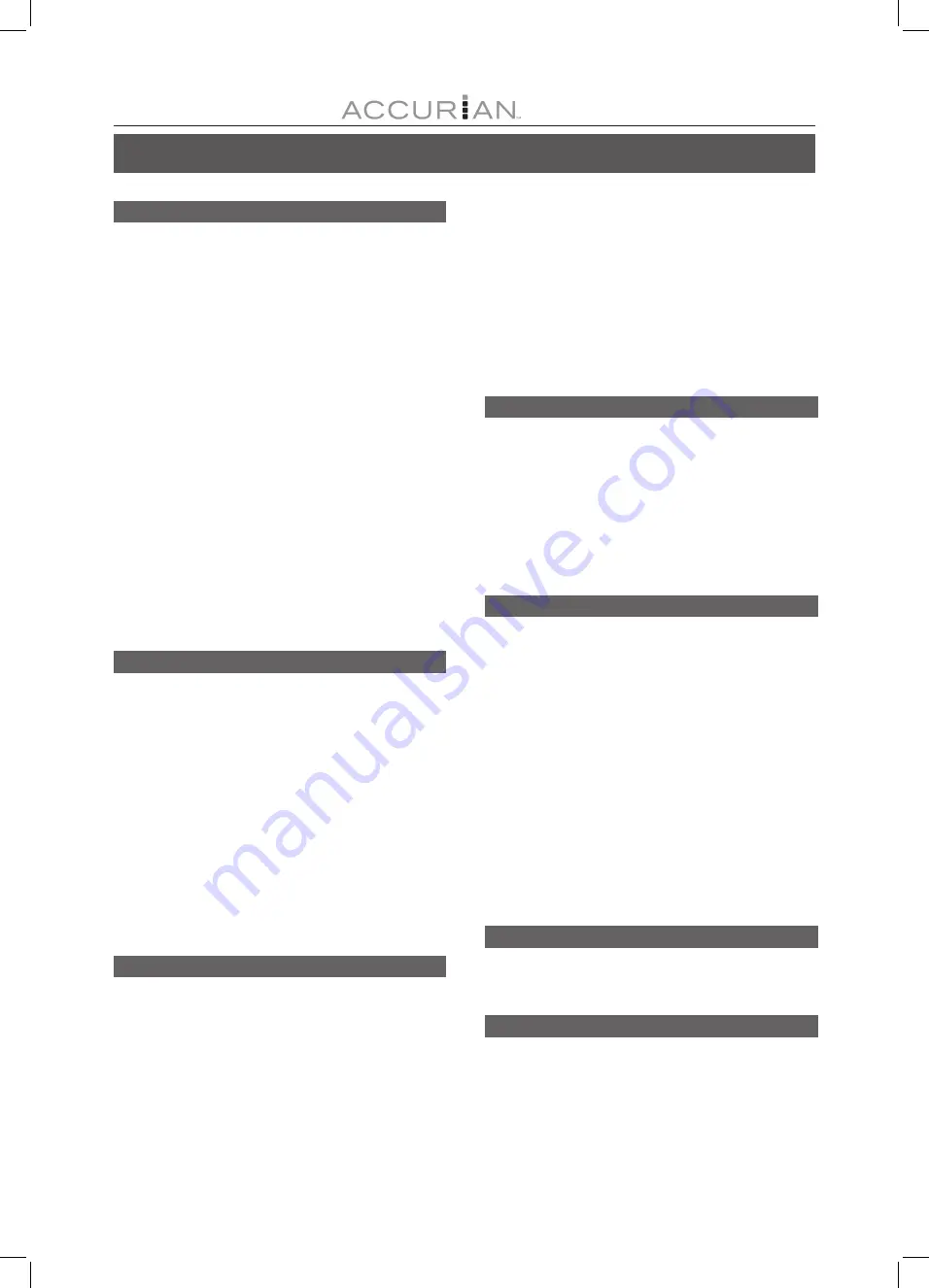
47
T
ROUBLESHOOTING
G
UIDE
Picture
The image from this unit does not appear on
the television.
--> Make sure that the TV is connected to the AUDIO/VIDEO
terminal, SCART-S-VIDEO out terminal or COMPONENT
VIDEO OUT terminals on this unit. (refer to “CONNECTING
UP section)
--> Make sure that the television’s input setting is correct.
--> Make sure that a disc is well-placed on the disc tray and is
compatible with your local TV system (NTSC or PAL)
--> Check whether the recorder is set to progressive with an
incompatible TV. Reset by pressing [
], “5,” “0,” “2,” and “0”
on the remote control, and then press [ENTER].
The image from this unit appears with noises.
--> The disc is distorted or flawed.
--> If the picture output signal from the recorder passes through
your VCR to get to your TV, or if you are connected to a
combination TV / VIDEO player, the copy protection signal
applied to some DVD programs could affect picture quality.
If you still experience this problem even when you connect
your recorder to your TV, try connecting your recorder to
your TV’s S-VIDEO output.
The image from an external input is distorted.
--> If the video signal from the external component is copy-
protected, you cannot connect via the recorder. Connect the
component directly to your TV.
Sound
There is no sound
--> Check the audio cable connection.
--> Check if the audio cord is damaged.
--> The input source setting on the amplifier is incorrect.
--> There’s no sound when the picture is paused or during
scanning (even forwards at regular playback speed) or slow
motion play. Press [PLAY] to resume regular playback.
--> If the audio signal does not come through the DIGITAL OUT
(OPTICAL or COAXIAL) jacks, check the AUDIO OUT
settings.
The sound from this unit is not presented
properly or is distorted.
--> Check the audio cable connection.
--> Check if the audio cord is damaged.
--> Make sure that the amplifier/receiver or TV is set to the
correct input and the volume is turned on.
--> If the sound is distorted, try cleaning the cable plugs.
Playback
Can’t playback a disc recorded using this
recorder or another player
--> If the disc was recorded in video mode, make sure that it’s
finalized.
--> Some players will not play recordable DVD discs when
recorded in video mode and finalized.
--> Discs recorded with copy-once material cannot be played on
non-CPRM compatible players.
The recorder starts playing the disc
automatically.
--> The DVD VIDEO features an auto playback function.
Timer Recording
Timer recording does not work properly
--> The timer program is incorrect. Correct the program.
--> Different timer program times overlap.
--> The clock setting is wrong. Go to setup to set the right time
and date.
--> An already finalized DVD+R has been inserted: change disc.
The timer program remains even after recording
finishes.
--> The timer program remains if is set to daily or weekly.
Recording
Can’t record.
--> You haven’t inserted a disc or the disc you inserted cannot be
recorded on. Insert a disc the unit can record onto.
An alternate audio track cannot be recorded.
--> Second Audio Program (SAP) is not available for all
programs.
--> The recorder does not feature “Second Audio Program
(SAP)” function.
Recording does not start immediately after you
press the [RECORD] button.
--> Disc preparation process is taking place and will take a short
while. (applicable to DVD-R/RW and DVD+R/RW discs)
Can’t record on HDD.
--> If there is a power failure or the plug is disconnected from the
household AC outlet while recording or editing, the HDD may
become unusable. You will have to go to “Disc Tools” to
“Erase” the contents on the HDD. Data recovery is NOT
guaranteed.
TV channel
TV channels cannot be changed.
--> Switch the input signal source of the recorder to “TV.”
--> Connect the antenna cables correctly.
No playback on DVD recorder.
--> There’s no recording on the disc. Check the disc first.
--> An unplayable disc type is inserted. Check the playable disc
type list.
--> The way you inserted the disc is wrong. Insert the disc with
the label side facing up. If there is no label on the disc,
check the disc retailer.
--> Wrong region code: The region code on the recorder and
the disc must match.
--> Parental control is on: you have to unlock it first. (default
code of the recorder: 0000)
--> Check if the cables are secured between the TV set and
the recorder.
Others
The disc does not open/close.
--> Contact your local dealer or local authorized service facility.
The unit stops at “HELLO” and does not
respond to any other commands.
--> Turn the unit off and turn it on again. If the unit still does not
respond to any commands, unplug the power cord,
reconnect it and turn it on again. Contact local dealer or
authorized service facility if the unit still does not work.


































