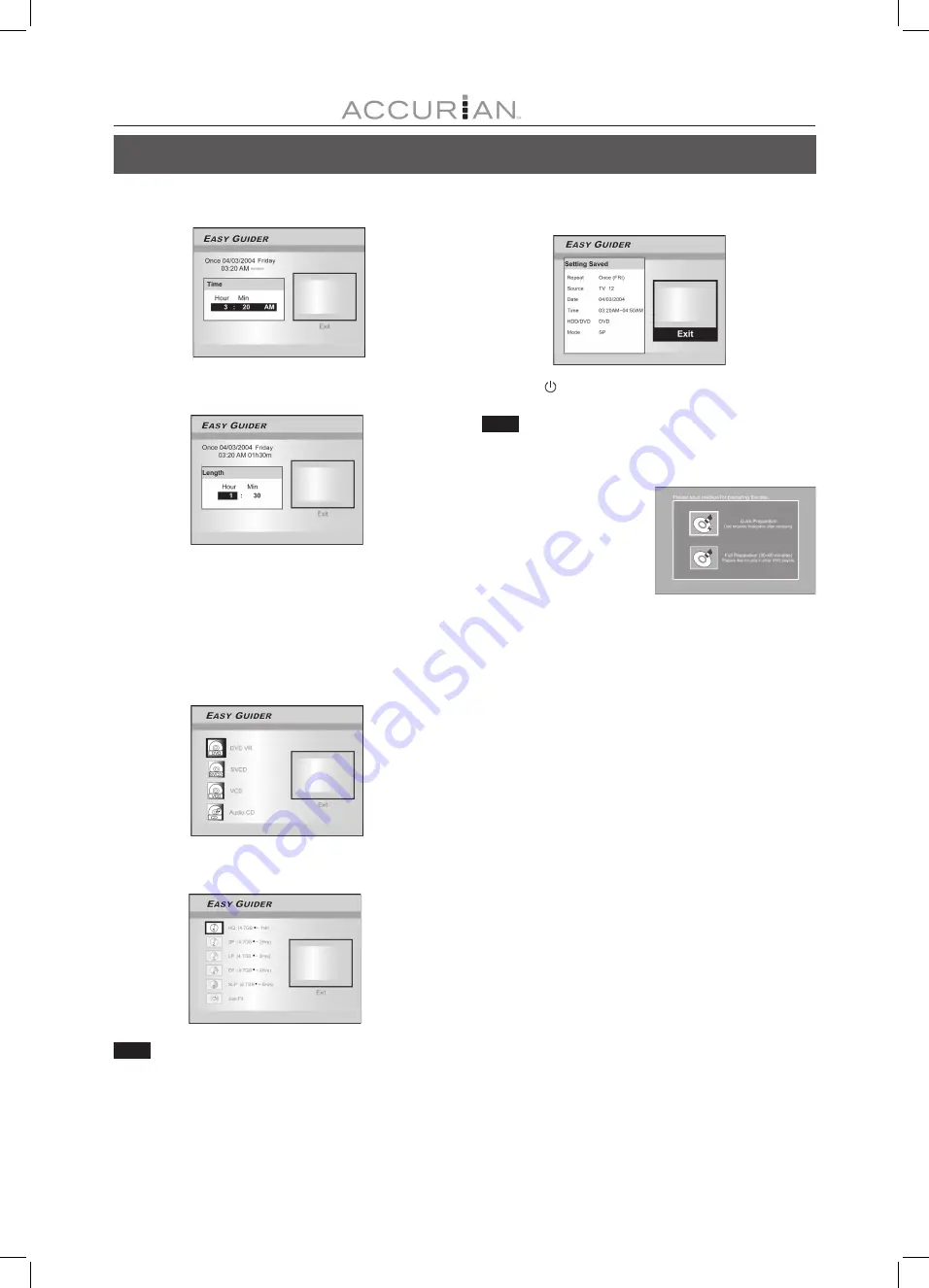
20
E
ASY
G
UIDER
Note:
7. Press [
][
] [
] [
] or the numbered buttons
(0~9) to set the time and press [ENTER] when
done.
8. Press [
][
] to set “Length” and then press [ENTER] .
9. Press [
][
] to select “HDD” or “DVD” and then
press [ENTER] .
10. Press [
] [
] to select a recording disc format and
press [ENTER].
If you select “DVD,” press [
] [
] to select a recording disc
format and then press [ENTER]. For CD-R/RW discs, select the
same format the disc is first prepared as. (SVCD, VCD or Audio
CD) For DVD disc, select “DVD VR” format.
11. Press [
] [
] to select a recording mode and
press [ENTER].
Note:
For Timer Record, there are six recording modes: HQ, SP, LP, EP, SLP
and Just Fit. When the recording mode is set as “Just Fit,” the
recording mode will be automatically adjusted, depending on how
much recording space is available on the disc or the HDD.
12. The timer record information will appear and
press [ENTER] to exit the timer record settings.
13. Press [ POWER] to turn the recorder off
and activate Timer Record function.
Notes:
1. When you first play a recordable CD-R disc or an empty CD-RW
disc on the disc tray, select a disc format the disc is to be prepared
as: SVCD, VCD, Audio CD or Data CD.
2. When a recordable
DVD-RW disc is used for
recording, you need to first
select either
“Quick Preparation” or
“Full Preparation” and press
[ENTER] for the disc to be
prepared for recording.






























