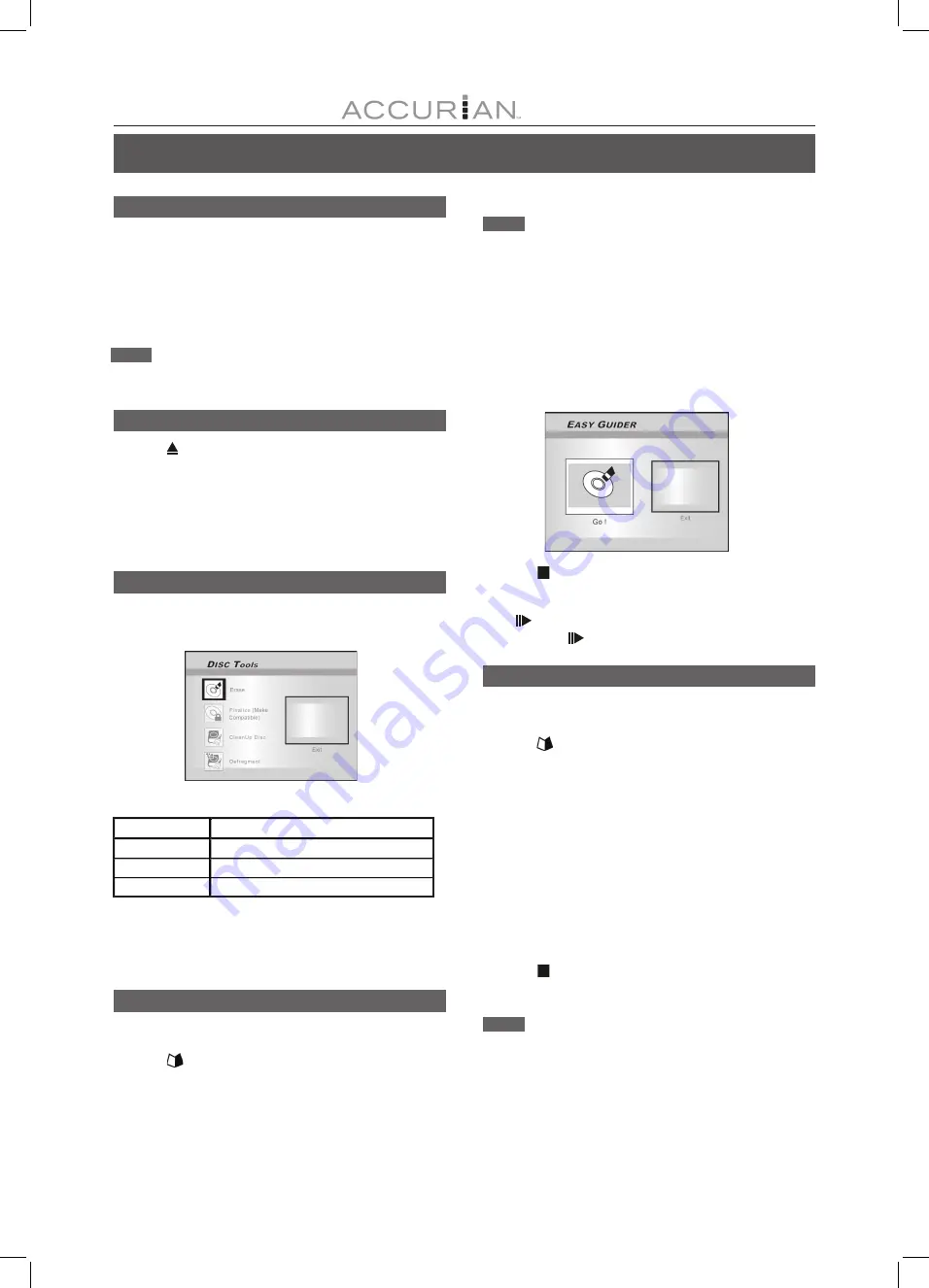
27
R
ECORDING
Record on a CD-R/CD-RW disc
Before starting to record
The DVD recorder can also record video in either VCD/SVCD
or audio CD format on CD-R/RW discs. Before you start to
record, please use qualified recordable discs to ensure the
best recording quality. Check our Web site for the qualified
discs list
.
Note:
Be sure to prepare the disc in the desired disc format before you
start to record.
Creating a correct disc format
1. Press [ OPEN/CLOSE] to open the disc tray and
insert a recordable CD-R or CD-RW disc with the
label side facing up.
2. Press [
] [
] [
] [
] to select the disc format the
disc is to be prepared as and press [ENTER].
3. The disc preparation process will start. When done, the
disc is ready to be used for recording.
Create the disc format using Disc Tools
1. Press [ TOOLS] to display the Disc Tools menu,
press [
] [
] to select the “ERASE” icon and
then press [ENTER].
Recording mode (on an empty 700MB disc)
2. Press [
] [
] select the desired recording format
and then press [ENTER].
3. When the preparation of the disc is complete, select the
“Exit” icon and press [ENTER] to exit the erase menu.
VCD/SVCD recording
1. Place a prepared CD-R or CD-RW disc onto the
tray, with the disc’s label facing up.
2. Press [
GUIDER ] to display the “Easy Guider”
menu , and press [
] [
] to select the “Record” ,
then press [ENTER].
3. Press [
] [
] to select the signal-input (TV, AV1
Front, AV2 Rear, S-Video, DV) and press [ENTER].
Notes:
1. You can’t perform any record, before you formatted the CD-R/CD-
RW disc.
2. Only single format is allowed on a single disc.
3. You can’t change the format of CD-R disc after formatting it.
4. To change the format of the CD-RW disc, you must re-format the
entire disc.
5. All contents in the disc will be erased after formatting.
6. You must finalized the disc before you can playback the disc on
other DVD / VCD / SVCD player or DVD-ROM on PC.
4. Select [Go] to record your signal onto the disc.
5. Press [ STOP] to stop recording.
To pause recording
Press [
PAUSE] to pause recording , and if you want to restart
recording, press [
PAUSE] again or [RECORD].
Audio CD recording
1. Place a well-prepared CD-R / CD-RW disc onto the
tray with the disc’s label face up.
2. Press [
GUIDER ] to display the Easy Guider
menu, press [
] [
] to select “Record” and then
press [ENTER].
3. Press [
] [
] to select the audio signal input
(TV, AV1 Front, AV2 Rear, S-Video, DV) and press
[ENTER].
4. Press [RECORD] to record your audio signal into a
recordable CD disc.
5. Press [EDIT] to create an new audio track into disc
during recording.
6. Press [ STOP] to stop audio recording.
Notes:
1. A single press of [EDIT] will automatically create a new audio track
with a 2 second interval.
2. Audio source input during these 2 seconds will be recorded onto
the beginning of the next track.
3. You must finalize the disc before you can play back the disc on an
other Audio CD / DVD / VCD / SVCD player or CD / DVD-ROM on
a PC.
R ecording M ode R ecording Time ( on empty 700M B dis c)
VC D
68 minutes
S VC D
34 minutes
Audio C D
70 minutes






























