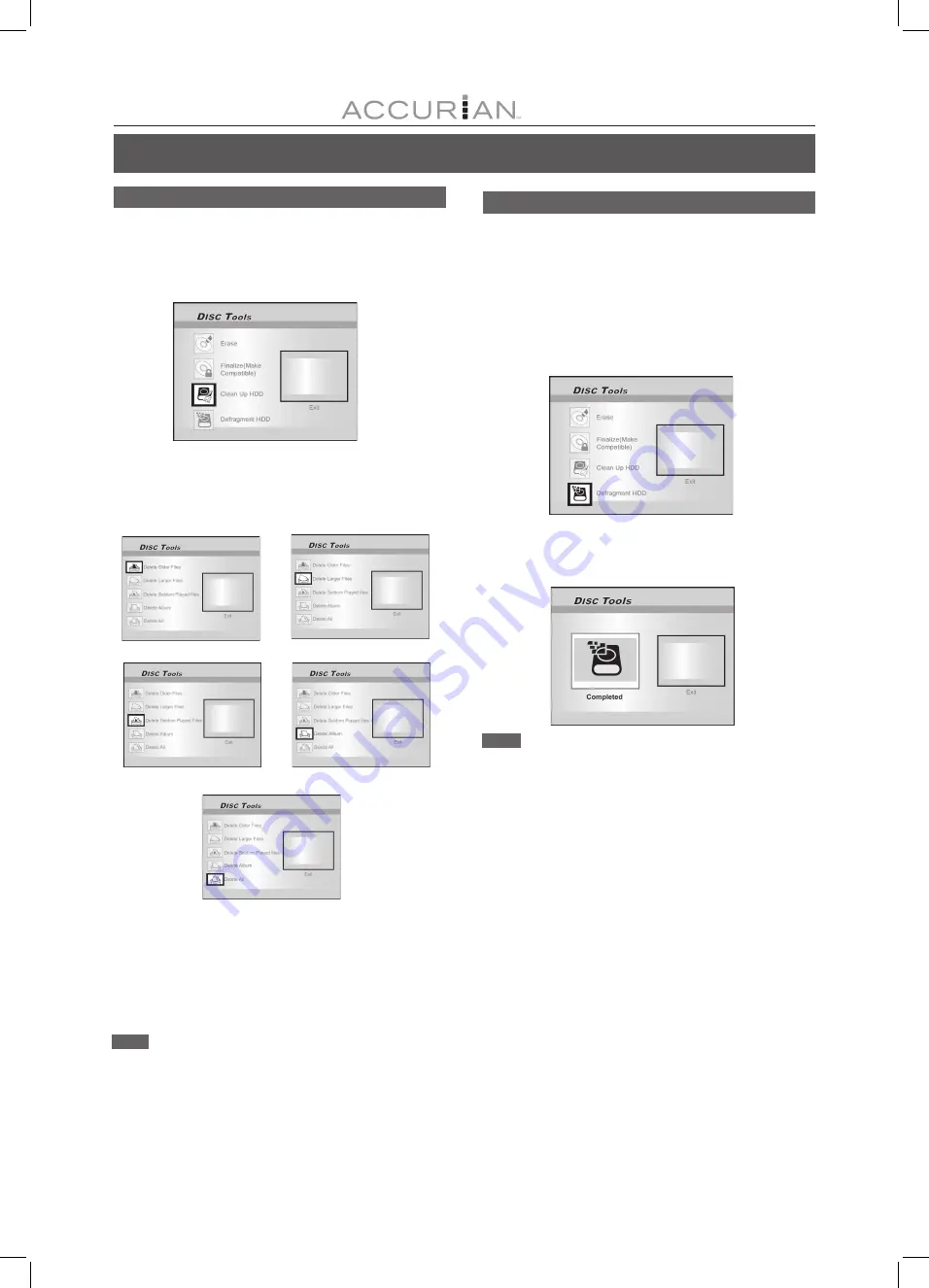
42
D
ISC
T
OOLS
Clean Up HDD
1. Press [TOOLS] to display the Disc Tools Menu.
2. Press [
] [
] to select the “CleanUp Disc,” and then
press [ENTER].
3. Press [
] [
] to select the “Delete Older Files,”
“Delete Larger Files,” “Delete Seldomly Played
Files,” “Delete Album” or “Delete All” and
then press [ENTER].
4. The clean up process will take place.
You will be asked to confirm the operation step by step by
pressing [ENTER] to each question.
5. When complete, move the highlighted cursor to
“Exit” and press [ENTER] to exit.
Note:
The “Cleanup” operation will permanently delete the files selected.
Defragment (HDD only)
The “Defragment” process reorganizes the contents of the HDD
creating continuous blocks of available space.
1. Press [TOOLS] to display the Disc Tools Menu.
2. Press [
] [
] to select “Defragment” and
then press [ENTER].
You will be asked to confirm the operation. Press [ENTER] to start
the defragment process.
3. When the “Defragment” process is completed,
press [
] and [ENTER] to exit the Disc Tools
menu.
Notes:
1. Contents of the HDD will not be lost during this process.
2. Frequent “defragment” operations are recommended to
improve performance.
3. During the defragment operation, you can press the
[TOOLS] button or move to “Exit” and press [ENTER] to exit
the defragment menu.







































