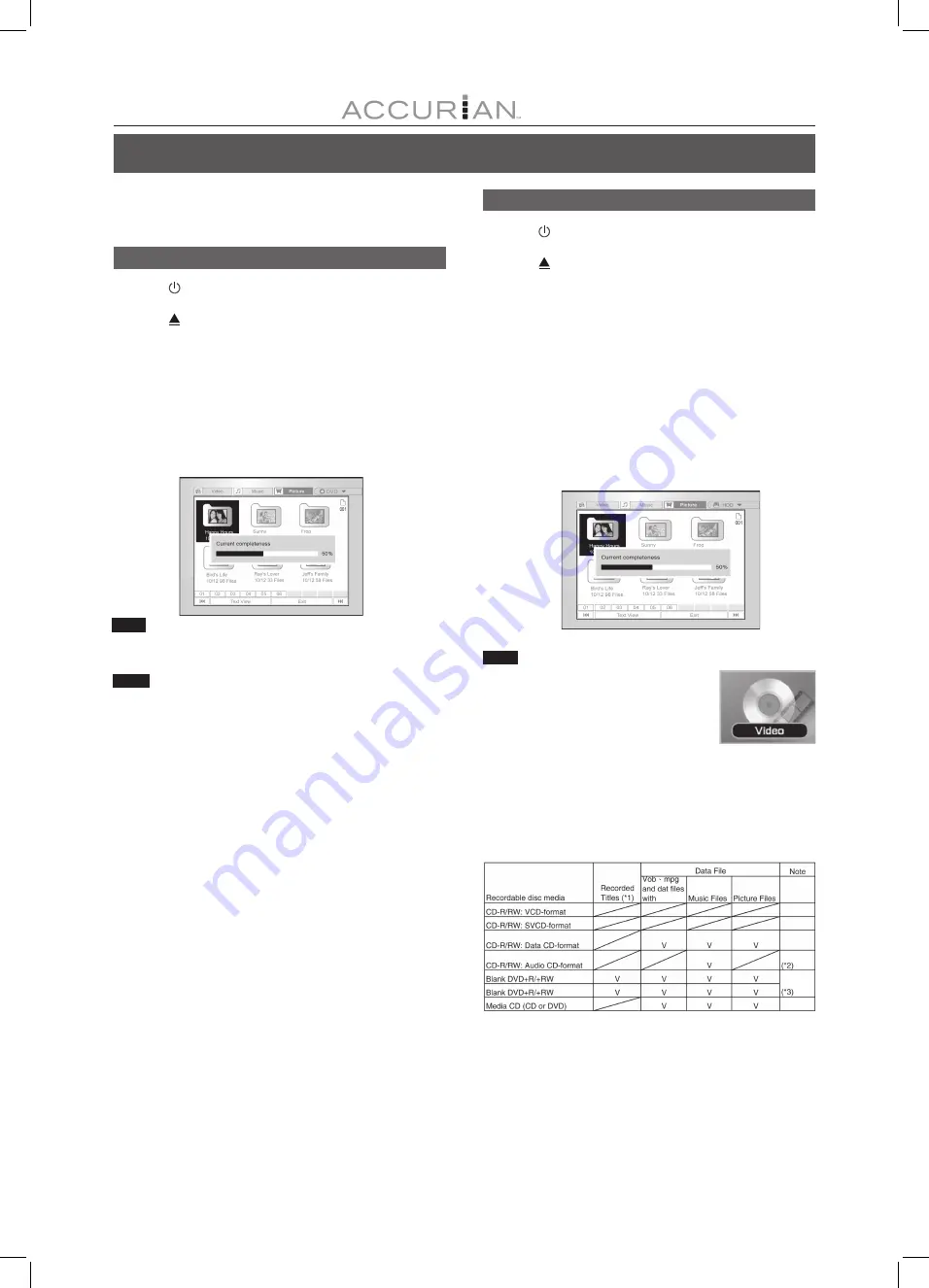
36
C
OPY
This DVD recorder is equipped with a “One Touch Copy” feature,
which allows you to copy recorded files from the HDD to DVD or
from DVD to HDD. This function is only applicable to JPEG, BMP, VOB,
DAT, MPG, MP3, WAV and WMA files and recorded video titles.
Copy from DVD to HDD
1. Press [ POWER] to turn the unit and your TV on.
2. Press [ OPEN/CLOSE ] to open the disc tray and
place the disc with the label side up.
3. Press the [HDD/DVD] button and select “DVD.”
4. Press the [BROWSER] button to browse the files.
5. Press [
] [
][
] [
] to move the highlight cursor to
the file or album to be copied and press [COPY].
The file is then copied to your HDD.
Note:
Contents recorded on a VCD/SVCD disc cannot be copied
to the HDD before the disc has been finalized.
Copy from HDD to DVD
1. Press [ POWER] to turn the unit and your TV on.
2. Press [ OPEN/CLOSE ] to open the disc tray and
place a recordable DVD disc with the label side up.
Make sure to insert a recordable DVD disc.
Press the button again to close the tray.
When you insert a new recordable DVD disc, the DVD recorder
automatically starts the disc preparation process.
3. Press the [HDD/DVD] button and select “HDD.”
4. Press the [BROWSER] button to browse the files.
5. Press [
] [
][
] [
] to move the highlighted
cursor to the file to be copied and press [COPY].
The file is then copied to the DVD disc.
Notes:
1. Title name, chapter marks (for video titles), as well as
thumbnail picture markers you see in the Browser menu,
are also copied.
2. The chapter markers in the copied version may not be in
exact the same positions as the original when recording
on a disc in Video mode.
3. You can’t use the “One Touch Copy” function to copy a title if
any part of the title is copy-once protected.
4. You may use this product only to reproduce or copy
materials for which you own the copyright or for which you
have obtained permission to copy from the copyright owner
or for which you otherwise have a legal right to reproduce or
copy. Unless you own the copyright or have obtained
permission from the copyright owner or otherwise have a
legal right to reproduce or copy, you may be violating the law,
including copyright law, and may be subject to payment of
damages and other remedies.
Notes:
1. Video files with “DVD-Video” in its file name
and the thumbnail below can only be
copied to an emptied/new DVD+R/+RW or
DVD-R/-RW disc.
2. Video files with “VCD-Video” in its file name and the thumbnail
above can only be copied to a CD-R/RW prepared as a VCD disc.
3. Video files with “SVCD-Video” in its file name and the thumbnail
above can only be copied to a CD-R/RW prepared as an SVCD disc.
4. Before copying other files to a disc, reference the table below:
*1. Recorded titles are titles with recording quality (HQ, SP, LP, EP, SLP)
information in the Browser menu.
*2. CD-R/RW discs prepared in the Audio CD format can only be used to copy
WAV music files. When copying is completed, you need to first “finalize” the
disc before you can play the disc on a compatible device.
*3. If you copy recorded titles to a blank DVD+R/+RW/-R/RW disc, you can
not use the same disc to copy data files. If you copy data files to a blank
DVD+R/+RW/-R/RW disc, you can not use the same disc to copy recorded
video titles.



























