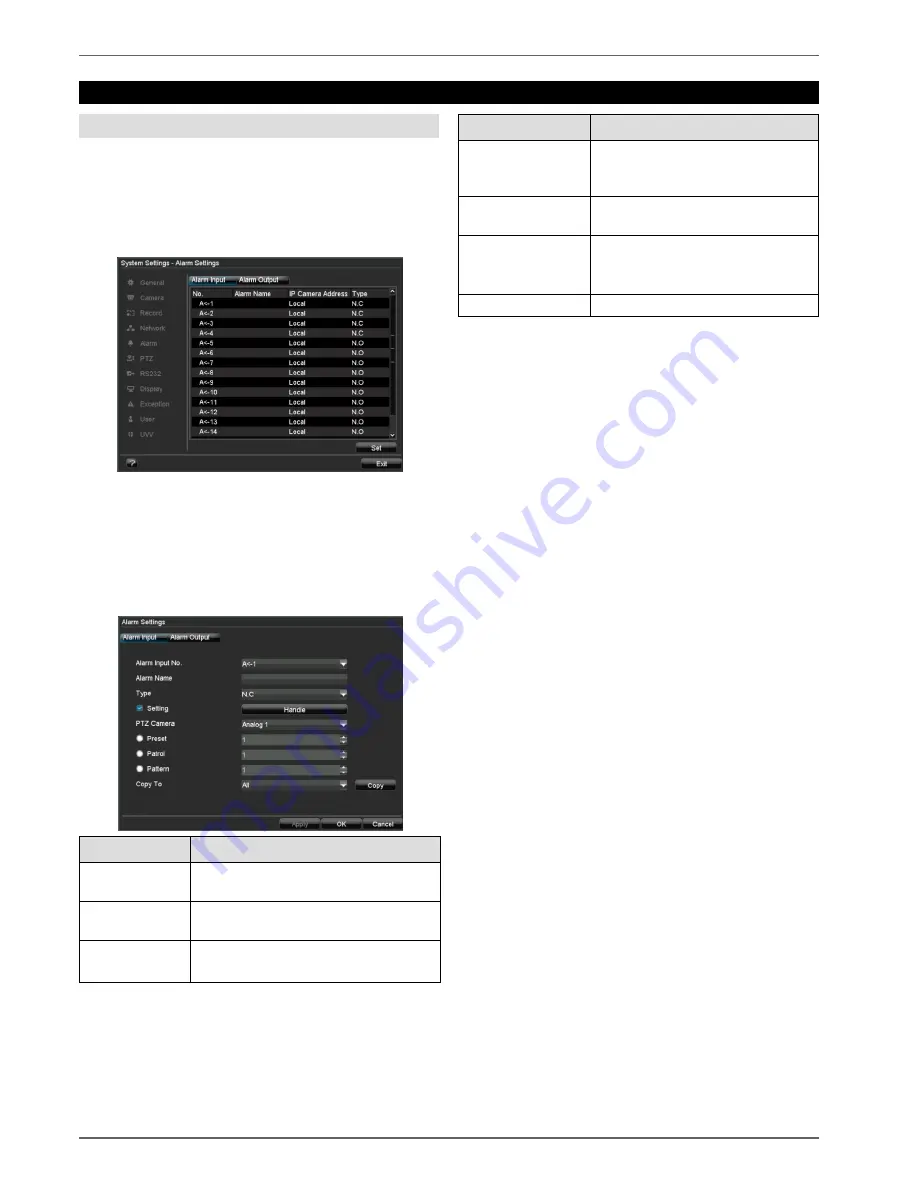
Alarm
54
Alarm
Alarm overview
The alarm settings regulate the type of camera surveil-
lance in a detailed fashion and control the device behav-
iour (for example, in the event of motion detection or
video signal loss).
•
Open the “System Settings” menu and click on
“Alarm” in the menu on the left.
The available alarm detectors are then shown in the
overview. The signals on these detectors can then be
managed via the corresponding alarm inputs.
Alarm Input
1. Select the alarm detector by marking the corre-
sponding line and then clicking
Set
.
Parameter
Setting
Alarm Input No. Select the alarm input to make the
settings
Alarm Name
Enter a clear description here (e.g.
door contact on warehouse)
Type
N.O.: Normally open circuit
N.C.: Normally closed circuit
Parameter
Setting
Setting
Check the box to make exception
settings and notification settings
(see page 42).
PTZ Camera
Assignment of the PTZ camera to
the camera input
Preset
Patrol
Pattern
Check / uncheck the box
Select the preset, patrol or pattern
from the drop-down menu
Copy To
Copies the settings
2. Assign the alarm input in the drop-down menu.
3. Enter the alarm name.
4. Select the type of alarm encoder from the drop-down
menu:
•
N.O.
: Triggers an alarm when closed
•
N.C.
: Triggers an alarm when opened
5. Check the “Setting” box and click
Handle
.













































