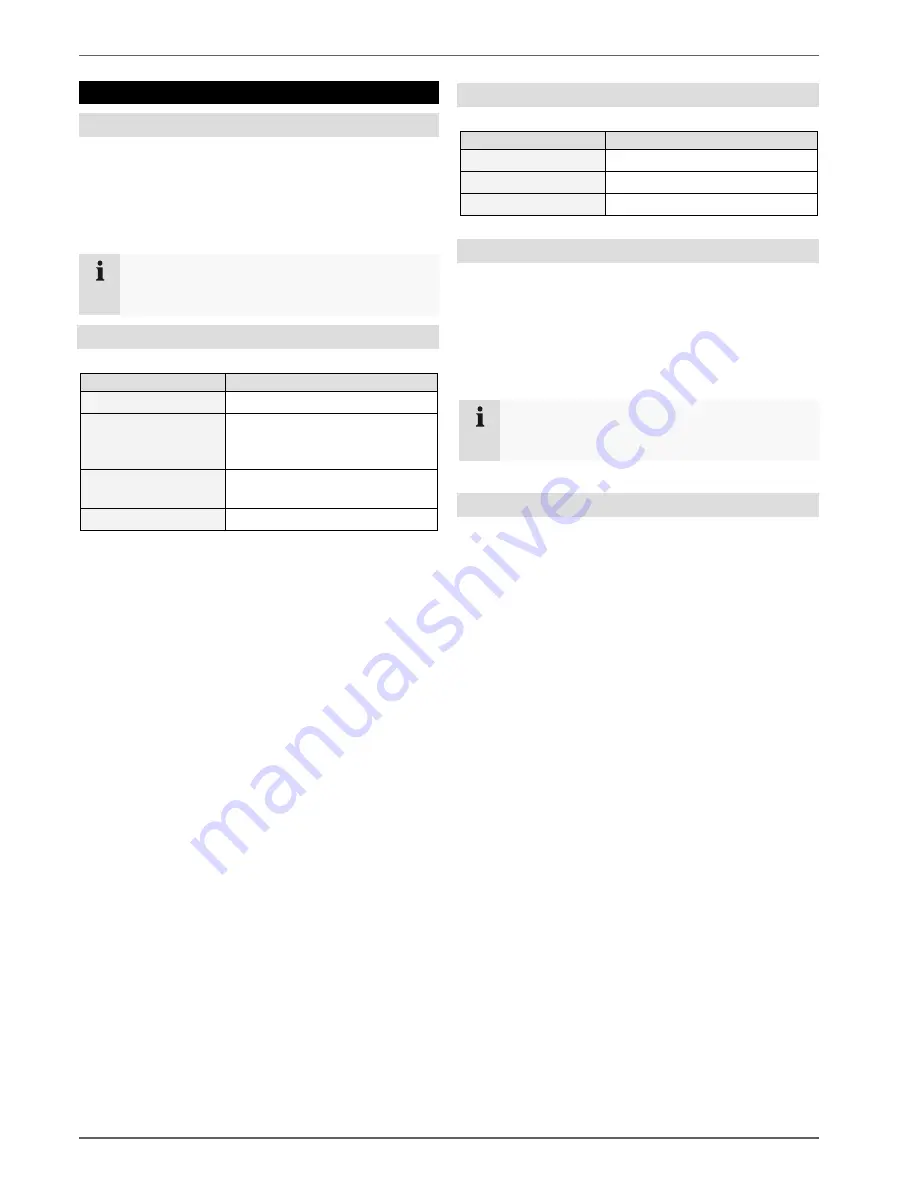
Status displays
17
Status displays
General information
The following status displays indicate the current operat-
ing state:
•
LEDs on the front of the device
•
Acoustic signal tones
•
Icons (display elements) on the monitor
Note
Pay attention to the information in the separate
quick guide.
DVR status LED
State
Function
White (constantly lit): System status is OK
White (flashing):
System status is OK, recording
settings are stored, surveillance
mode is active
Blue (constantly lit):
At least one camera is currently
recording
Red (constantly lit):
System maintenance required
Camera selection keys – status LED
State
Function
Off:
No camera connected
White (constantly lit): Camera is connected
Blue (constantly lit):
Camera is currently recording
Voice output
The device gives information regarding the most impor-
tant functions or operating states via voice output, for ex-
ample:
•
“Motion detected”
•
“Playback started”
•
“Main menu opened”
Note
Connect the external loudspeakers to the
AUDIO
OUT
connection.
Displays on the monitor
The device shows the date and time, camera name and
whether a recording is in progress.
•
Continuous recording: Blue “R”
•
Event recording: Red “R”
















































