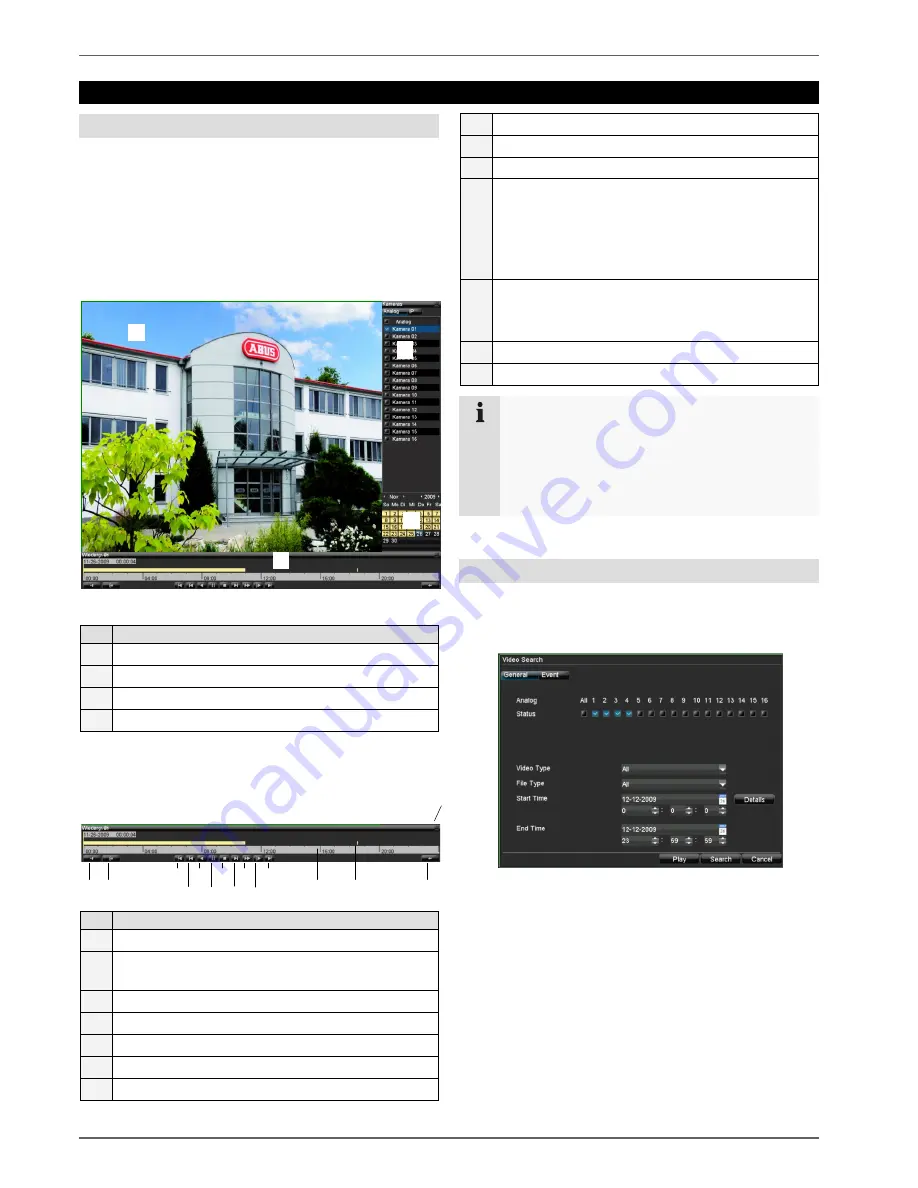
Playback
26
Playback
General information
Playback can be made in three different ways:
•
Through the video search in the main menu
•
From the live view
•
Through the log file in the maintenance menu
Playback screen
Playback is controlled on the control panel:
No. Area
Running playback with date and time
Used to select the camera for feedback
Calendar with recording type (see right)
Control panel with time bar
Using the control panel
The control panel is used for controlling the running play-
back. The symbols have the following meaning:
No. Meaning / function
1
Switches audio playback on/off
2
Defines the start and end point of a video for data
backup
3
Previous recording / day
4
Goes back 30 seconds
5, 6 Play or pause for forward / backward playback
7
Stop
8
Advances 30 seconds
9
Fast-forward
10
Slow-motion advance
11
Next recording / day
12
Time bar:
•
Click on the time bar with the mouse to con-
tinue playback from another point
•
To start playback from a specific time, click on
the slider and drag it to the required time
13
Recording type
Blue = Continuous recording
Red = Event recording
14
Hides the control panel
15
Exits playback
Note
You can zoom in on the screen image.
•
Right-click in the running playback.
•
Select “Zoom”.
•
Zoom mode is now active (see page 22).
Playback through video search
In order to play recorded events, they must first be found.
Open the main menu, then click on “Video Search” in the
“General” tab:
1
3
4
14
12
15
2
5
6
7
8
9
10
11
13






























