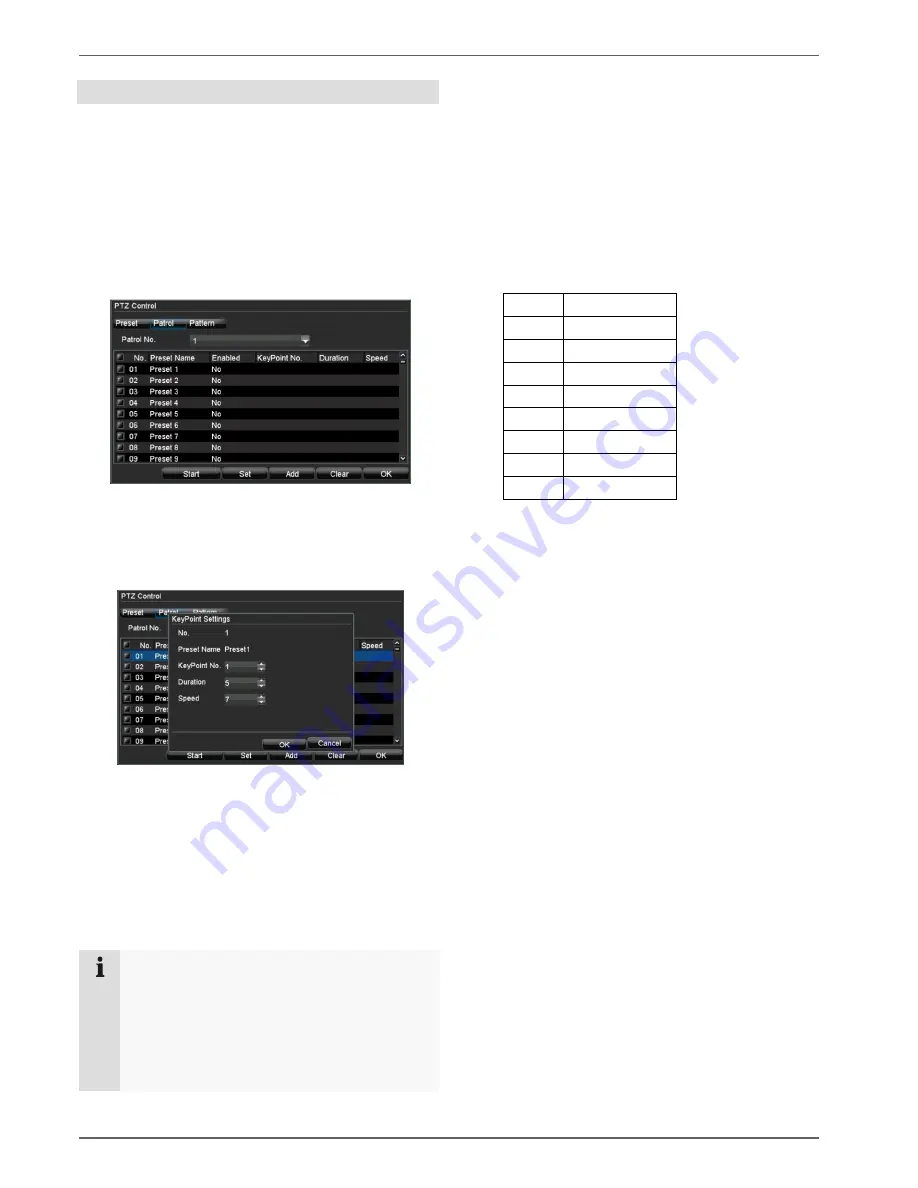
PTZ control
30
Tour Settings
Patrols are defined tours from position to position that are
accessed in sequence on the PTZ camera. The individual
positions are presets, which should be set as detailed
above. The cameras can then each be moved in se-
quence to the corresponding positions at a defined
speed, where they remain for a set period of time.
Setting a tour within the DVR
Select the camera in the control panel, then click on “Pa-
trol Settings” in the pop-up menu:
1. Activate the patrol number.
2. Select an active, set preset from the list by checking
the box.
3. Click on “Set”.
4. Set the key point number, duration and speed.
•
KeyPointNo.: Sequence
•
Duration: Time that the PTZ camera waits at a posi-
tion (in seconds)
•
Speed (0–7): Speed of camera movement
5. Accept the settings by pressing “Add”.
6. Repeat steps 1–5 to define further patrols.
7. Exit the settings by pressing OK.
Note
A patrol consists of at least two preset positions.
You can set several patrols for one camera.
The set patrol can be tested as follows:
Click on “Start” and monitor the patrol. You can
stop the patrol at any time and repeat the patrol
settings (e.g. to make corrections).
Call a tour set in the PTZ-Camera
You can also configure tours directly in the camera. The
advantage is that other control devices, e.g. keyboard,
can call the tours as well. Further information on configur-
ing tours in the PTZ-Camera can be found in the PTZ-
Camera manual.
To call the tour you can call a predefined preset or setup
a tour in the DVR.
1. Activate the patrol number.
2. Select a predefined preset:
Preset Beschreibung
71
Starts tour 1
72
Starts tour 2
73
Starts tour 3
74
Starts tour 4
75
Starts tour 5
76
Starts tour 6
77
Starts tour 7
78
Starts tour 8
3. Click on “Set”.
4. Accept the settings by pressing “Add”.
5. Exit the settings by pressing OK.
















































