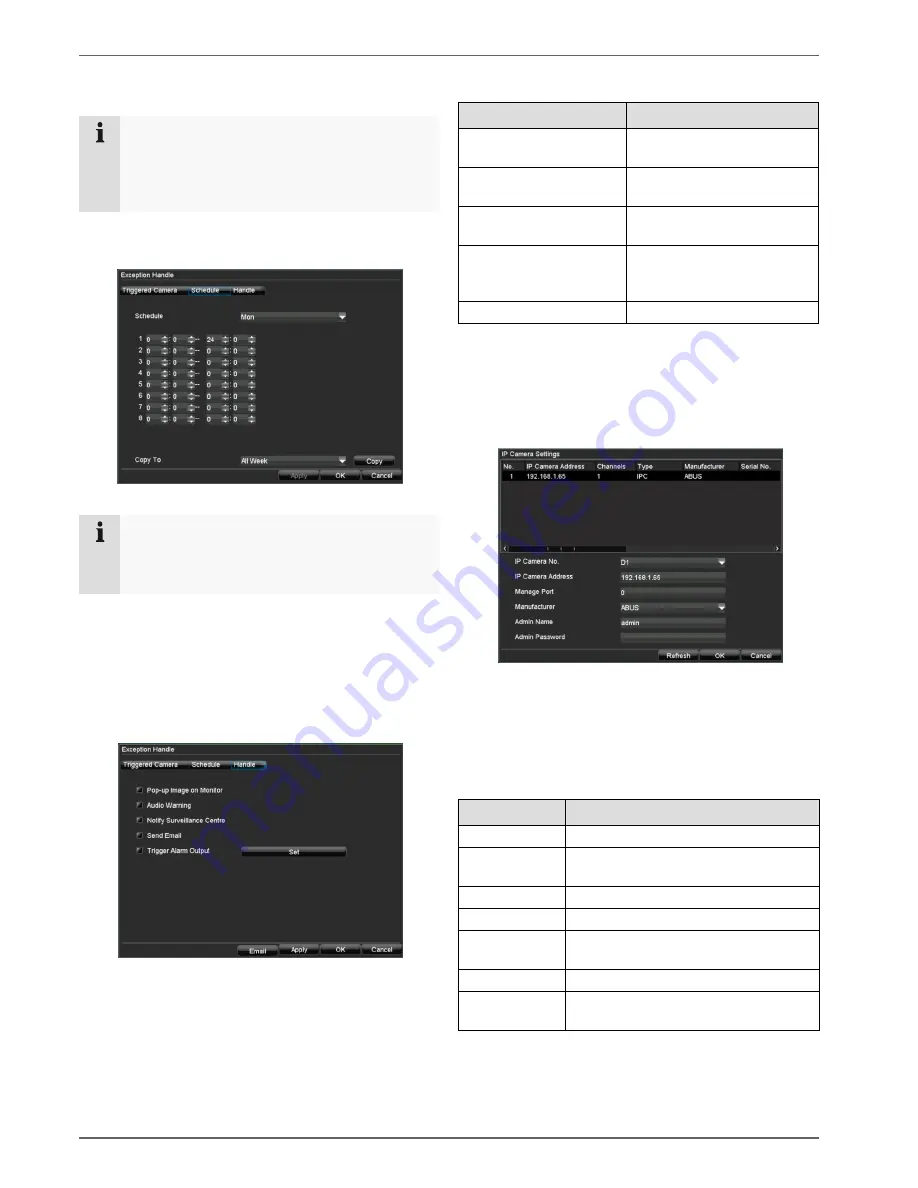
Device menu
42
Zones: Schedule and notification
Note
You can assign the surveillance parameters indi-
vidually and control the notification type for tamper
monitoring, motion detection and video loss detec-
tion.
Schedule
1. Select
Schedule
in the advanced camera settings.
2. Select the day and enter the schedule.
Note
You can define up to 8 time periods (each from
00:00 to 00:00). The times in the individual peri-
ods must not overlap.
3. Select whether the settings should be applied to all
days of the week using
Copy To
and confirm with
Copy
.
4. Exit the settings by pressing
OK
.
Notification
1. Select
Handle
in the advanced camera settings.
2. Enter the notification type:
Parameter
Notification
Pop-up Image on Moni-
tor
Message appears on moni-
tor
Audio Warning
The device emits a repeat-
ing tone
Notify Surveillance Cen-
tre
See page 52
Send Email
An e-mail is sent to a spe-
cific e-mail address (see
page 52)
Trigger Alarm Output
See page 56
3. Click on
Apply
to accept the settings.
4. Click on
OK
to exit the menu.
Adding a network camera
In the “Camera Management” menu, click on “Add”.
The available network cameras are shown at the top of
the screen.
•
If the camera to be added does not appear, click on
Refresh
.
•
Alternatively, you can enter the data for the network
camera manually.
Parameter
Setting
IP Camera No. IP camera number in the DVR
IP Camera
Address
Unique address of the IP camera
within the applied IP address range
Manage Port
http port of IP camera
Channel No.
Channel number
Manufacturer
Select the IP protocol of the camera
manufacturer
Admin Name
Administrator user name
Admin Pass-
word
Administrator password
•
After entering the data press
OK
to add the network
camera.






























