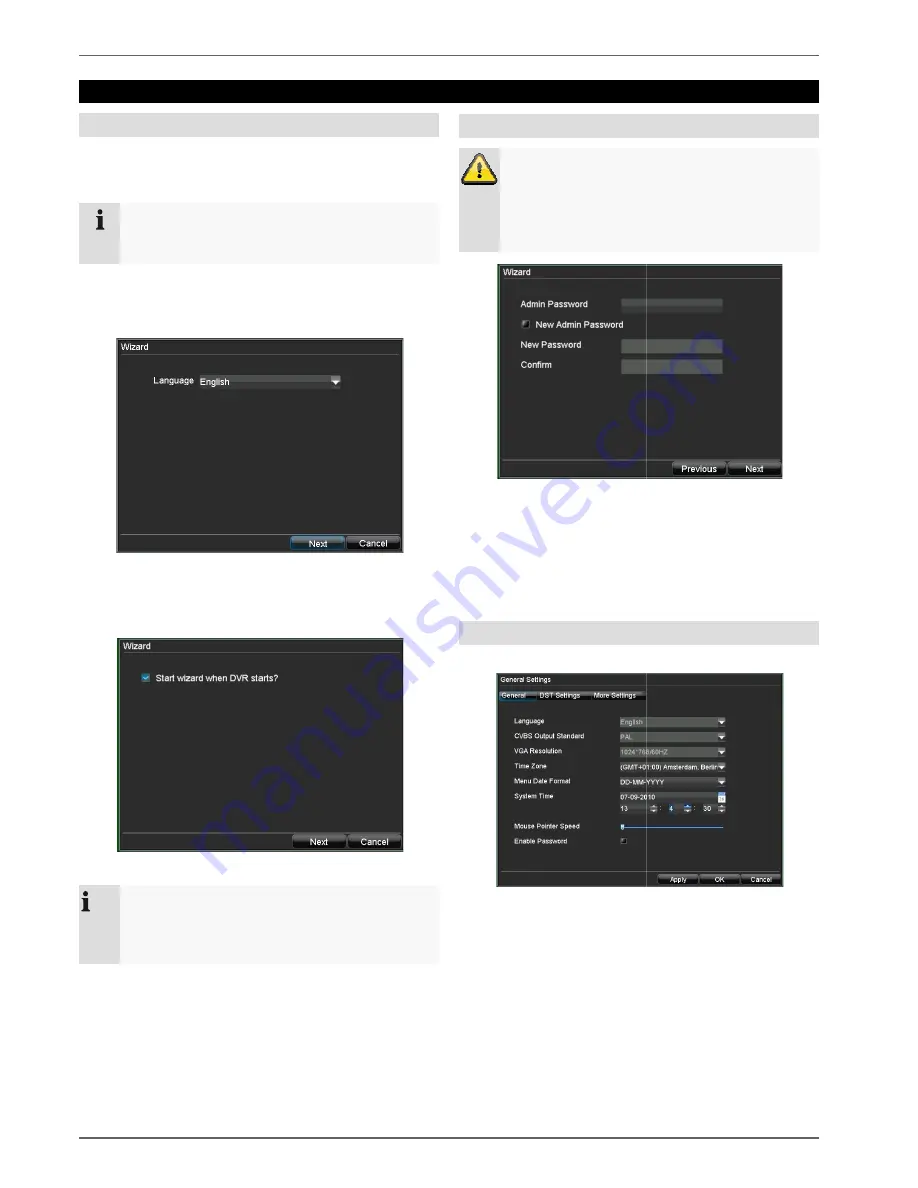
Setup wizard
18
Setup wizard
Setting up the system
The setup wizard guides you through the necessary b
sic system settings. The DVR is then set up for recording
and surveillance.
Note
All detailed settings can be found in the device
menu (see overview on page 32).
The language selection appears after switching on for the
first time:
1. Click the entry field and select the desired language
from the list. Click on
Next
to continue. The following
query appears:
•
Click on “Next” to start the wizard.
Note
After the system is set up, you can uncheck
box. The setup wizard is then no longer started
automatically.
The setup wizard guides you through the necessary ba-
sic system settings. The DVR is then set up for recording
All detailed settings can be found in the device
The language selection appears after switching on for the
Click the entry field and select the desired language
to continue. The following
uncheck the
box. The setup wizard is then no longer started
Setting up the administrator
Warning
Note down the admin password
The following password is preset
“1 2 3 4 5”
1. Click the entry field and enter your admin password.
2. To assign a new password,
New Admin Password
.
3. Enter the new password and confirm in the field b
low.
4. Click on
Next
.
General Settings
1. Click on “Enter” in the next window.
2. Enter the system time (date and time). Click on
ply
to accept the data. Exit the setting by pressing
OK
, then click on
Next
.
Setting up the administrator
Note down the admin password.
The following password is preset
“1 2 3 4 5”
Click the entry field and enter your admin password.
To assign a new password, check the box next to
Enter the new password and confirm in the field be-
he next window.
Enter the system time (date and time). Click on
Ap-
to accept the data. Exit the setting by pressing






























