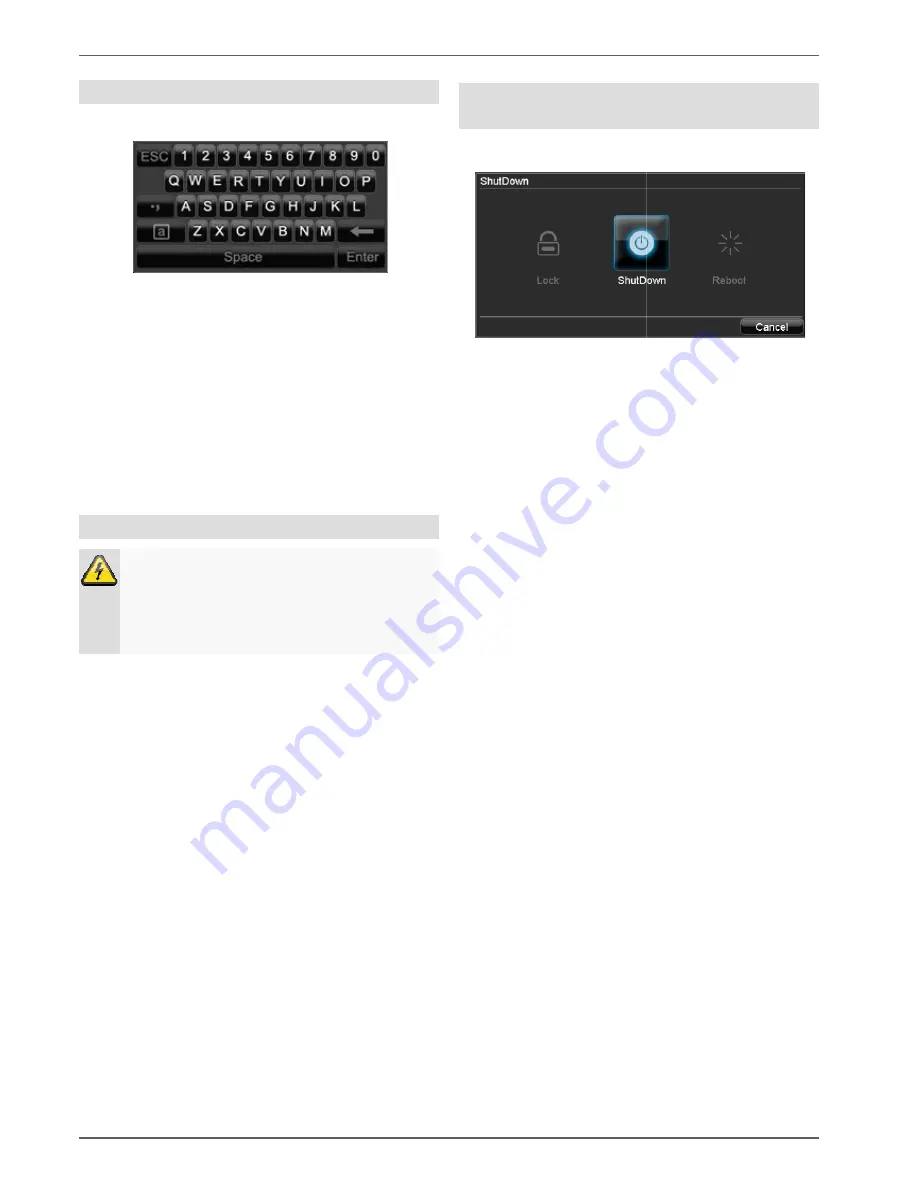
System operation
16
On-screen keyboard
The on-screen keyboard appears after clicking on a text
entry field with the mouse:
The keys have the same function as on a computer ke
board.
•
To enter the character, left-click the mouse.
•
To finish data entry, press
Enter
.
•
To delete the character in front of the cursor, click on
.
•
To switch between upper and lower case, click on the
framed
a
symbol. The current setting is displayed
above the keyboard.
•
To cancel the entry or exit the field, press ESC.
Starting the device
Important
The device must only be operated with the mains
power specified on the type plate.
For safety reasons, use an uninterruptible power
supply (UPS).
After the device has been connected to the power supply
and the main switch on the rear of the device is switched
on, the DVR status LED lights up.
1. The device carries out a self-test during the start
procedure. The status of the DSP processors and
the HDD appears. If an “X” is displayed, then this i
dicates that the initialisation has failed or the HDD is
not installed.
2. The setup wizard appears. Exit the wizard to access
the live view.
screen keyboard appears after clicking on a text
The keys have the same function as on a computer key-
click the mouse.
To delete the character in front of the cursor, click on
To switch between upper and lower case, click on the
symbol. The current setting is displayed
To cancel the entry or exit the field, press ESC.
The device must only be operated with the mains
For safety reasons, use an uninterruptible power
After the device has been connected to the power supply
switch on the rear of the device is switched
test during the start-up
procedure. The status of the DSP processors and
ed, then this in-
dicates that the initialisation has failed or the HDD is
The setup wizard appears. Exit the wizard to access
Switching off, locking and rebooting the
device
Click on “ShutDown” in the main menu
appears.
1. To switch off the device, select
firm by pressing
Yes
. The device is then switched
off.
•
Do not press any keys during the shutdown pr
cedure.
2. To lock the system, select the corresponding
symbol on the left. The user interface is now locked
and a password must be entered to access the
menu.
3. To reboot the device, select the correspo
boot
symbol on the right. The device is then r
booted.
Switching on the device
•
Press and hold the
OK
key for 5 seconds to switch
the device back on.
, locking and rebooting the
own” in the main menu. The overview
To switch off the device, select
ShutDown
and con-
. The device is then switched
Do not press any keys during the shutdown pro-
To lock the system, select the corresponding
Lock
symbol on the left. The user interface is now locked
and a password must be entered to access the
To reboot the device, select the corresponding
Re-
symbol on the right. The device is then re-
key for 5 seconds to switch






























