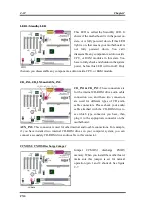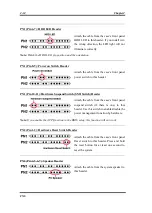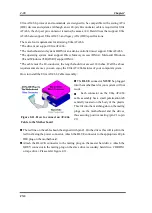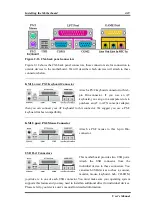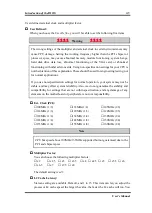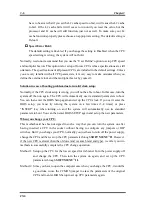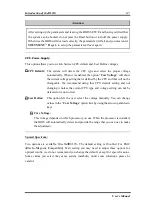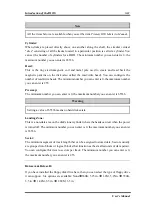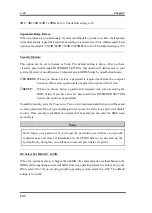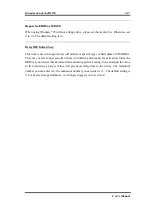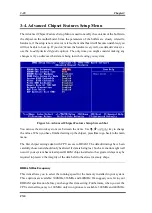Introduction of the BIOS
3-3
User’s Manual
#
Press
F5
to reset current screen settings to their Setup Default values.
#
Press
F6
to return to the
Fail-Safe Default
setting i.e. if you use the wrong settings
causing a system boot failure, use this function key to quickly return to the system default
settings.
#
Press
F7
to quickly set the system to the
Optimized Defaults
setting.
In some setup menu screens, you can see the
scroll bar on the right side of the window.
You can use the
,
and
-
keys or the up and
down arrow keys to scroll the screen to view
more help information or functions to select.
You may see the right cursor symbol appear
on the left side of some items, indicating that
additional information or options can be
select in a Sub-Menu for this item.
Note
The item heading in the square outlet represents the default setting for that field
Computer Knowledge: CMOS Data
Maybe you have heard of someone losing CMOS DATA. What is the CMOS? Is it
important? CMOS is the memory in which the BIOS parameters that you have
configured are stored. This memory is passive, you can both read its data, and store data
in it. But this memory has to be powered by a battery in order to avoid data loss when
the computer is turned off. If the CMOS battery dies, you will loose all CMOS data. We
therefore recommend that you write down all the parameters of your hardware, or you
put a label with these parameters on your hard disk.
Содержание AB-CX6
Страница 2: ......
Страница 13: ...Introduction of CX6 Features 1 9 User s Manual 1 3 Layout Diagram Figure 1 1 Motherboard component location ...
Страница 14: ...1 10 Chapter1 CX6 1 4 The System Block Diagram Figure 1 2 System diagram of the Intel 820 chipset ...
Страница 78: ...3 44 Chapter3 CX6 ...
Страница 84: ...B 4 Appendix B CX6 ...
Страница 90: ...D 4 Appendix D CX6 ...
Страница 96: ...E 6 Appendix E CX6 ...
Страница 104: ...G 4 Appendix G CX6 ...
Страница 110: ...H 6 Appendix H CX6 ...