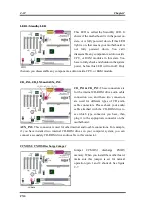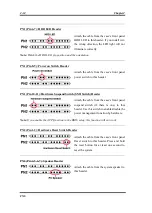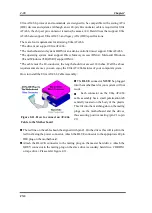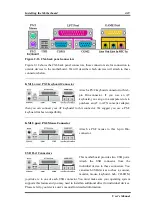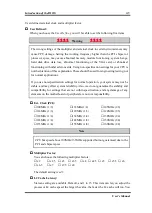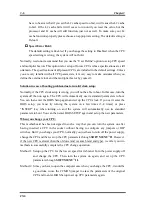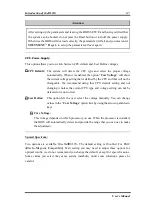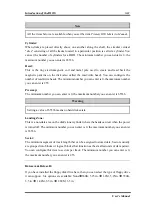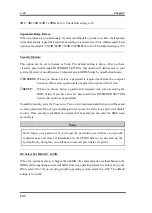Introduction of the BIOS
3-1
User’s Manual
Chapter 3. Introduction of The BIOS
The BIOS is a program located on a FWH (Firmware Hub) chip on the motherboard. This
program will not be lost when you turn the computer off. This program is also referred to as
the “boot” program. It is the only channel for the hardware circuit to communicate with the
operating system. Its main function is to manage the setup of the motherboard and interface
cards parameters, including simple parameters such as time, date, hard disk drive, as well as
more complex parameters such as hardware synchronization, device operating mode,
CPU
SOFT MENU
™
II
features and setup of CPU speed. The computer will operate normally, or
will operate at its best, only if all these parameters are correctly and optimally configured
through the BIOS.
)
)
)
)
Do not change the parameters inside the BIOS unless you fully understand
their meanings and consequences.
The parameters inside the BIOS are used to setup the hardware synchronization or a
device’s operating mode. If the parameters are not correct, they will produce errors, the
computer will crash, and sometimes you will even not be able to boot the computer after
it has crashed. We recommend that you do not change the parameters inside the BIOS
unless you are very familiar with them. If you are not able to boot your computer
anymore, please refer to the “CMOS Discharge Jumper” in Section 2-4, Chapter 2.
When you start the computer, it is controlled by the BIOS program. The BIOS first operates
an auto-diagnostic test called POST (Power On Self Test) for all the necessary hardware, it
then configures the parameters of the hardware synchronization, and detects all the
hardware. Only when these tasks are completed does it give up control of the computer to
the program of the next level, which is the operating system (OS). Since the BIOS is the only
channel for hardware and software to communicate, it is the key factor for system stability,
and in insuring that your system performs at its best. After the BIOS has achieved the
auto-diagnostic and auto-detection operations, it will display the following message:
PRESS DEL TO ENTER SETUP
The message will be displayed for three to five seconds, if you press the
Del
key, you will
access the BIOS Setup menu. At that moment, the BIOS will display the following screen:
Содержание AB-CX6
Страница 2: ......
Страница 13: ...Introduction of CX6 Features 1 9 User s Manual 1 3 Layout Diagram Figure 1 1 Motherboard component location ...
Страница 14: ...1 10 Chapter1 CX6 1 4 The System Block Diagram Figure 1 2 System diagram of the Intel 820 chipset ...
Страница 78: ...3 44 Chapter3 CX6 ...
Страница 84: ...B 4 Appendix B CX6 ...
Страница 90: ...D 4 Appendix D CX6 ...
Страница 96: ...E 6 Appendix E CX6 ...
Страница 104: ...G 4 Appendix G CX6 ...
Страница 110: ...H 6 Appendix H CX6 ...