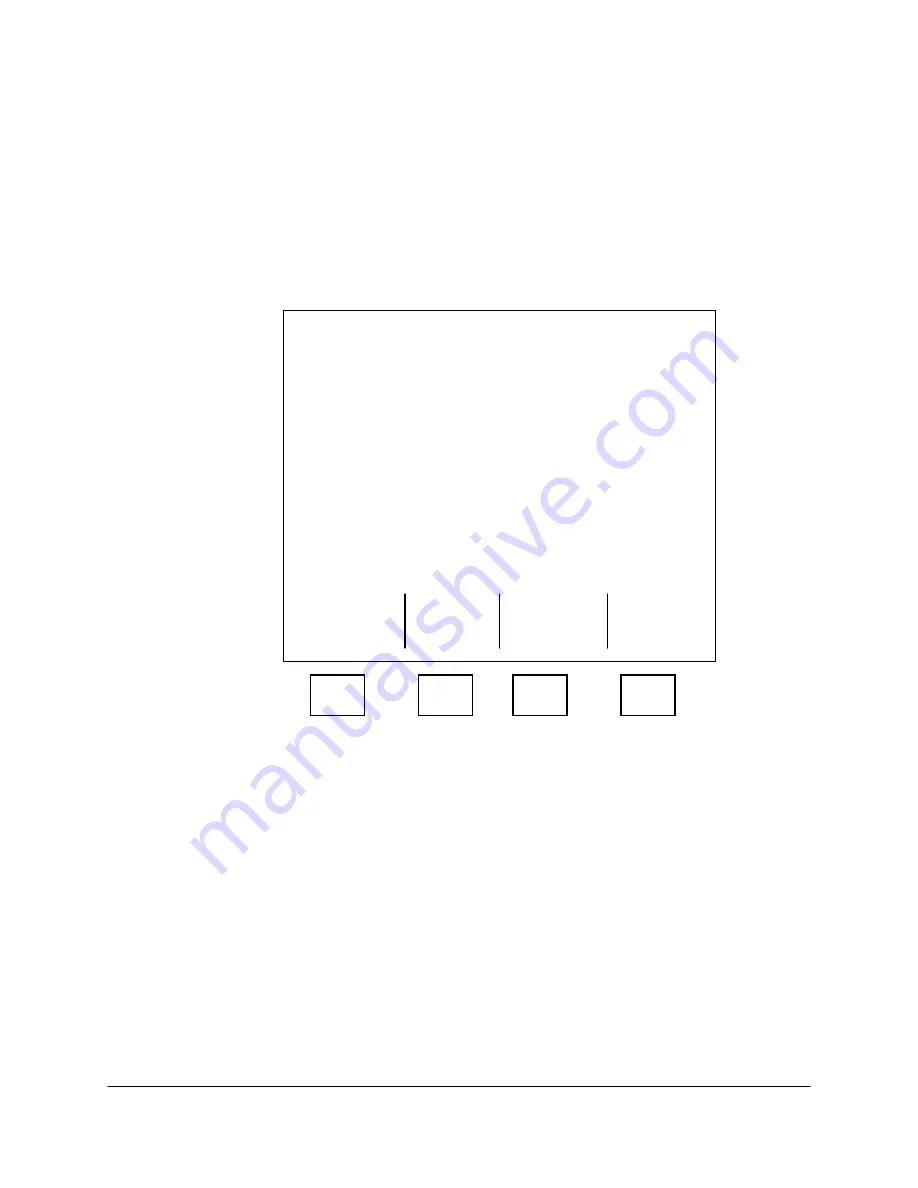
2000-OSM, F1
2-29
3. Press F2 (Printer Report Type) soft key to display Printer Report Type screen (see Figure 2-17).
Highlighted or underlined items on this screen indicate current selections.
4. Cursor right or left to the report type you want to print: Raw Data, Regular, or Short (see "OTHER
TABLES AND REPORTS" in Section 4 for detailed examples of report types).
5. Cursor down to Print and then cursor right to Always to activate the printer.
6. Cursor down to Alarm Report and select No (or Yes to print an alarm report).
7. Cursor down to Frequency if you are changing how often you print this report. “Frequency” in this
screen means whether you will print the report each time it occurs (“1”), only every other time it
occurs (“2”), only every third report that occurs (“3”), etc.
****** Printer Report Type ******
GC Analysis Report:
Type:
[Raw Data]
Regular Short
Print: Never Always On Alarm
Alarm Reports:
No
Yes
Frequency:
1
Inhibit Cal/Bench Report: No
Yes
Exit
Escape and
Update
F1
F2
F3
F4
Figure 2-17. PRINTER REPORT TYPE SCREEN
8. When you have made and verified your selections, press the F2 (Exit and Update) soft key to
print the report.
9. Repeat steps 2 through 8 for each report you want to print.
10. When you have printed all required reports, return to the Printer Report Type screen and set the
Print selection to Never so that the printer does not keep printing reports.
11. Press the F2 (Exit and Update) soft key to save your setting.
12. Press the F1 soft key as necessary to return to the Background screen.
Benchmark Run
Benchmarks are periodic tests used to ensure the analyzer is functioning properly. If you perform a
benchmark of each applicable method at the end of start-up, this will provide a reference for later
benchmarks. In order to do benchmarks, the benchmark concentrations must be entered into the






























