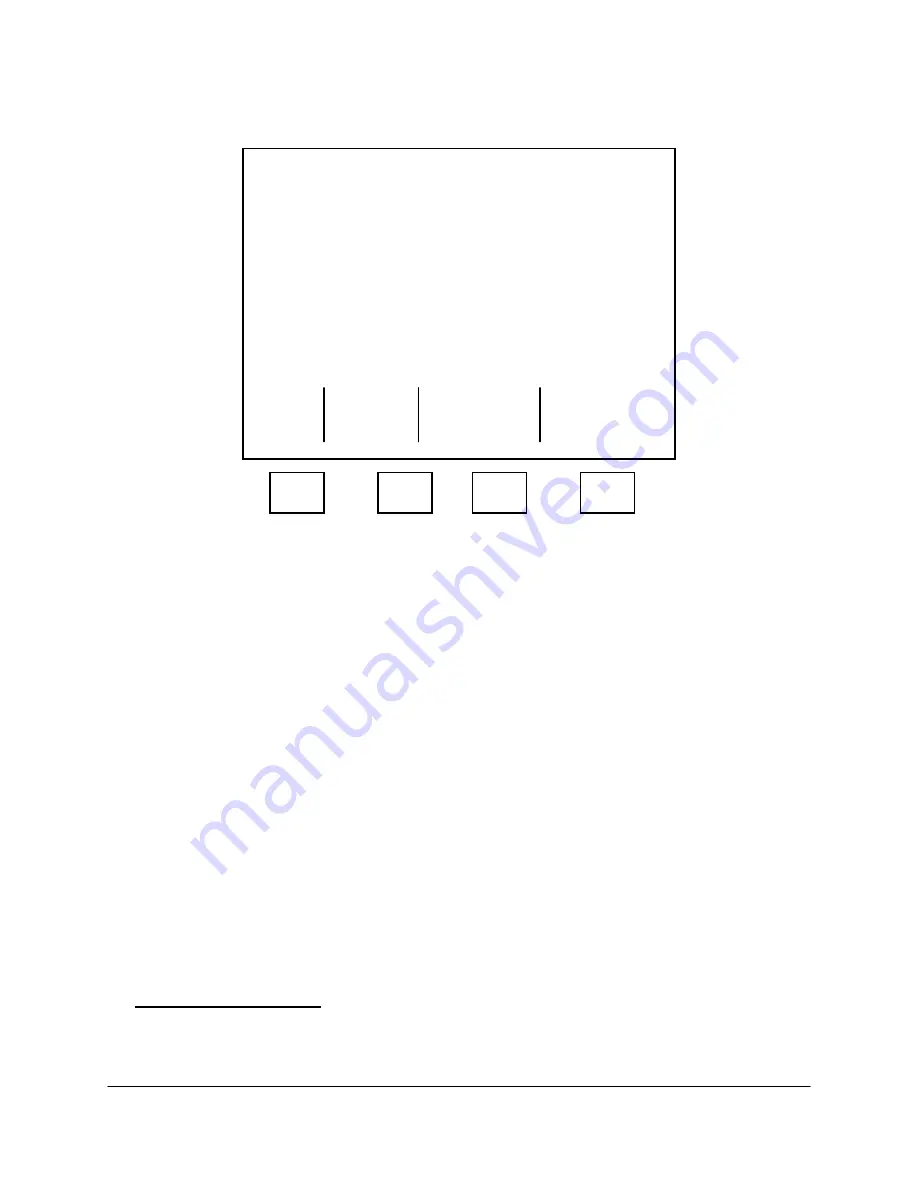
4-63
2000-OSM, F1
4. Note the number under Alarm Mask. This represents the alarm configuration set on the Define
Alarm Mask screen. If you want to verify or change the alarm mask, press the F4 (Expand Alarm
Mask) soft key.
******
Automatically Save Analyses
******
Save This Type
Alarm
Cal Bench Last Alarm Mask
01 Yes Yes Yes
Yes 65535
Expand
Exit
Alarm
Mask
F1
F2
F3
F4
Figure 4-54. AUTOMATICALLY SAVE ANALYSES SCREEN
5. On the Define Alarm Mask screen, select No or Yes, as applicable, for each alarm category. The
No/Yes designations (the choices are underlined) specify which alarms the GCC should watch for
when gathering data to be saved as the alarm analysis. Each arrangement of alarm choices on
this screen is represented by a different set of numbers in the Alarm Mask field on the
Automatically Save Analyses Screen.
6. Verify your selections and press the F1 (Continue) soft key. This returns you to the Automatically
Save Analyses screen.
7. On the Automatically Save Analyses screen, verify your selections and then press the F1 (Exit)
soft key.
8. On the second Automatically Save Analyses screen, press the F2 (Exit And Update) soft key to
save your changes, or press the F1 (Escape) soft key to retain the original values.
9. When you have completed saving analyses, press the F1 soft key as necessary to return to the
Commands screen.
Displaying Saved Data
Once you have saved a chromatogram, you can display the chromatogram and print its raw data
report.
Displaying a Chromatogram
1. On the Display Saved Data screen, cursor to GRAPHICS and press the F2 (Execute The
Command) soft key.






























