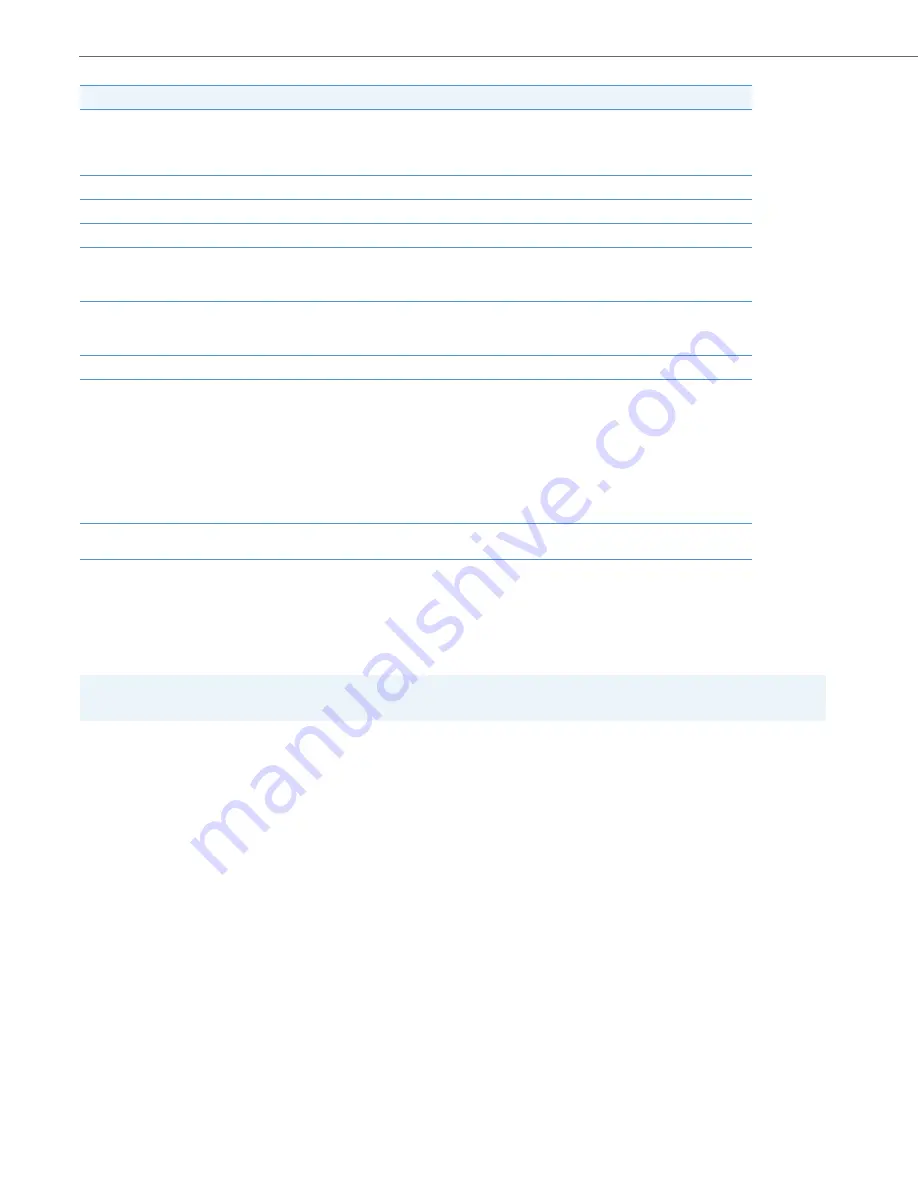
BluStar 8000i Settings
4-3
41-001390-00 Rev 02 – 12.2011
Factory Defaults
You can set the BluStar 8000i to it’s factory default setting on the BluStar 8000i UI. Factory default settings are the set-
tings that reside on the BluStar 8000i after it has left the factory. Factory default settings on the BluStar 8000i set factory
defaults for all of the settings in the aastra.cfg, <model>.cfg, and <mac>.cfg files.
To Reset to Factory Defaults:
User Settings
User Config File Upload
You can specify the number of seconds until user settings or contacts will be re-uploaded to the server IF there has been
a change using the BluStar 8000i “
user config upload
” parameter.
secondary DNS
A service that translates domain names into IP addresses. To assign static DNS addresses, disable
DHCP.
For more information, see
Configuring Network Settings Manually
Terminal Information
Terminal name
NA in PBX mode.
BluStar Application Server
NA in PBX mode.
PBX Mode
Specifies if the BluStar 8000i is in PBX mode.
For more information, see
Configuration Server
Specifies the BluStar 8000i’s configuration server’s IP address.
For more information, see
Ethernet
disable autonegotiate
Auto-negotiate is when two connected devices choose common transmission parameters. By
default, the BluStar 8000i will auto-negotiate during transmission.
In the auto-negotiation process, the connected devices share their speed and duplex capabilities
and connect at the highest common denominator (HCD). Auto-negotiation can be used by devices
that are capable of different transmission rates (such as 10Mbps/sec, 100Mbps/sec, or
1000Mbps/sec), different duplex modes (half duplex and full duplex), and/or different standards at
the same speed. You can disable autonegotiate on the BluStar 8000i.
For more information, see
Configuring LAN and PC Port Negotiation
.
MTU
Displays the maximum size of packet you can send. If a packet is larger than 1500 it will send multiple
packets up to 1500 each in size.
Note:
Resetting the terminal to factory default will not change the <user>.cfg.
1.
Touch the
app menu
button.
2.
Touch
tools
>
utilities
.
3.
Touch the
reset to factory defaults
button.
The following message appears: “
Do you really want to log off and reset to factory defaults
?”
4.
Press either
Reset
or
Cancel.
Field
Description






























