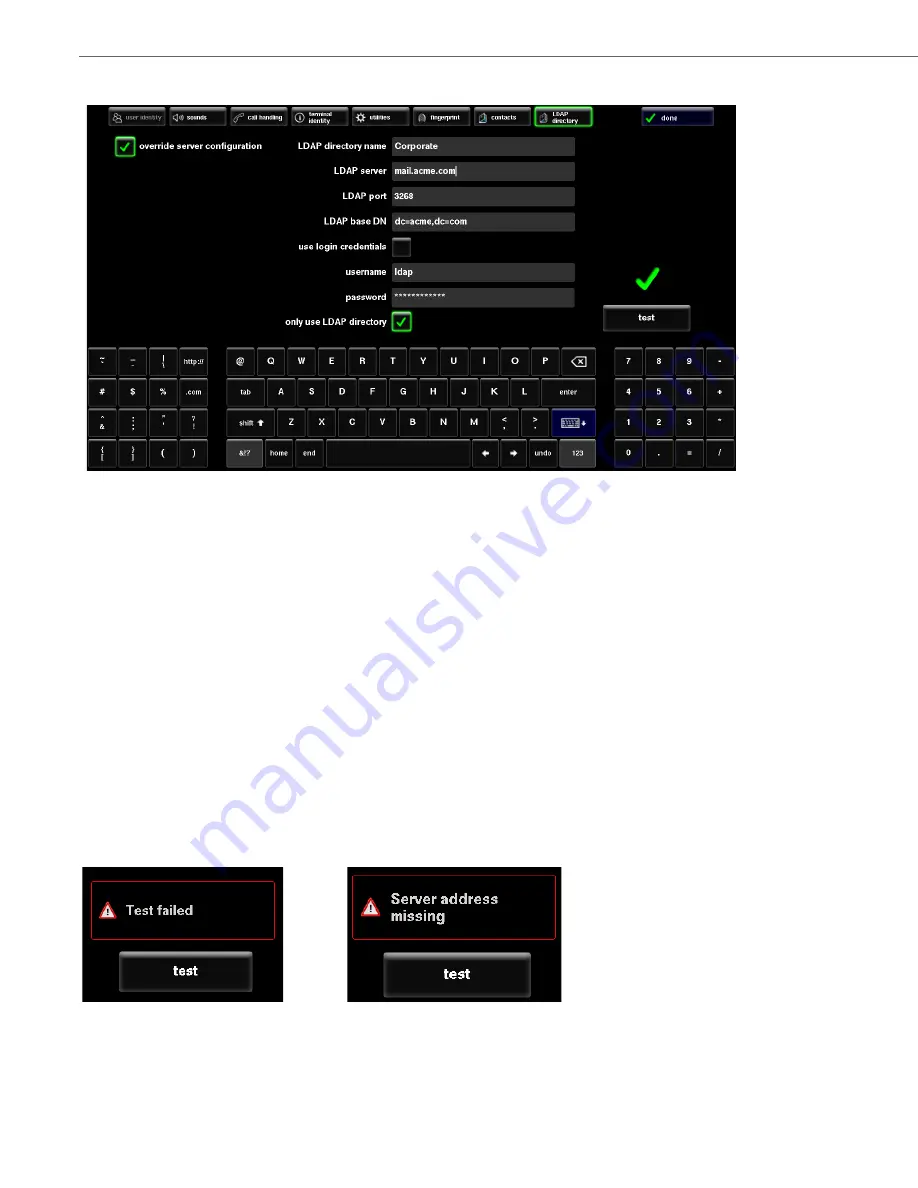
BluStar 8000i Settings
4-21
41-001390-00 Rev 02 – 12.2011
To Configure the LDAP Directory on the BluStar 8000i UI:
1.
Touch the
app menu
button,
tools
, then the
contacts
button.
2.
Touch the
override server configuration
button.
This allows the user LDAP settings to override the LDAP server settings.
3.
Enter the
LDAP directory name.
For example, “acme”.
This name will appear as a folder on the directory screen.
4.
Enter the
LDAP server
name or IP address. For example, “ldap.company.com”.
|
5.
(Optional) Enter the
LDAP port
number. If no port number is entered, the default “389” port will be used.
6.
Enter the
LDAP base DN.
For example, “dc=acme, dc=com”.
The base DN is the initial filter for every LDAP request.
7.
Select
use login credentials
if you want to connect to the LDAP server using the BluStar 8000i user name and password.
OR keep this option unselected and manually enter in a
user name
and
password
.
Note:
If LDAP authentication is anonymous, the user name and password fields can be left empty.
8.
Select
only use LDAP directory
if you do not want to use the global directory set up by the system administrator.
9.
Touch the test button to test the user settings configuration.
If the configuration is successful, there will be a green check mark above the test button.
If the test failed you will see an error message similar to the ones below.
If you see an error message, go back and re-enter the fields with the correct information.






























