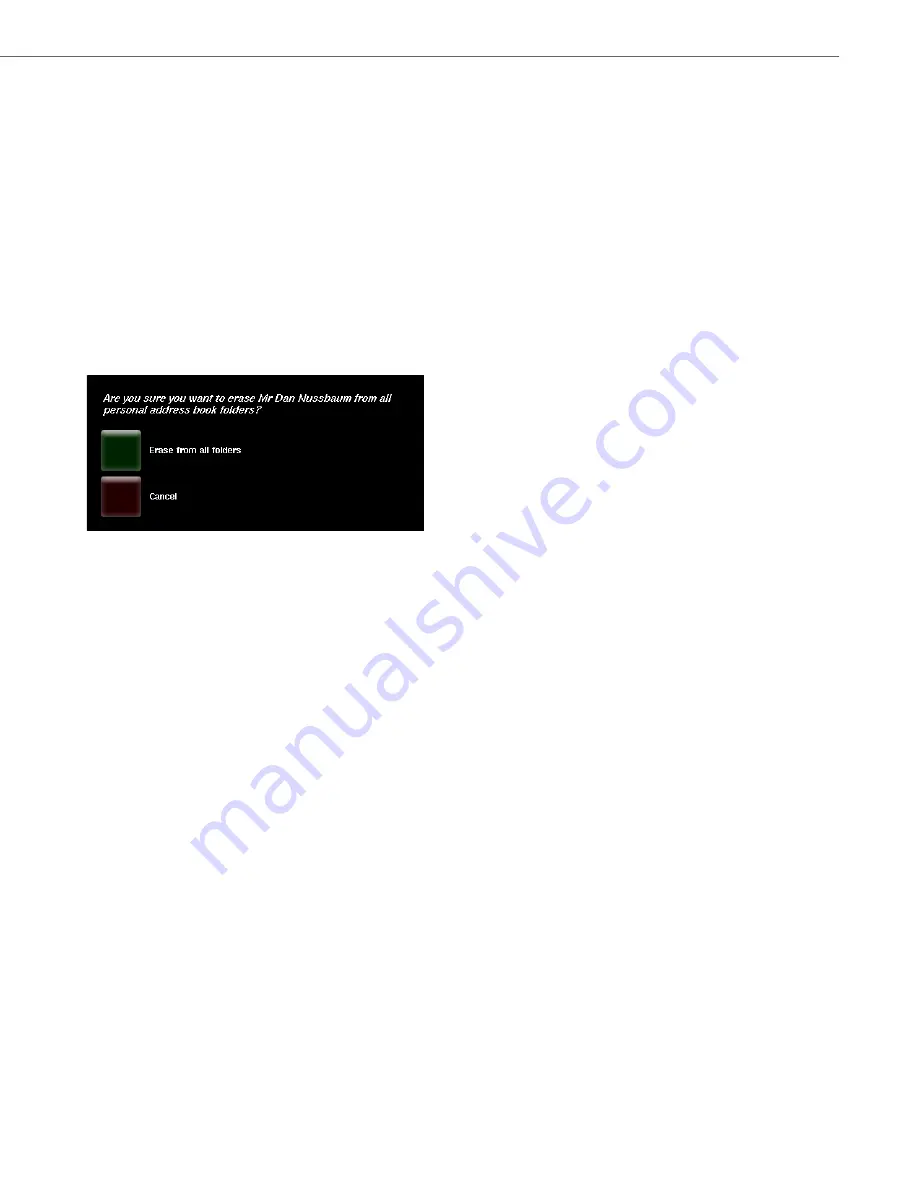
BluStar 8000i Settings
41-001390-00 Rev 02 – 12.2011
4-18
To Edit a Contact:
Deleting a Contact
Users can delete a contact from all folders.
To Delete a Contact:
Sorting Contact
For each folder you can sort contacts by the following:
•
default
•
first name
•
last name
•
company, then first name
•
company, then last name
•
number or SIP URL
1.
In the telephone feature controls, touch the
contacts
button.
2.
Touch the arrow on a contact button to open up the contact’s information screen.
3.
Touch the
edit contact
button.
All boxes are now outlined in yellow.
4.
Touch a box that you want to edit (e.g. Work).
5.
Edit the information.
Note:
Do not include the special character “|” in any string that is to be displayed on the BluStar 8000i
6.
Touch
done
.
1.
In the telephone feature controls, touch the
contacts
button.
2.
Touch the arrow on a contact button to open up the contact’s information screen.
3.
Touch the
x delete contact
button.
You will see the following message:
Are you sure you want to erase Contact from all personal address book folders?
4.
Touch
Erase from all folders
.
5.
Touch
done
.






























