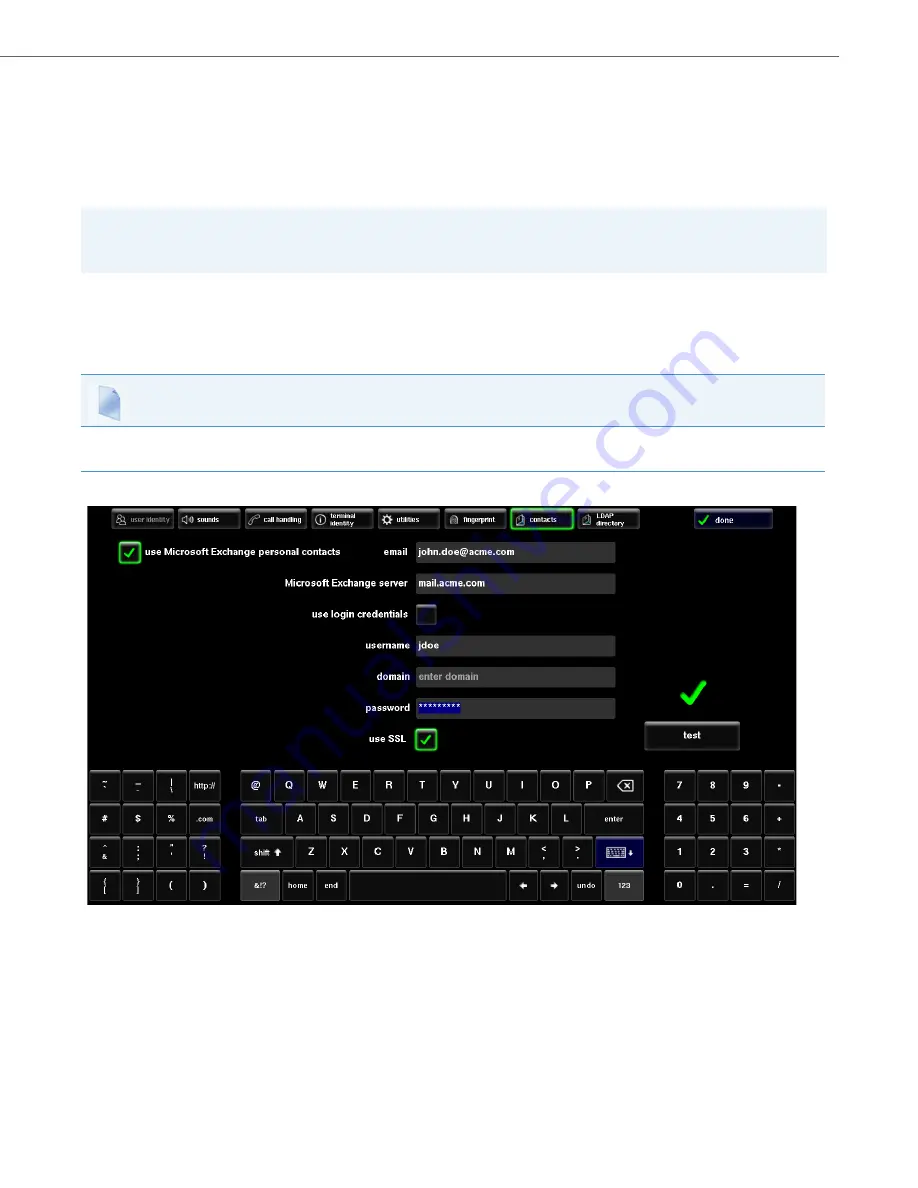
BluStar 8000i Settings
41-001390-00 Rev 02 – 12.2011
4-22
Microsoft Exchange Contacts
Users can import their Microsoft Exchange contacts into their BluStar 8000i address book. This allows users to stay in sync
with their business contacts. Any changes (i.e. users create, modify, or delete contacts) made to contacts on the BluStar
8000i and/or on the PC will automatically update the Microsoft Exchange contacts in real time. Users can also use Secure
Sockets Layer (SSL), which provides secure communications over the Internet. All data exchanged is also encrypted to
increase security.
To Enable/Disable User Defined Exchange Contacts:
You can enable and disable user’s ability to import their Microsoft Exchange contacts on the BluStar 8000i using the “
ena-
ble user defined exchange contacts
” parameter. Valid values for this parameter are ‘0’ (enabled) and ‘1’ (disabled).
Use the following procedure to enable/disable the user defined Microsoft Exchange contacts list
.
To Configure the Microsoft Exchange Contacts on the BluStar 8000i UI:
Note:
If users import Microsoft Exchange personal contacts, they will not have access to their user directory set by the “direc-
tory 2” parameter.
Configuration Files
For the specific parameter(s) you can set in the configuration files, see Appendix A, the section,
.
1.
Touch the
app menu
button,
tools
, then the
contacts
button.
2.
Touch the
use Microsoft Exchange personal contacts
button.
Note:
When you select this option you wont be able to access your personal contacts that have been set up by your admin-
istrator.
3.
Enter your
Microsoft Exchange email
address. For example, “[email protected]”.






























