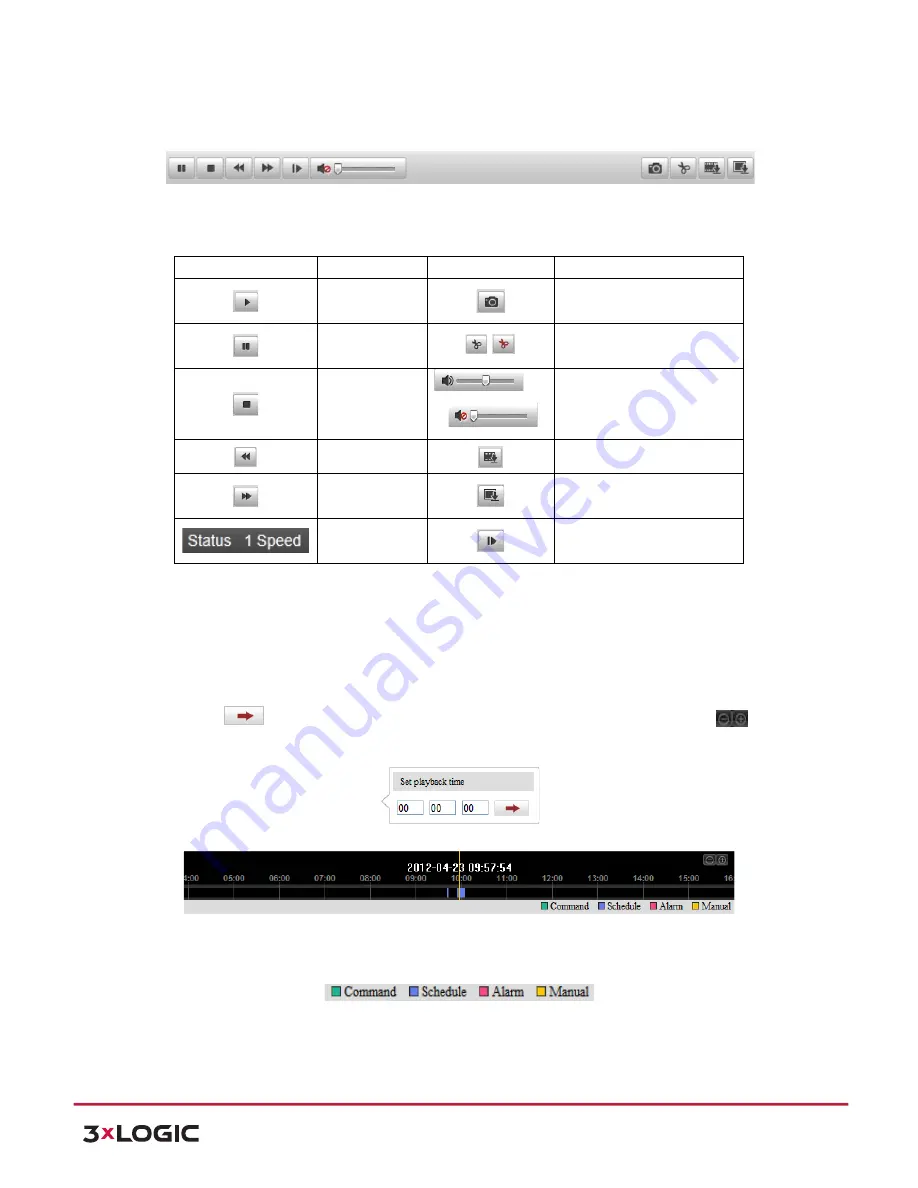
User Manual
| VISIX PTZ Network Camera
10225 Westmoor Drive, Suite 300, Westminster, CO 80021 | www.3xlogic.com | (877) 3XLOGIC
71
The toolbar on the bottom of Playback interface can be used to control playing process.
Figure 8-‐3
Playback Toolbar
Description of the buttons
Button
Operation
Button
Operation
Play
Capture a picture
Pause
/
Start/Stop clipping video files
Stop
/
Audio on and adjust
volume/Mute
Speed down
Download video files
Speed up
Download captured pictures
Display playback
status
Playback by frame
NOTE:
You can choose the file paths locally for downloaded playback video files and pictures in
Local Configuration interface. Please refer to Section
6.1 Configuring Local Parameters
for
details.
Drag the progress bar with the mouse to locate the exact playback point. You can also input the time
and click
to locate the playback point in the
Set playback time
field. You can also click
to zoom out/in the progress bar.
Figure 8-‐4
Set Playback Time
Figure 8-‐5
Progress Bar
The different colors of the video on the progress bar stand for the different video types as shown in
Figure 8-‐6.
Figure 8-‐6
Video Types
Task 2
: To download the video files
Steps:


























