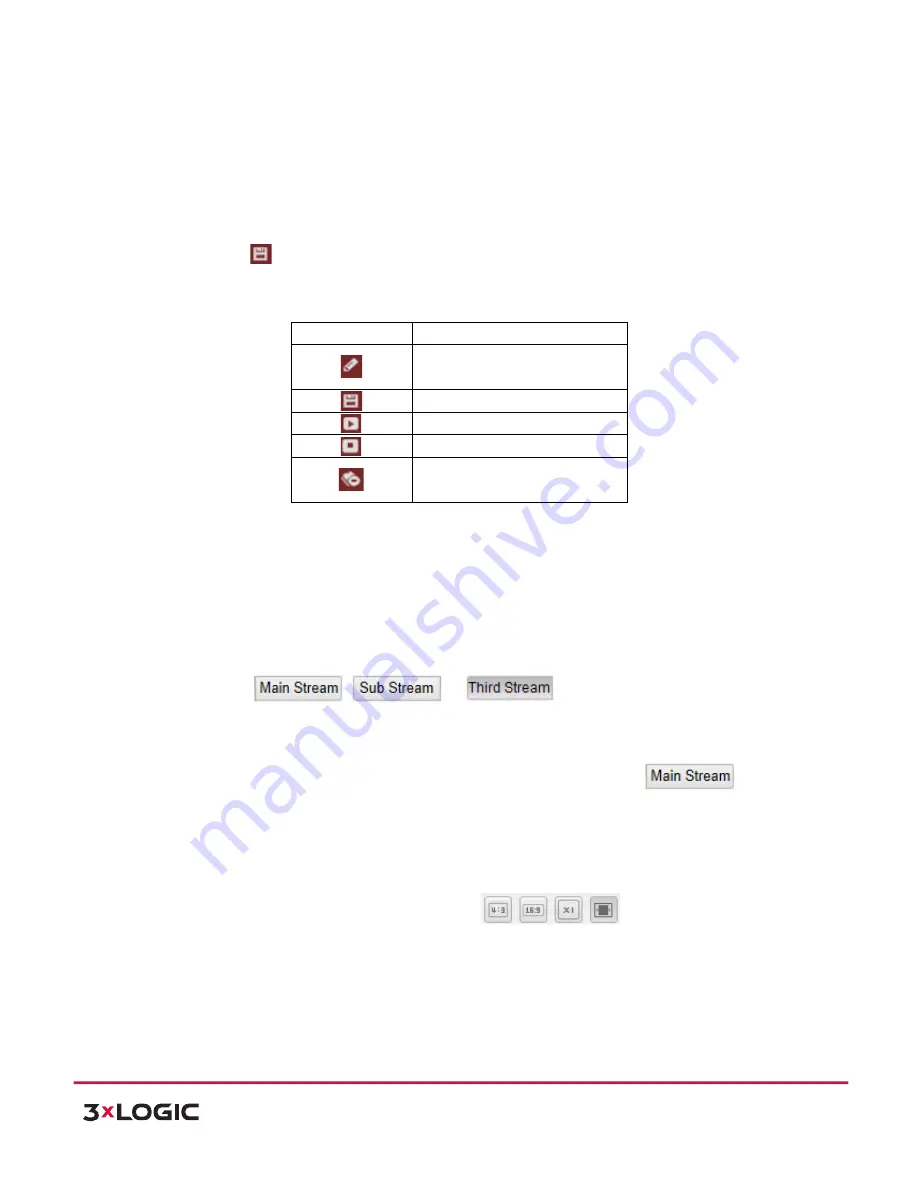
User Manual
| VISIX PTZ Network Camera
10225 Westmoor Drive, Suite 300, Westminster, CO 80021 | www.3xlogic.com | (877) 3XLOGIC
18
4)
Use the PTZ control buttons to move the lens to the desired position after the information of
PROGRAM PATTERN REMAINNING MENORY(%)
is displayed on the screen.
!
Pan the speed dome to the right or left.
!
Tilt the speed dome up or down.
!
Zoom in or out.
!
Refocus the lens.
5)
Click
to save all the pattern settings.
!
Buttons on the Patterns interface:
Buttons
Description
Start to record a pattern.
Stop recording a pattern.
Call the current pattern.
Stop the current pattern.
Delete the current pattern.
NOTE:
!
These 4 patterns can be operated separately and with no priority level.
!
When configuring and calling the pattern, proportional pan is valid; the limit stops and
auto flip will be invalid; and the 3D positioning operation is not supported.
4.6
Configuring Live View Parameters
!
Main stream/Sub-‐stream/Third stream:
You can select
,
or
as the stream type of live
viewing. The main stream is with a relatively high resolution and needs much bandwidth. The
sub-‐stream is with a low resolution and needs less bandwidth. The resolution of third stream is
between that of main stream and sub stream. The default setting of stream type is
.
NOTE:
Please refer to Section
6.4.1 Configuring Video Settings
for more detailed parameter settings
of the main stream and sub-‐stream respectively.
!
Image Size:
You can scale up/down the live view image by clicking
. the image size can be
4:3, 16:9, original or auto.






























