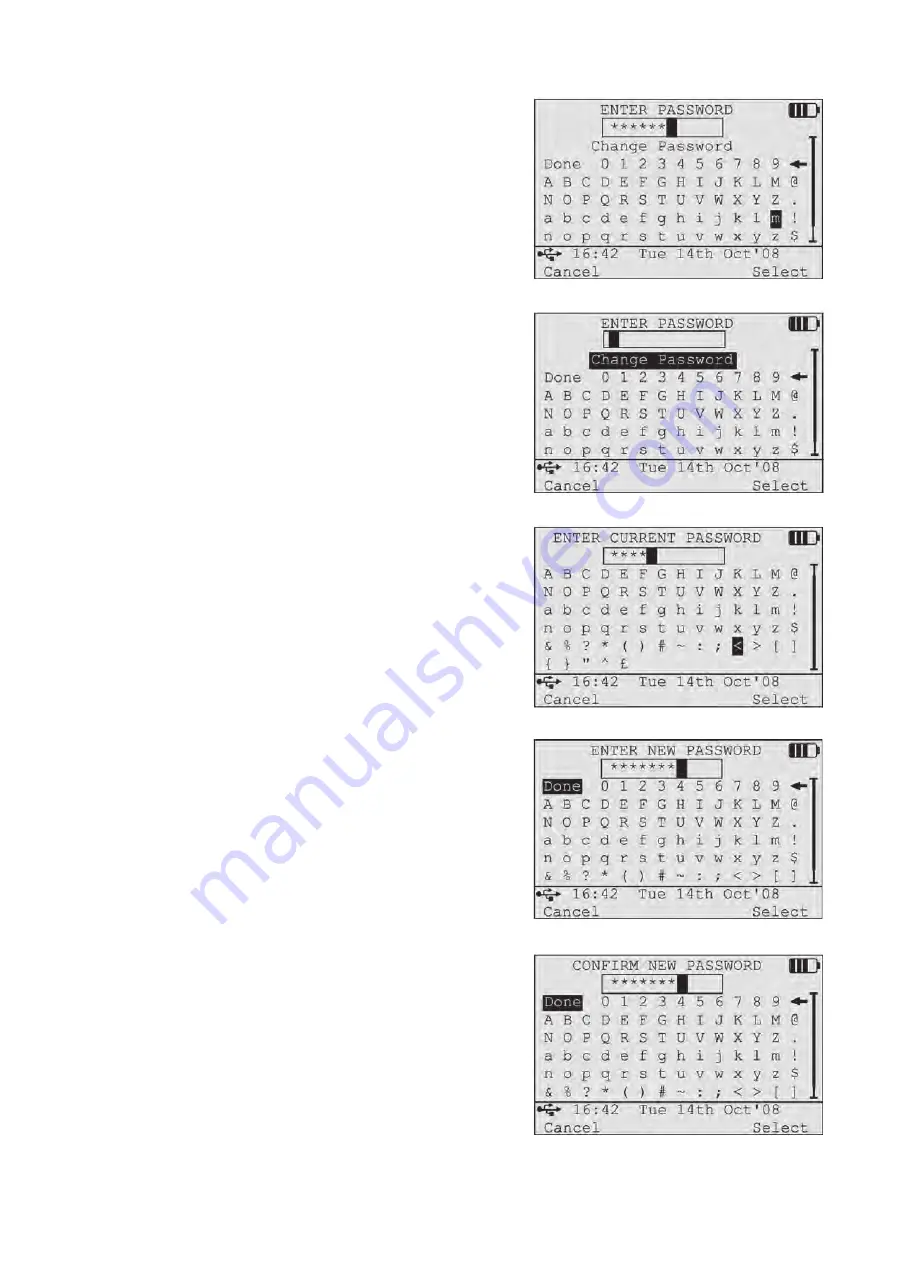
To complete the login process, the ENTER PASSWORD screen
is displayed. To enter the password, use the navigation
(
▲
/
▼
/
◄
/
►
) buttons to choose each character and press
Select
to enter that character. Repeat until the full password has been
entered and press
Done.
When the ENTER PASSWORD screen is displayed, the user also
has the option to
Change Password.
The user can select this
option before entering the current password. Select the
Change
Password
function using the navigation (
▲
/
▼
) buttons and press
Select.
The user is prompted to
Enter Current Password.
To enter the
password, use the navigation (
▲
/
▼
/
◄
/
►
) buttons to choose each
character and press
Select
to enter that character. Repeat until
the full password has been entered and press
Done.
The
Enter
New Password
screen is then displayed, followed by
Confirm
New Password.
Both screens are completed as described
above, selecting
Done
when finished.
Note: Passwords must contain at least 8 characters a
combination of at least 3 of the 4 following types of characters:
• Upper case letters
• Lower case letters
• Digits
• Special characters
Refer to the Troubleshooting Section of this Instruction Manual or
the 3M™ Clean-Trace™ Online Software User Guide, if there
are difficulties at the login and password stages.


























