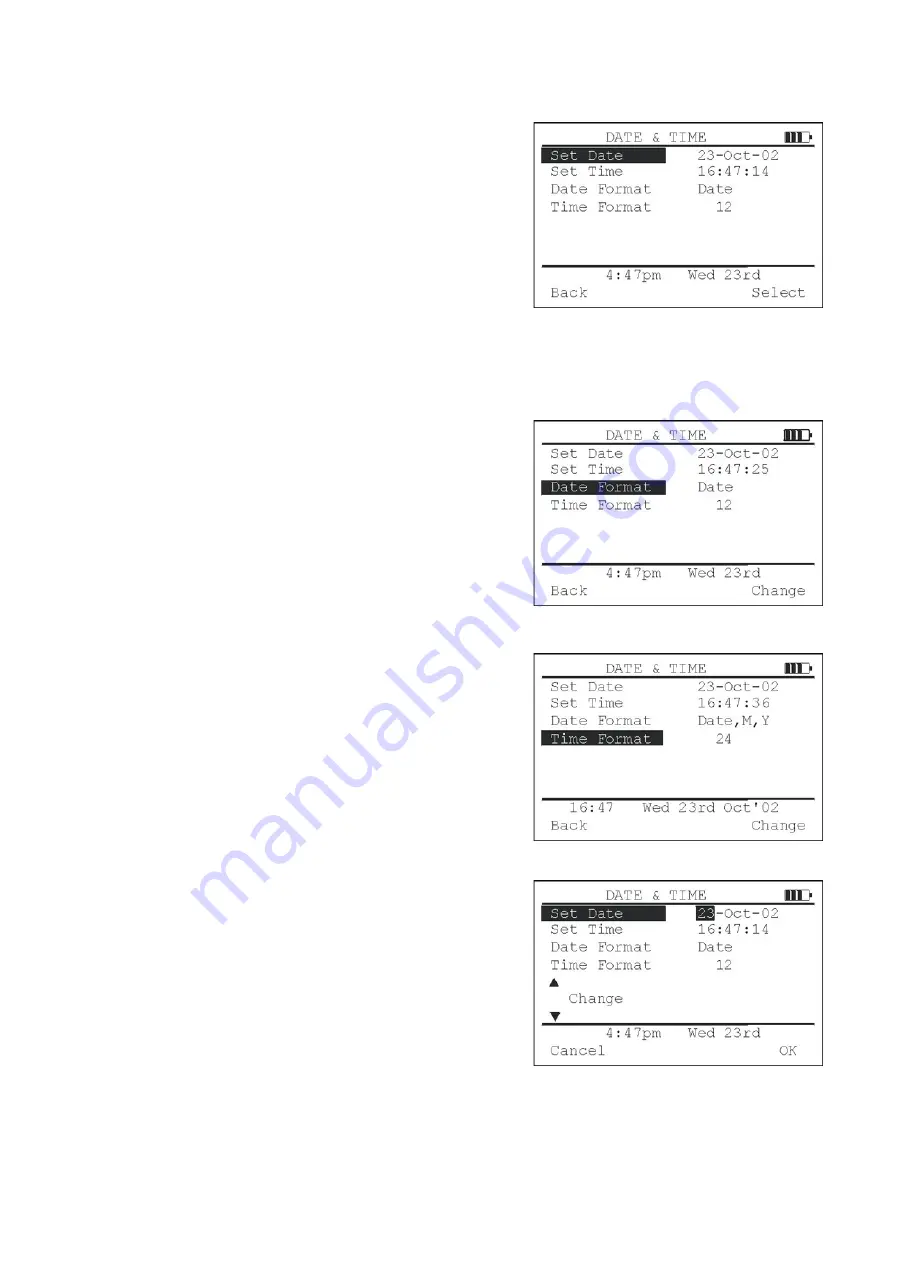
6.03 Setting Date Format
While in the
SETUP
Menu, use the navigation (
▲
/
▼
) buttons to
select
DATE & TIME
and press the
Select
button. The
DATE &
TIME
menu can now be seen.
The choice of date formats are:
DD MM YY
e.g.
23-01-03
MM DD YY
e.g.
01-23-03
YY MM DD
e.g.
03-01-23
Date
e.g.
Thu 23rd
Date, M
e.g.
Thu 23rd Jan
Date, M, Y
e.g.
Thu 23rd Jan ‘03
Use the navigation (
▲
/
▼
) buttons to select
DATE FORMAT
and
press the
Change
button repeatedly until the required format is
shown.
Press the
Back
button to return to the
SETUP
menu or use the
navigation (
▲
/
▼
) buttons to select another item in the
DATE &
TIME
menu.
6.04 Setting the Time Format
While in the
DATE & TIME
menu, use the navigation (
▲
/
▼
)
buttons to select
TIME FORMAT
. Pressing the
Change
button
repeatedly will cycle the time format between 12 / 24 hour clock.
When correct, press the
Back
button to return to the
SETUP
menu or use the navigation (
▲
/
▼
) buttons to select another item
in the
DATE & TIME
menu.
6.05 Setting the Date
While in the
DATE & TIME
menu, use the navigation (
▲
/
▼
)
buttons to select
SET DATE
‘Day’ is highlighted only after the
Select function button is pressed. Use the navigation (
▲
/
▼
)
buttons to change the ‘Day’ until correct. Press the
OK
Button.
The ‘Month’ will now be highlighted on the display. Set the ‘Month’
using the navigation (
▲
/
▼
) buttons then press
OK
.
The ‘Year’ will now be highlighted on the display. Set the ‘Year’ using the navigation (
▲
/
▼
) buttons then press
OK
.
Now use the navigation (
▲
/
▼
) buttons to select another item in the
DATE & TIME
menu or press
Back
to return
to the
SETUP
menu.






























