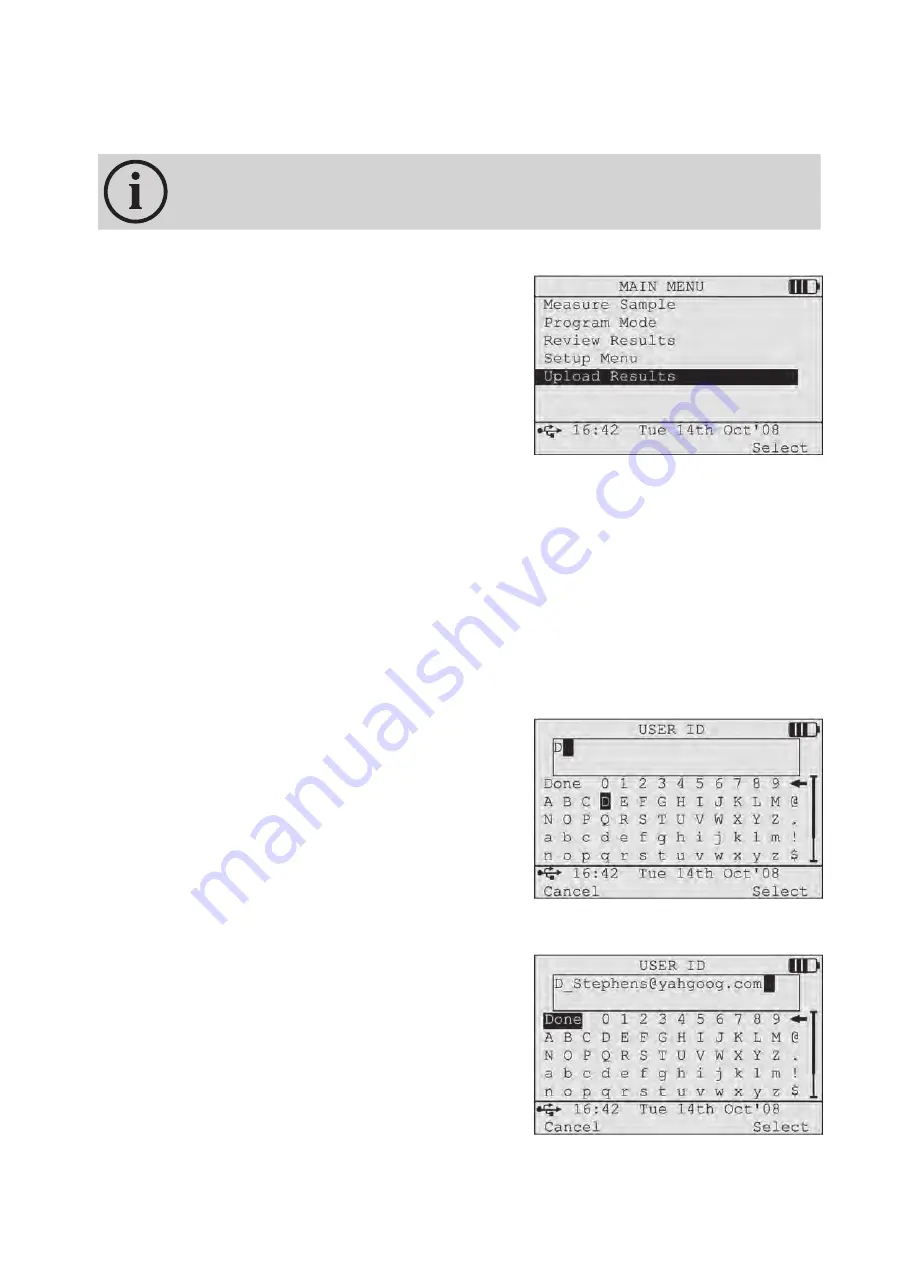
7.0 UPLOAD RESULTS
7.01
What is UPLOAD RESULTS used for
7.02
How to UPLOAD RESULTS
7.01 What is UPLOAD RESULTS used for
UPLOAD RESULTS allows for the transfer of results stored in
the 3M™ Clean-Trace™ NGi Luminometer to 3M™ Clean-Trace™
Online Software and the download of sample plans from 3M™
Clean-Trace™ Online Software to the Clean-Trace NGi luminometer.
In order to UPLOAD RESULTS, the 3M™ Clean-Trace™ NGi
Luminometer must be connected via the USB cable or 3M™ Clean-
Trace™ Docking Station to a PC, on which the 3M™ Clean-Trace™
Online Software driver has been installed.The 3M™ Clean-Trace™
Online Software driver allows communication between the 3M™
Clean-Trace™ NGi Luminometer and 3M™ Clean-Trace™ Online Software. Refer to the 3M™ Clean-Trace™
Online Software User Guide for more information.
Note: A USB symbol will only appear on the 3M™ Clean-Trace™ NGi Luminometer screen when it is connected to
the 3M™ Clean-Trace™ Online Software via the USB cable or Docking Station.
7.02 How to UPLOAD RESULTS
From the
MAIN MENU,
use the navigation (
▲
/
▼
) buttons to highlight
UPLOAD RESULTS
and press
Select
. As
mentioned above, the 3M™ Clean-Trace™ NGi Luminometer will need to be connected to 3M™ Clean-Trace™
Online Software via the USB cable or Docking Station.
This function can only be accessed by authorised users and
so it is necessary to login. Refer to the 3M™ Clean-Trace™ Online
Software User Guide for more information.
The
USER ID
screen will be displayed. The last USER ID to be
entered will be displayed on the screen, select
Done
if this is the
correct USER ID. If a new USER ID is required, clear the USER
ID displayed by selecting the ‘left arrow’ character and press until
display is clear. Then use the navigation (
▲
/
▼
/
◄
/
►
) buttons to
choose each character and press
Select
to enter that character.
Repeat until the full USER ID has been entered and press
Done
.



























