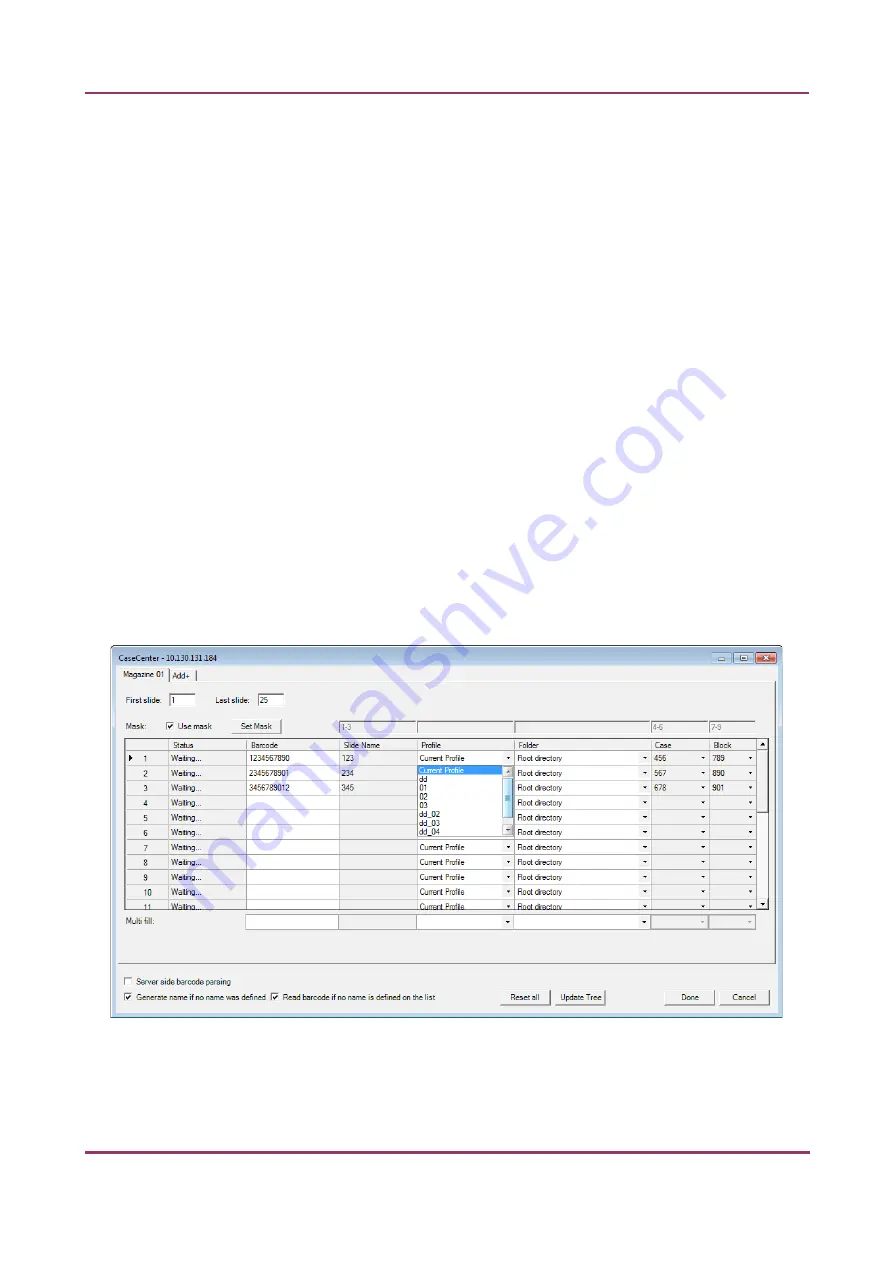
Pannoramic SCAN 150 1.17 User’s Guide
4 Software Description
•
Give the number of the starting (
First slide
) and the final slide (
Last slide
) to be
scanned in the appropriate field. For example, if you want to scan slides to server
from 3-14, type: First slide:
3
; Last slide:
14
.
•
There are two options at the bottom of the window.
1.
The
Generate slide name if no name was defined
option can be activated when
you do not want to type in a unique name for each slide.
2.
Upon activating the
Read barcode if no name is defined on the list
option, the
slide barcode will be read and set in the Barcode field.
•
Use masks for automatic fills. Activate the
Use mask
option and the mask fields
turn fillable. To save masks, click the
Save Mask
button. To modify masks click
Set
Mask
.
For example, by creating a string for the slide name fields based on the characters
of the barcode, a unique name will be generated. The barcode '1234567890', and a
mask '1-3' result that the first four characters of the barcode will be displayed and
set as slide name (123).
Case
and
Block
fields can be set this way as well, if
necessary.
NOTE:
When filling slide data fields, press
TAB
to move to the next cell.
•
Profiles can be added by selecting a list entry from the
Profile
drop-down list.
Figure 66 – Profile selection
July 4, 2013 - Rev. 1
3DHISTECH Ltd.
103(130)






























