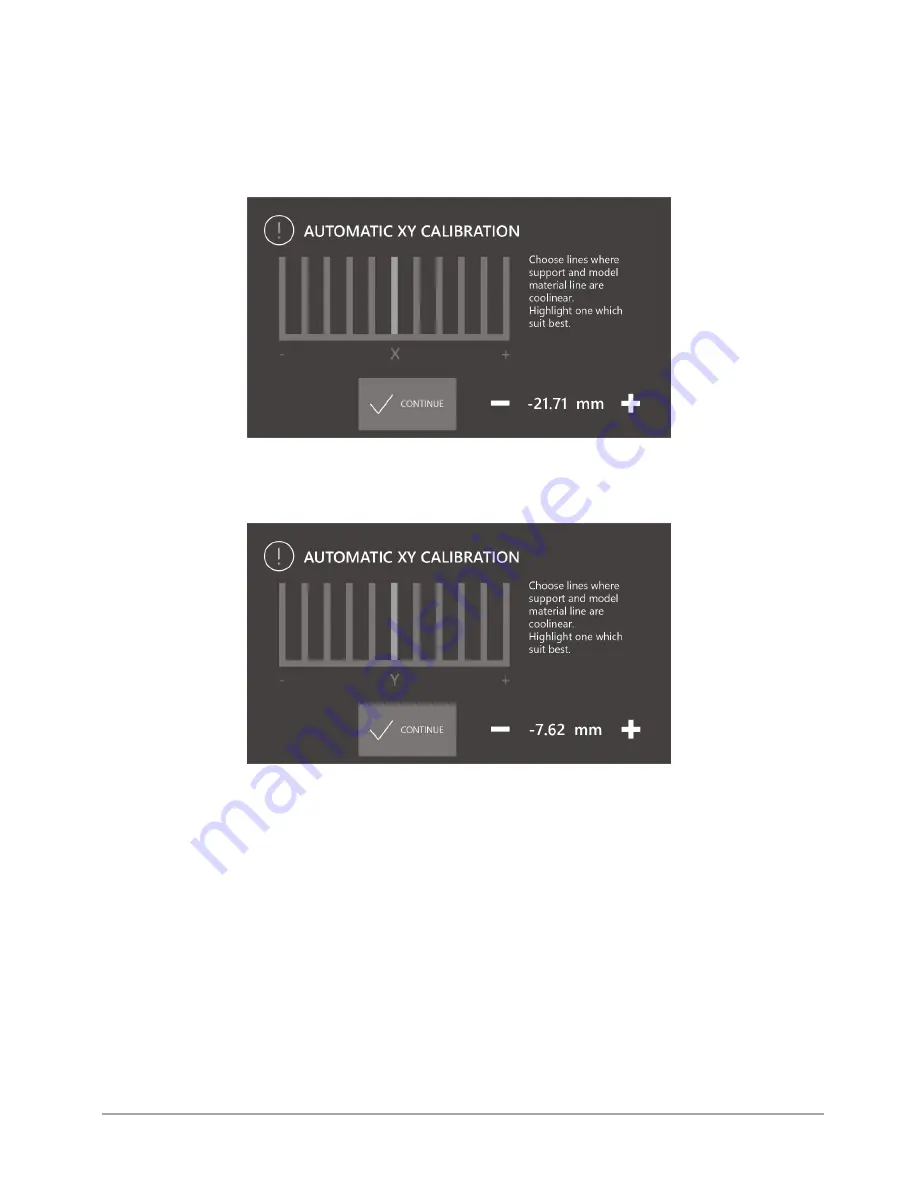
page
54
of
62
3DGence DOUBLE P255 | version 09.2018
Calibration of XY offsets:
1.
Load the model filament (PLA) and support filament (BVOH) by selecting from the printer menu:
MATERIALS → LOAD
MODEL MATERIAL / LOAD SUPPORT MATERIAL
and follow the instructions on the display.
2.
Print the calibration model in the printer memory by selecting from the printer menu:
MENU → ADVANCED → MODULE
CALIB. → AUTO
XY CALIB.
3.
After printing the model, select the line on the display on which the model material with the support material in part X is
best covered (fig. 65).
Fig. 65 Automatic offset calibration screen in the X axis
4.
Select the
CONTINUE
button.
5.
Select the line on the display on which the model material with the support material in part Y is best covered (fig. 66).
Fig. 66 Automatic offset calibration screen in the Y axis
6.
Select the
CONTINUE
button.
7.
Confirm with the
SAVE
key.
8.
Print the calibration model in the printer memory again by selecting from the printer menu:
MENU → ADVANCED →
MODULE CALIB. →
AUTO XY CALIB.
and visually check the offset calibration level:
•
if on the middle line the model material coincides with the support material both in the X axis and in the Y axis - the
XY offsets of the dual hotend module are calibrated correctly,
•
if the model material does not coincide with the support material both on the X axis and in the Y axis on the middle
line - the XY offsets of the dual hotend module are not calibrated correctly. Calibrate the offsets again in accordance
with points 2 - 7.
Содержание DOUBLE
Страница 1: ...USER S MANUAL 3DGence DOUBLE P255 ...
Страница 27: ...page 27 of 62 3DGence DOUBLE P255 version 09 2018 Fig 33 Main menu structure in the idle mode ...
Страница 28: ...page 28 of 62 3DGence DOUBLE P255 version 09 2018 Fig 34 Advanced menu structure ...
Страница 29: ...page 29 of 62 3DGence DOUBLE P255 version 09 2018 Fig 35 Main menu structure in the working mode ...









































