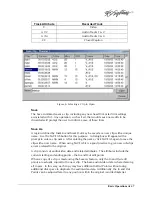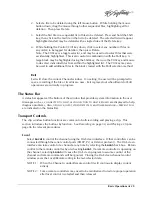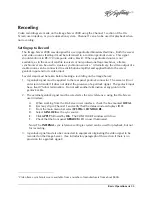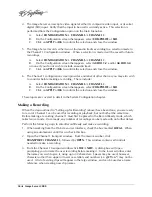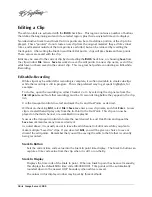24
=
Image Server 2000
Tile
Arranges all open windows so that each is fully visible at the same time. This choice is
especially useful with larger monitors.
Close All
Closes all open On-Screen windows. Note: Transport windows must be in the idle state to
close.
About
Displays the Image Server software version.
Clip Transport Window
The On-Screen user interface can be used to control fundamental transport operations such as play,
stop, record, and basic head and tail trimming. These functions are found in the Clip Transport
window for each channel. Channel 1 is both a Record and Play channel. Channels 2 and 3 are
playout channels. Each clip transport window has its own file menu, which is used to locate and
play existing clips, or create new clips. Refer to the Channel Transport Window illustration (Figure
4). Its graphical layout is the same for each channel, except that only Channel 1 also contains
Record and E-E buttons.
From the On-Screen main menu bar, select
Transport
, then select the channel number to be
controlled. From the dropdown menu, select
Clip
or
Playlist
. Up to three Channel Transport
Windows may be opened at once, one per server channel. The
Window
menu may be used to
arrange the channel windows on the screen. Windows may also be arranged manually by using
the mouse and standard window sizing controls.
The On-Screen program will establish a connection to control the channel when its channel
window is opened. A message, “Connected to host” should appear in the bottom status bar of the
main window. If the Image Server program has not started because the system is busy, the
message “Connection to Host Refused” will appear. This is usually a temporary condition that will
resolve itself without intervention.
Each Clip Transport window includes a main menu bar, status bar, current clip name, a large
current time code display, and the standard transport controls PLAY, STOP, FAST FORWARD,
REWIND, LOOP, EJECT and a shuttle slider.
∗
A number of direct-action buttons are also provided:
Start of Message (SOM
|<-
), End of Message (EOM
->|
), JOG+, and JOG-. An edit region provides
Mark In and Mark Out entry buttons, and time code displays reflecting these positions. Review
Clip and Review Out buttons provide a means to audition an edited clip, or just its ending.
∗
Channel #1, which performs record operations, also includes REC (record) and E-E buttons.
Содержание V2000 Series
Страница 1: ...O P E R A T I O N S manual I M A G E S E R V E R 2 0 0 0 Model V2000...
Страница 10: ...4 Image Server 2000...
Страница 50: ...44 Image Server 2000...
Страница 56: ...50 Image Server 2000...