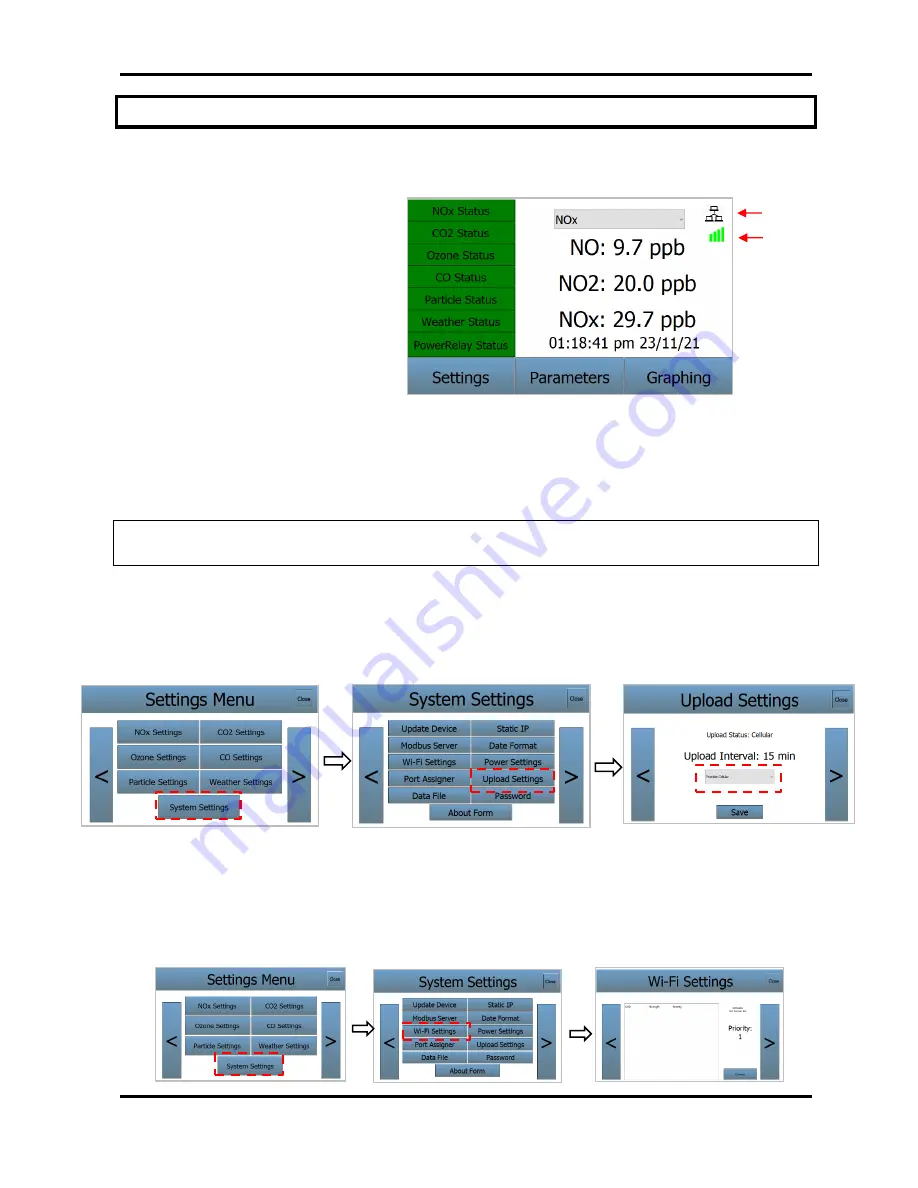
C. Quick Start: Initiating Measurements
Model AQSync Air Quality Monitoring Station Manual Rev. A-1
19
C.5
Communication Check (Cellular, WiFi)
C.5.1
Check Status of Cellular and WiFi
The AQSync communicates its
data to the Cloud using either
cellular or WiFi. If connected via
WiFi, an icon appears in the upper
right corner of the main screen.
Just below it is an icon showing
the cellular status (green when
cell signal present, as shown
here).
C.5.2
Choose Preferred Communication Method
Use the Settings/System Settings/Upload Settings screen to select your preferred
method of data communication.
NOTE: The password for accessing the System Settings menu is “password”. (This
can be reset; see Section E.7.10 of this manual.)
A dropdown menu in the middle of the Upload Settings screen enables you to choose
between WiFi only, Cellular only, WiFi prioritized, or Cellular prioritized.
Due to cost
savings, WiFi is the preferred method of communication if available.
Be sure to tap
“Save” after you’ve made your selection
C.5.3
Choose WiFi Network
If WiFi is available, the WiFi network is specified through the Settings/System
Settings/WiFi Settings screen. Select the network from the list of desired choices and
tap “Connect.” You will likely be prompted to enter a password for the network.
WiFi status
Cellular status






























