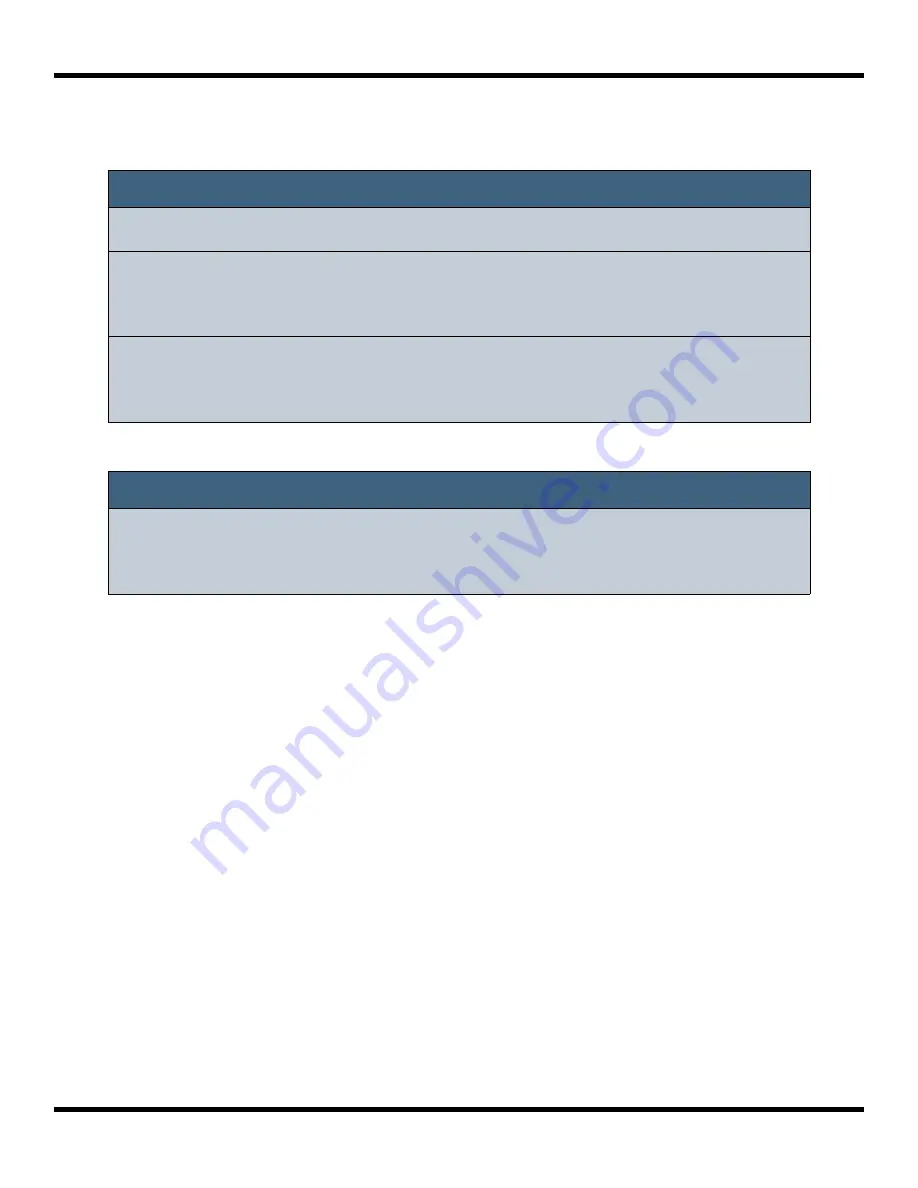
Copyright 1010music LLC 2023
Page 76 of 123
Blackbox 3.0 User Manual
Note:
►
Blackbox will only import the first track in a MIDI file.
►
The sequence will be mapped to the pad selected in the pad selection
grid at the time of import. You can use Copy and Paste to move it to a
different pad if needed.
►
If the imported sequence is longer than the number of steps
configured for the sequence, only the steps in the sequence length will
play back.
7.
Push
INFO
to see the Sequence Parameters screen. Adjust the Step Length and
Step Count to match the imported sequence if needed.
Note:
►
Blackbox has 16-note polyphony. Importing a sequence with more than
16 simultaneous notes will cause note stealing and other unpredictable
effects.






























