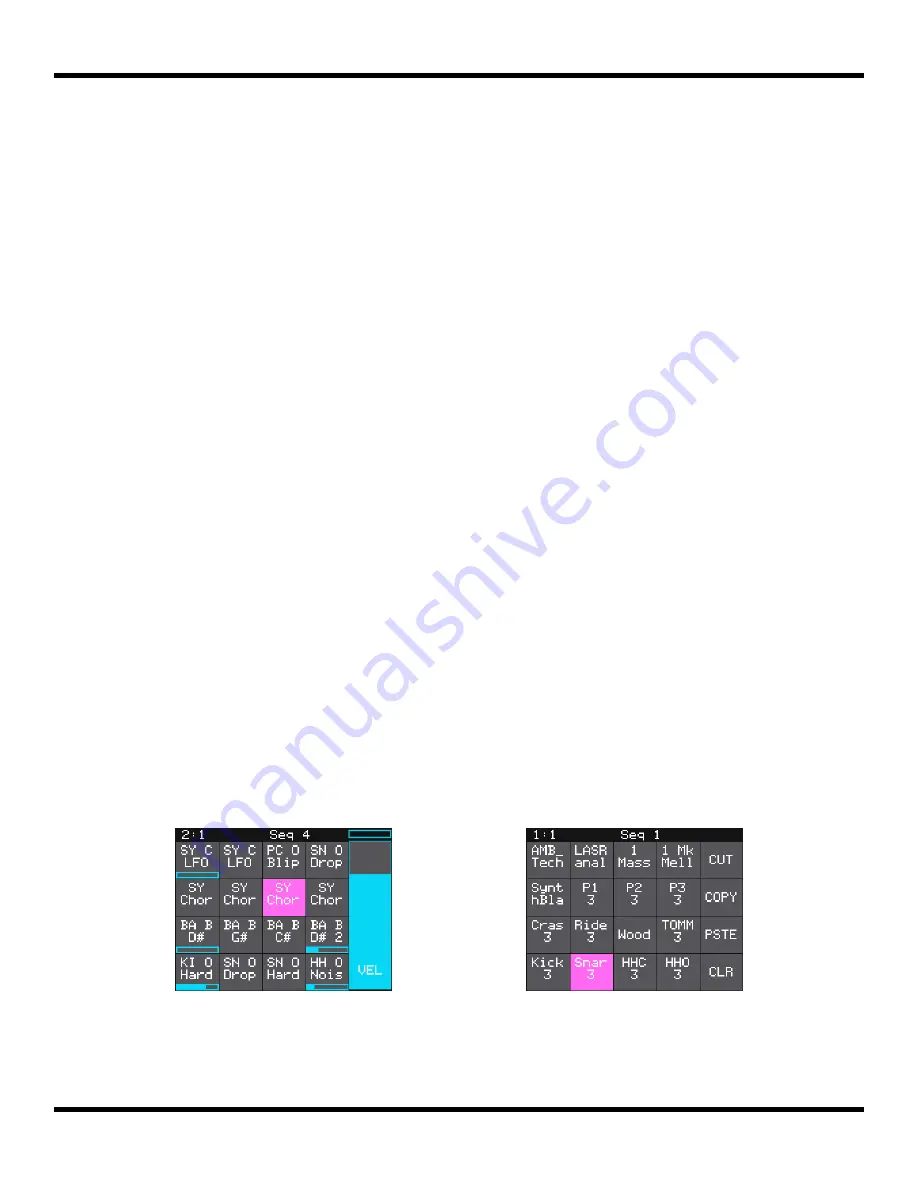
Copyright 1010music LLC 2023
Page 14 of 123
Blackbox 3.0 User Manual
QUICK START
Blackbox comes with a number of presets on the included microSD card. Let’s explore
one to see how blackbox works. We will dive into more detail later. We will start by loading
a preset:
1.
Push the white
PSET
button to see the preset loader screen.
2.
Turn any knob to scroll through the list of presets until you have SL BASS MUSIC
KIT highlighted in blue.
3.
Touch the Load button at the top of the screen to load the preset and go to the
PADS
screen. If this preset is already loaded, the Load button will be disabled.
Explore PADS
Touch the
PADS
button to go to the Pads screen with a grid of 16 WAV files. Touch a pad
to trigger it. Depending on how the pad is configured, the sample might play all the way
through each time you press it, it might play only while you are touching the pad, or it
might play until you touch it again. A blue progress bar appears at the bottom of the pad
while it is playing. If you toggle off a pad, but it is still playing due to quantization settings,
the blue progress bar is replaced with a black bar. You can trigger multiple sample pads
at once.
The pink box indicates which pad is currently selected. Use the touch screen or a knob to
select a pad. Push
INFO
once to display the WAV screen and a second time to see the
parameters screens for the selected pad. Touch the page names at the bottom of the
parameters screen to access additional parameter pages. Touch the name of the WAV file
at the top of the waveform screen to select a different WAV file for this pad. Touch the
grid icon in the top left corner to select a different pad to edit. The colored square in the
grid indicates the selected pad.
Pads With Velocity Slider
Pads With Clipboard Menu





























