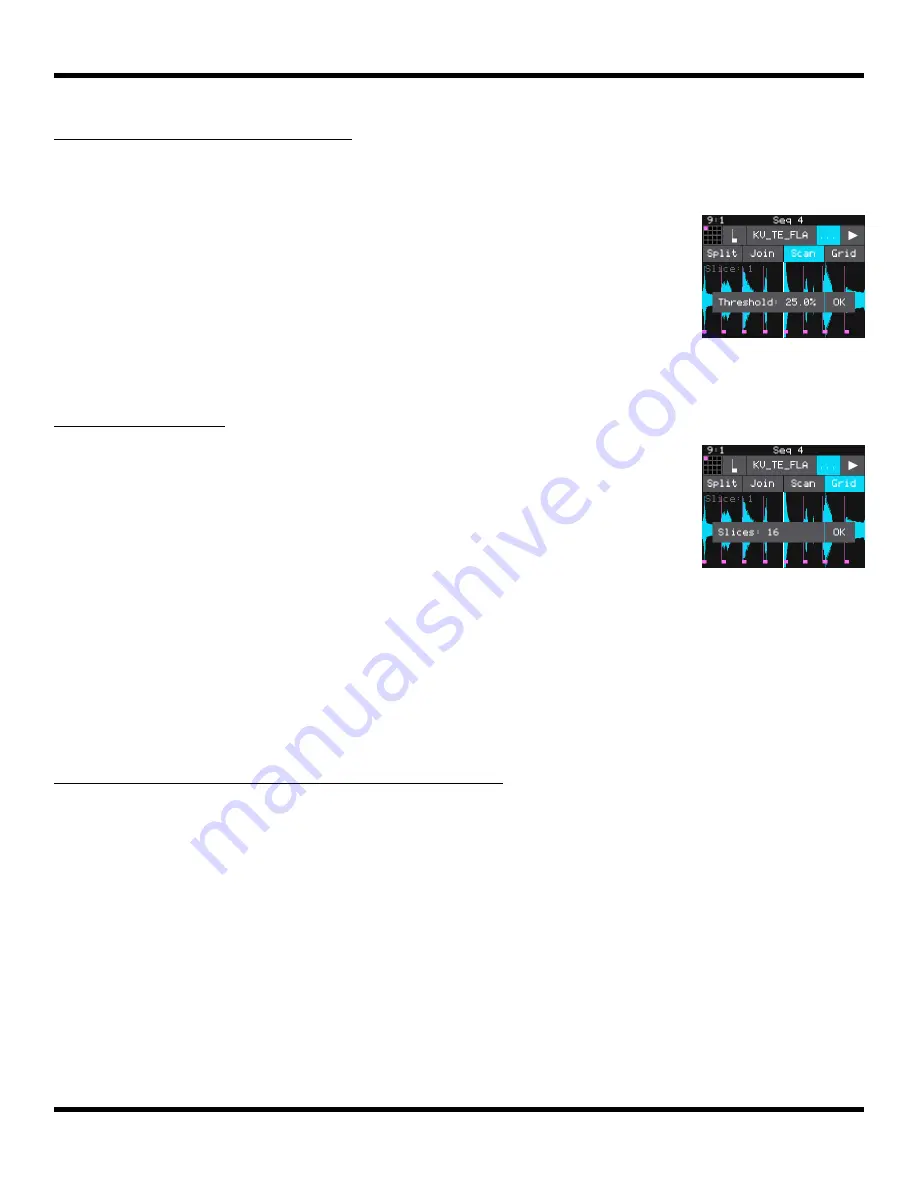
Copyright 1010music LLC 2023
Page 44 of 123
Blackbox 3.0 User Manual
To Use Auto Scan to Create Slices
1.
From the Waveform screen for the slicer pad, touch the
menu item with the three dots “. . .”. This will display the
Waveform Slicing menu.
2.
Touch Scan and then use a control knob to select a
Threshold percentage for the sensitivity of the scan. The
lower the threshold, the higher the number of slices that
will be created. Touch OK when you are ready to scan. (You
can touch outside of the Threshold field to cancel the scan.)
Blackbox will detect and create slice points in the file
automatically. The slice points are shown as pink horizontal
lines with a small pink square near the bottom.
To Use Slice to Grid
1.
From the Waveform screen for the slicer pad, touch the
menu item with the three dots “. . .”. This will display the
Waveform Slicing menu.
2.
Touch Grid and then use a control knob to select the
number of Slices to create. Touch OK when you are ready to
scan. (You can touch outside of the Slices field to cancel the
scan.) Blackbox will automatically divide up the WAV file
evenly into the number of slices you specified. The slice
points are shown as pink horizontal lines with a small pink
square near the bottom.
You can adjust the results of the slice to grid or auto scan by
manually adding or removing slices to get the slices that match your
creative vision.
To Use Slices to Synchronize Playback of Clip Pads
You can use slices in a clip pad to synchronize playback of the beats in the clip. When the
value of the Sync parameter for a clip pad is set to Slice, blackbox will use the location of
the slices in the WAV file as the location of the “beats” for Sync purposes in order to
prevent timing drift.
But how do you get slices in a clip pad? First configure the pad in Slicer Mode, create the
slices, then change the Pad Mode to Clip. The slices will still be visible on the Waveform
screen and can be used for synchronization.
Scan Threshold
Grid Slice
Selector






























