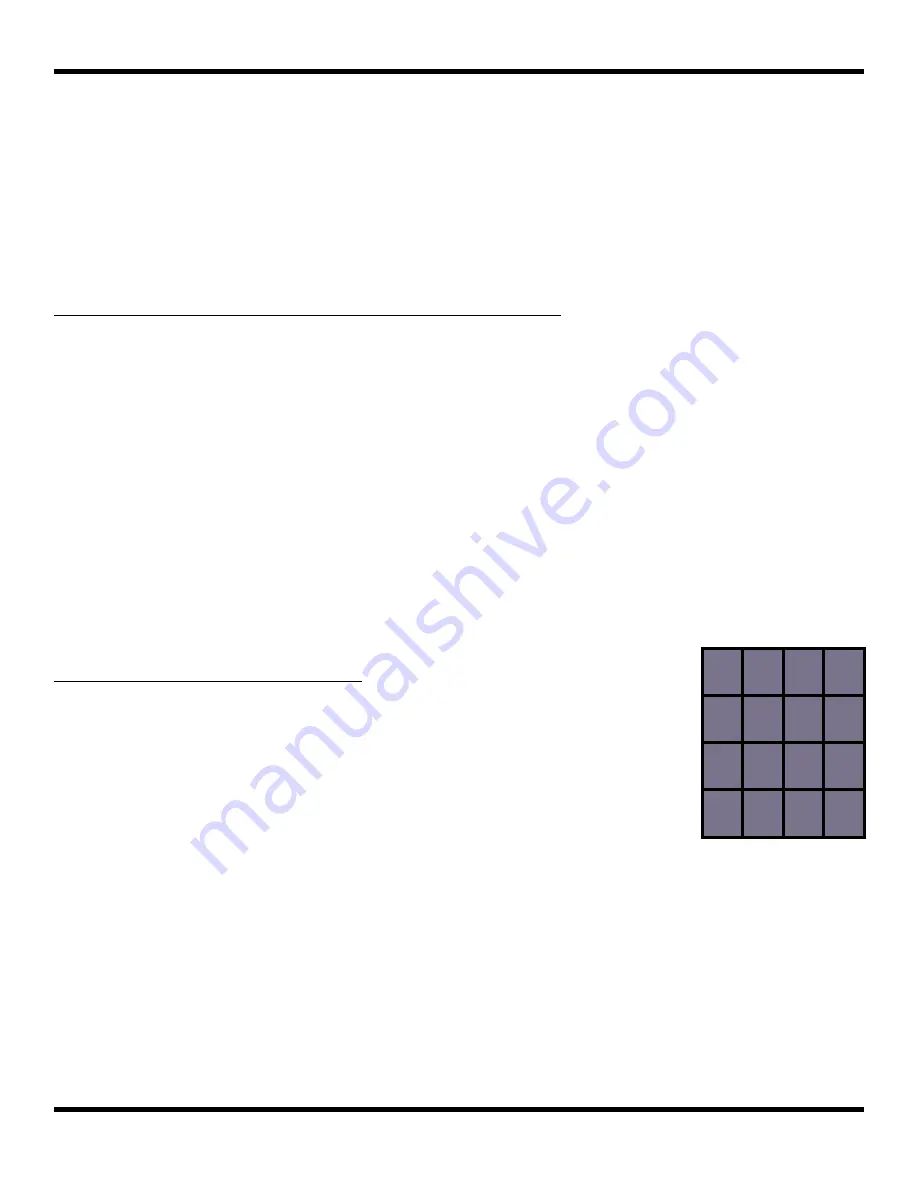
Page 101 of 123
Copyright 1010music LLC 2023
Blackbox 3.0 User Manual
MIDI Triggered Recording
The Global In channel also contains notes mapped to help you record into pads, but
before we can get into those operations, first we have to set up blackbox to allow them.
MIDI triggered recording can help streamline the workflow for live looping, field
sampling, and more. With this feature, you can use a connected MIDI controller to start
and stop recording for an empty pad, clear a pad, and change pad selections.
To Configure Blackbox to Use MIDI Triggered Recording:
1.
Push
TOOLS
and select the MIDI tab, then turn Pad Record ON.
2.
Connect your MIDI controller to the blackbox via the USB DEVICE port or the TRS
MIDI IN jack.
3.
Set the Global In channel to match the channel being output by your MIDI
controller, or to Omni to use all available channels not used by Per Pad MIDI In.
4.
You may also want to use Pad Templates to set up your pads in advance of
recording. See
CREATE PRESET TEMPLATES FOR RE-USE
to learn how to do this.
When using the Global In note map, blackbox maps two MIDI notes to each pad: one note
starts and stops recording; the other note clears the pad. Recording, including MIDI
triggered recording, will only work if the target pad is already empty; loaded pads must
be cleared first. Note that clearing a pad removes the mapping of the WAV file to the pad,
but does not delete the WAV file from the microSD card.
To Clear a Specific Pad Using MIDI
Clearing a pad removes the mapping between the WAV file and the
pad. It does not delete the WAV file.
1.
Set up blackbox for MIDI triggered recording as described
above.
2.
Press the MIDI Note that maps to the pad you want to clear,
as shown in the map on the right. Blackbox will open the
PADS
screen and select the corresponding pad. Any
existing mapping to WAV files for that pad will be cleared.
Pad parameters will not be cleared.
96
97
98
99
D#7
92
93
94
95
88
89
90
91
84
C6
85
86
87
MIDI Notes to
Clear Pads






























