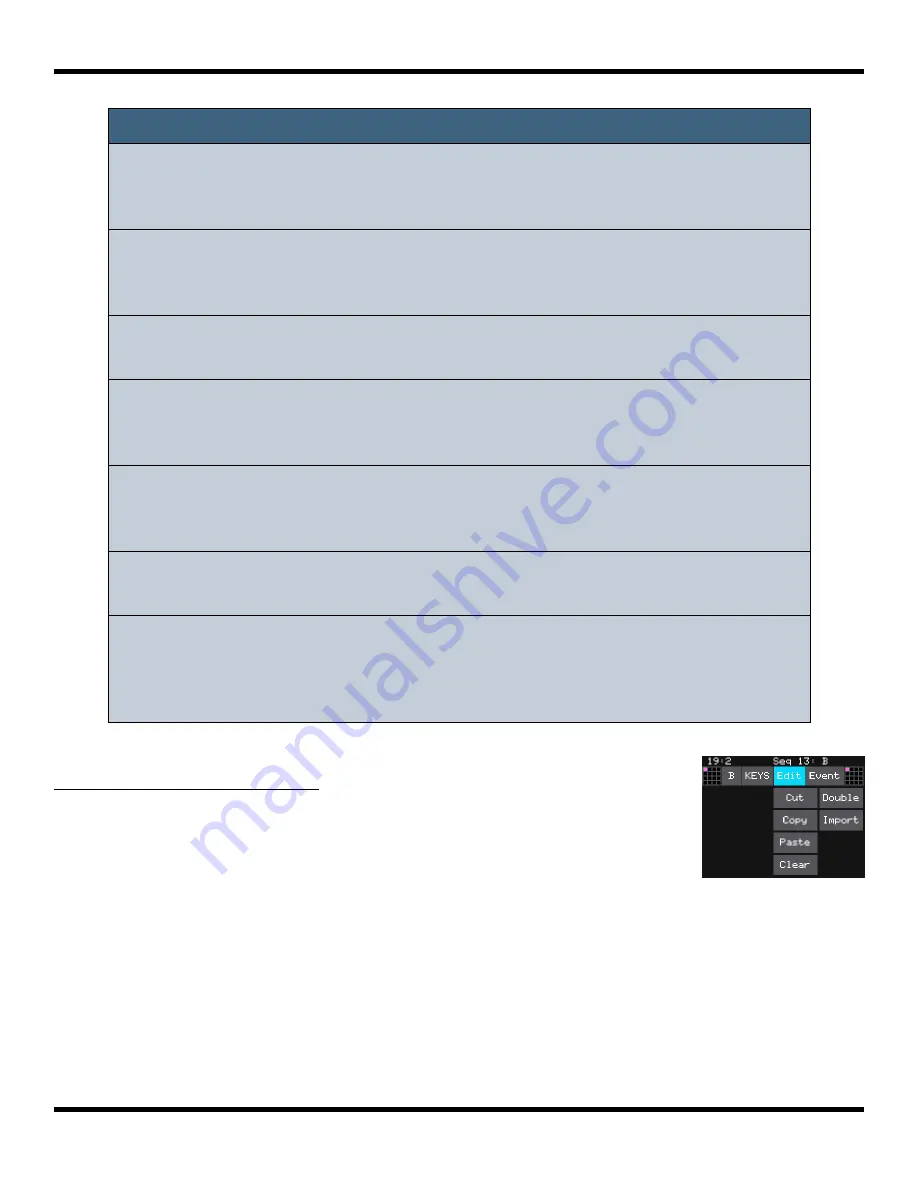
Page 71 of 123
Copyright 1010music LLC 2023
Blackbox 3.0 User Manual
Note:
►
While recording a sequence, if you play something in blackbox that
doesn’t match the mode or pad assignment of the selected sequence,
the pads will play but will not be recorded.
►
When the Sequencer Screen reloads, it zooms horizontally to display
the number of steps that have been selected in Step Count, and scrolls
vertically to display the entered notes.
►
The note position is restricted to the Step Count configured for this
Sequence.
►
When recording, the sequencer will add the incoming notes to the
sequence. It will not remove previously existing notes. Touch Clear
before touching
REC
if you want to start with a clean piano roll.
►
The C notes on the piano roll are numbered to indicate which octave is
currently displayed. If you zoom out too far the numbers will not be
displayed.
►
The numbers across the top of the piano roll indicate the step
numbers. If you zoom out too far the numbers will not be displayed.
►
To quickly switch the sequence you are editing, touch the selection grid
at the top left corner of the screen and then touch the square in the
expanded selection grid that corresponds to the sequence you want to
edit.
To Copy and Clear Sequences
You can use standard clip board style functions to cut, copy, paste,
and clear sequences.
1.
Push
SEQS
to display the Sequences Grid.
2.
Touch a sequence or turn a knob to select a sequence.
Select a pattern for that sequence.
3.
Push the
INFO
button to display the Piano Roll screen.
4.
Touch
EDIT
at the top of the Piano Roll screen to display the clipboard functions
menu.
5.
Touch a menu option to perform the action described below.
Piano Roll Edit
Menu






























