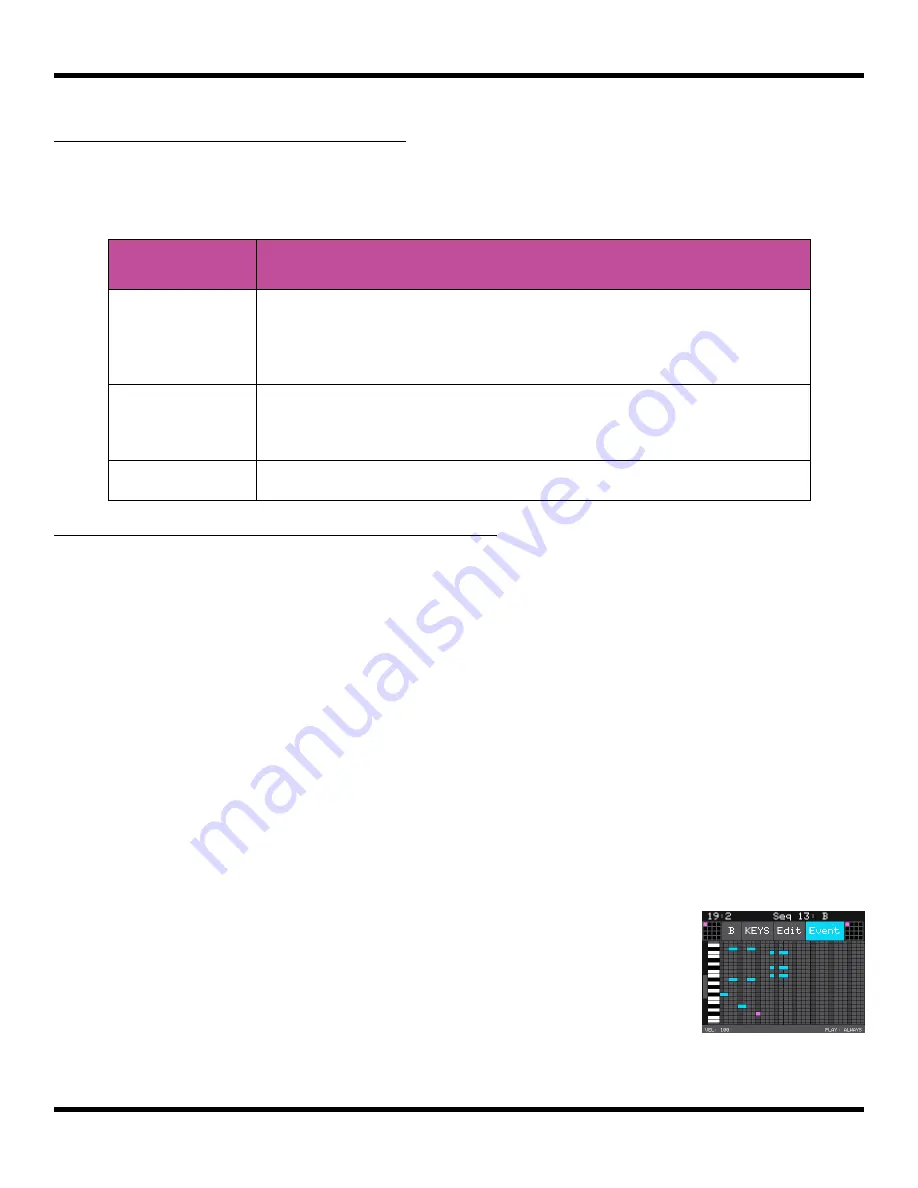
Copyright 1010music LLC 2023
Page 74 of 123
Blackbox 3.0 User Manual
To Use Sequence Quick Action Buttons
On the Sequence Grid screen, the buttons in Quick Actions panel along the right side
allow you to perform actions that apply to the entire sequence. Turn the lower right knob
to switch between the Quick Actions panel and the Pattern Selector panel.
Sequencer
Button
Result
UNDO
Rolls back the last of round of changes to the notes and pad
triggers added to the selected sequence. Any notes or pad
triggers added since the last time you pressed
REC
will be
removed from the sequence.
CLEAR
Clears all notes and pad triggers from all patterns of the
selected sequence. Sequence parameters remain
unchanged.
OFF
Deactivates all sequences.
To Adjust Probability and Velocity for Note Events
You can make Sequence loops more interesting by adjusting the probability of playback
to individual note or pad event in a sequence. You can also add some more variety to your
sound by adjusting the playback velocity. By default, Velocity is configured as a
modulation for the Level parameter for all pads. This means at lower velocities, the pad
playback level will be lower. Additionally, multi-sample pads may have WAV files that are
triggered at different velocities. WAV files are mapped to different velocities either during
automated multi-sample recording on blackbox, or in an external WAV file editor.
When recording a sequence, blackbox will capture velocity values used during the
recording from either MIDI Velocity or the Velocity touch control on the right side of the
PADS
screen. You can adjust the velocity as well as the probability of note playback as
follows:
1.
Push
SEQS
to go to the Sequences screen.
2.
Select a sequence and push
INFO
to display the sequence Piano Roll screen.
3.
Touch Event at the top of the screen to enable the Event
editor. The Event button will turn blue and you will see the
VEL and PLAY parameters for the selected note at the
bottom of the screen.
4.
Turn the top left knob to select the note to be edited. The
selected note is pink.
Sequence Event
Editor Mode






























