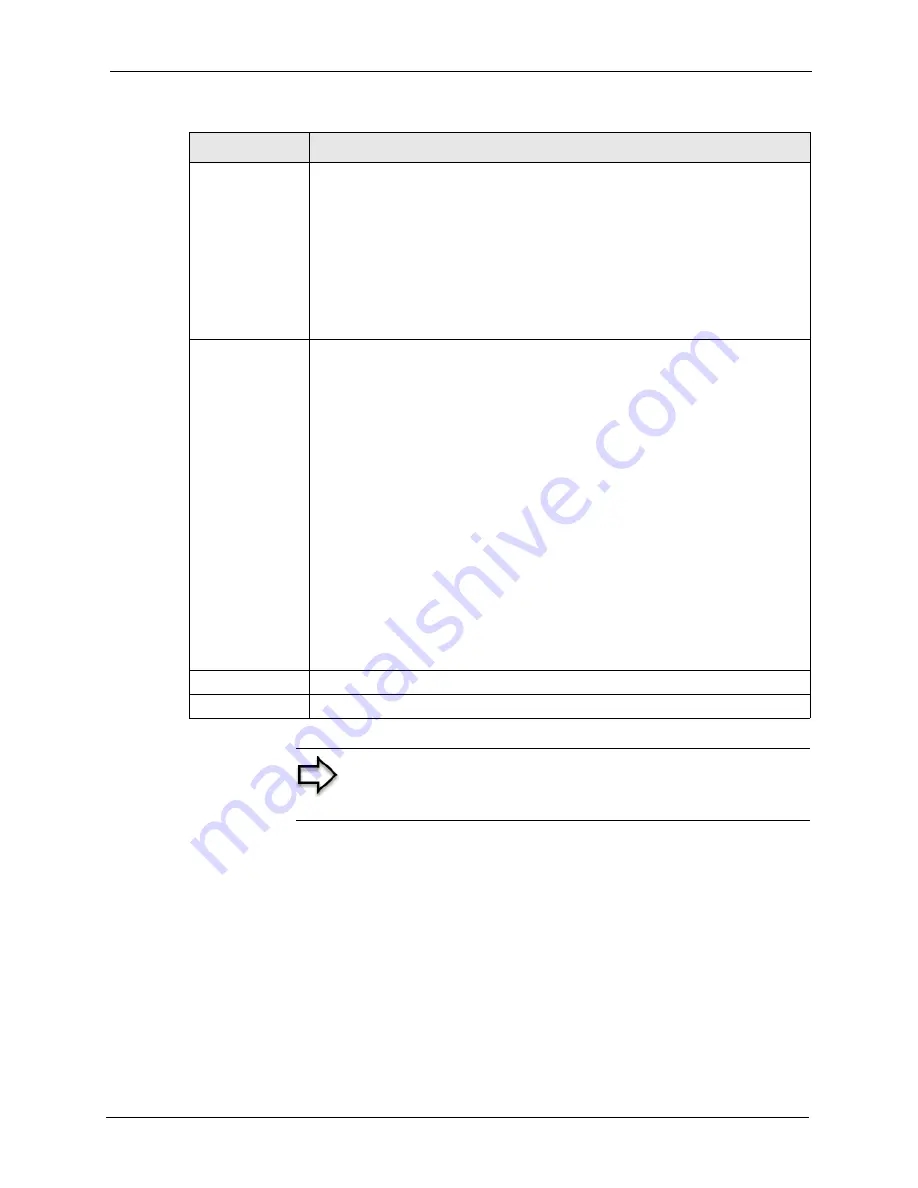
ZyAIR G-3000 User’s Guide
Chapter 6 Wireless Security
90
6.17 Authentication Required : WPA
Select
Authentication Required
in the
Wireless Port Control
field and
WPA
in the
Key
Management Protocol
field to display the next screen.
Dynamic WEP
Key Exchange
This field is activated only when you select
Authentication Required
in the
Wireless Port Control
field. Also set the
Authentication Databases
field to
RADIUS Only
. Local user database may not be used.
Select
Disable
to allow wireless stations to communicate with the access points
without using dynamic WEP key exchange.
Select
64-bit WEP
or
128-bit WEP
to enable data encryption.
Up to 32 stations can access the ZyAIR when you configure dynamic WEP key
exchange.
This field is not available when you set
Key Management Protocol
to
WPA
or
WPA-PSK
.
Authentication
Databases
The authentication database contains wireless station login information. The local
user database is the built-in database on the ZyAIR. The RADIUS is an external
server. Use this drop-down list box to select which database the ZyAIR should use
(first) to authenticate a wireless station.
Before you specify the priority, make sure you have set up the corresponding
database correctly first.
Select
Local User Database Only
to have the ZyAIR just check the built-in user
database on the ZyAIR for a wireless station's username and password.
Select
RADIUS Only
to have the ZyAIR just check the user database on the
specified RADIUS server for a wireless station's username and password.
Select
Local first, then RADIUS
to have the ZyAIR first check the user database
on the ZyAIR for a wireless station's username and password. If the user name is
not found, the ZyAIR then checks the user database on the specified RADIUS
server.
Select
RADIUS first, then Local
to have the ZyAIR first check the user database
on the specified RADIUS server for a wireless station's username and password. If
the ZyAIR cannot reach the RADIUS server, the ZyAIR then checks the local user
database on the ZyAIR. When the user name is not found or password does not
match in the RADIUS server, the ZyAIR will not check the local user database and
the authentication fails.
Apply
Click
Apply
to save your changes back to the ZyAIR.
Reset
Click
Reset
to begin configuring this screen afresh.
Note:
Once you enable user authentication, you need to
specify an external RADIUS server or create local user
accounts on the ZyAIR for authentication.
Table 19
Wireless LAN : 802.1x/WPA for 802.1x Protocol
LABEL
DESCRIPTION
Summary of Contents for ZyAIR G-3000
Page 14: ...ZyAIR G 3000 User s Guide 15 Table of Contents...
Page 22: ...ZyAIR G 3000 User s Guide 23 List of Tables...
Page 26: ...ZyAIR G 3000 User s Guide 27 Preface...
Page 40: ...ZyAIR G 3000 User s Guide 41 Chapter 2 Introducing the Web Configurator...
Page 48: ...ZyAIR G 3000 User s Guide 49 Chapter 3 Wizard Setup...
Page 54: ...ZyAIR G 3000 User s Guide 55 Chapter 4 System Screens...
Page 100: ...ZyAIR G 3000 User s Guide 101 Chapter 8 IP Screen...
Page 116: ...ZyAIR G 3000 User s Guide 117 Chapter 10 Maintenance Figure 59 Restart Screen...
Page 122: ...ZyAIR G 3000 User s Guide 123 Chapter 11 Introducing the SMT...
Page 132: ...ZyAIR G 3000 User s Guide 133 Chapter 13 LAN Setup...
Page 174: ...ZyAIR G 3000 User s Guide 175 Appendix C Power over Ethernet Specifications...
Page 176: ...ZyAIR G 3000 User s Guide 177 Appendix D Brute Force Password Guessing Protection...
Page 188: ...ZyAIR G 3000 User s Guide 189 Appendix E Setting up Your Computer s IP Address...
Page 192: ...ZyAIR G 3000 User s Guide 193 Appendix F IP Address Assignment Conflicts...
Page 200: ...ZyAIR G 3000 User s Guide 201 Appendix G IP Subnetting...
Page 202: ...ZyAIR G 3000 User s Guide 203 Appendix H Command Interpreter...
Page 206: ...ZyAIR G 3000 User s Guide 207 Appendix I Log Descriptions...
Page 210: ...ZyAIR G 3000 User s Guide 211 Appendix J Wireless LAN and IEEE 802 11...






























