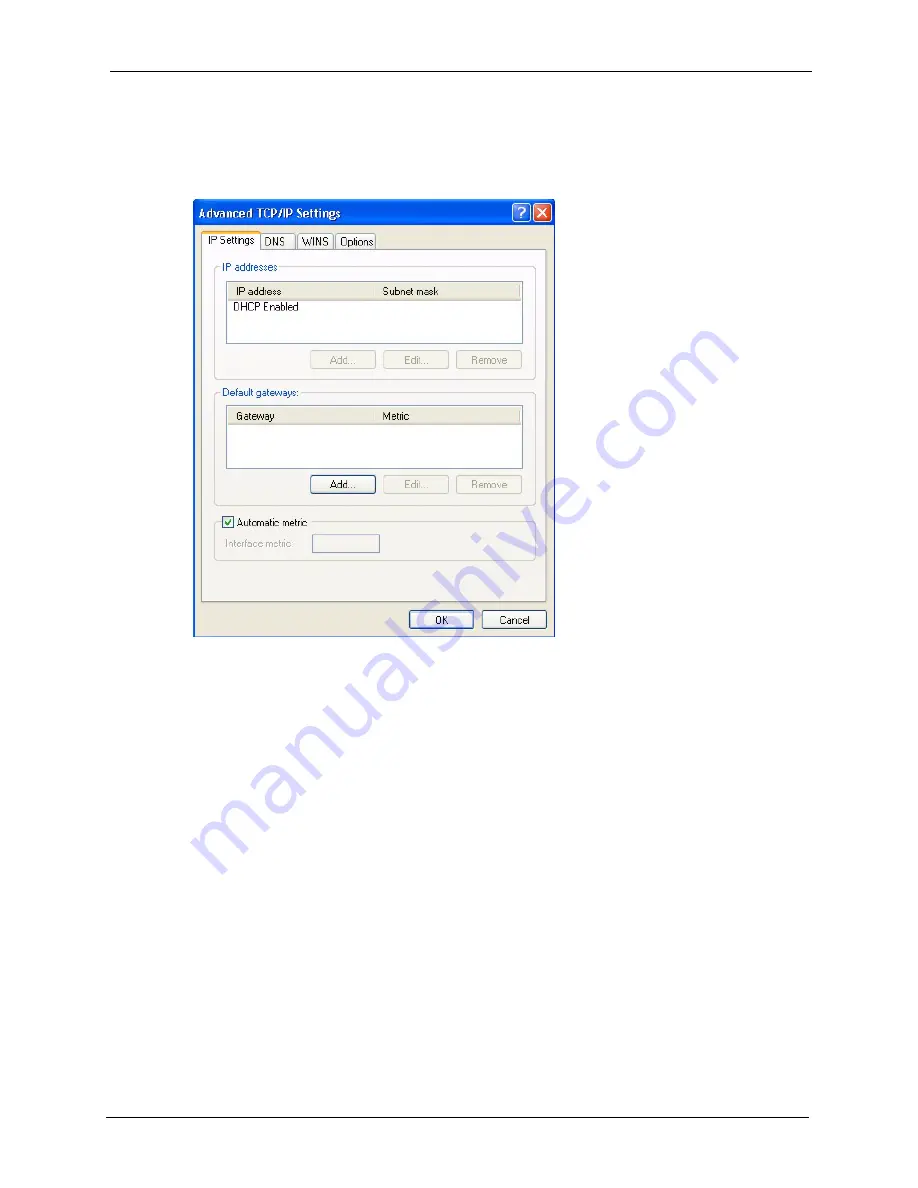
ZyAIR G-3000 User’s Guide
Appendix E Setting up Your Computer’s IP Address
184
•
If you have a static IP address click
Use the following IP Address
and fill in the
IP address
,
Subnet mask
, and
Default gateway
fields.
Click
Advanced
.
Figure 116
Windows XP: Advanced TCP/IP Settings
6
If you do not know your gateway's IP address, remove any previously installed gateways
in the
IP Settin
gs tab and click
OK
.
Do one or more of the following if you want to configure additional IP addresses:
•
In the
IP Settings
tab, in IP addresses, click
Add
.
•
In
TCP/IP Address
, type an IP address in
IP address
and a subnet
mask in
Subnet mask
, and then click
Add
.
•
Repeat the above two steps for each IP address you want to add.
•
Configure additional default gateways in the
IP Settings
tab by
clicking
Add
in
Default gateways
.
•
In
TCP/IP Gateway Address
, type the IP address of the default
gateway in
Gateway
. To manually configure a default metric (the
number of transmission hops), clear the
Automatic metric
check box
and type a metric in
Metric
.
•
Click
Add
.
•
Repeat the previous three steps for each default gateway you want to
add.
•
Click
OK
when finished.
7
In the
Internet Protocol TCP/IP Properties
window (the
General tab
in Windows XP):
Summary of Contents for ZyAIR G-3000
Page 14: ...ZyAIR G 3000 User s Guide 15 Table of Contents...
Page 22: ...ZyAIR G 3000 User s Guide 23 List of Tables...
Page 26: ...ZyAIR G 3000 User s Guide 27 Preface...
Page 40: ...ZyAIR G 3000 User s Guide 41 Chapter 2 Introducing the Web Configurator...
Page 48: ...ZyAIR G 3000 User s Guide 49 Chapter 3 Wizard Setup...
Page 54: ...ZyAIR G 3000 User s Guide 55 Chapter 4 System Screens...
Page 100: ...ZyAIR G 3000 User s Guide 101 Chapter 8 IP Screen...
Page 116: ...ZyAIR G 3000 User s Guide 117 Chapter 10 Maintenance Figure 59 Restart Screen...
Page 122: ...ZyAIR G 3000 User s Guide 123 Chapter 11 Introducing the SMT...
Page 132: ...ZyAIR G 3000 User s Guide 133 Chapter 13 LAN Setup...
Page 174: ...ZyAIR G 3000 User s Guide 175 Appendix C Power over Ethernet Specifications...
Page 176: ...ZyAIR G 3000 User s Guide 177 Appendix D Brute Force Password Guessing Protection...
Page 188: ...ZyAIR G 3000 User s Guide 189 Appendix E Setting up Your Computer s IP Address...
Page 192: ...ZyAIR G 3000 User s Guide 193 Appendix F IP Address Assignment Conflicts...
Page 200: ...ZyAIR G 3000 User s Guide 201 Appendix G IP Subnetting...
Page 202: ...ZyAIR G 3000 User s Guide 203 Appendix H Command Interpreter...
Page 206: ...ZyAIR G 3000 User s Guide 207 Appendix I Log Descriptions...
Page 210: ...ZyAIR G 3000 User s Guide 211 Appendix J Wireless LAN and IEEE 802 11...






























