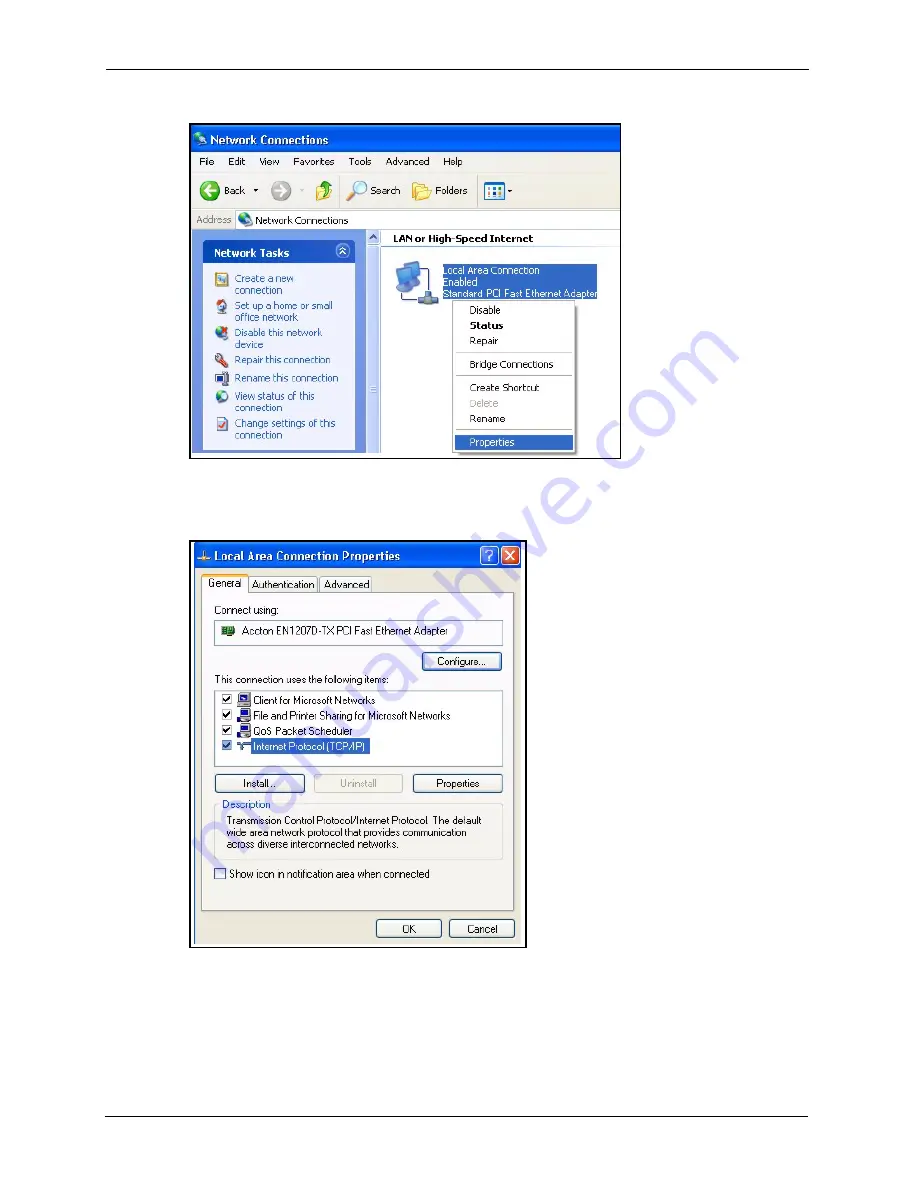
ZyAIR G-3000 User’s Guide
183
Appendix E Setting up Your Computer’s IP Address
Figure 114
Windows XP: Control Panel: Network Connections: Properties
4
Select
Internet Protocol (TCP/IP)
(under the
General
tab in Win XP) and click
Properties
.
Figure 115
Windows XP: Local Area Connection Properties
5
The
Internet Protocol TCP/IP Properties
window opens (the
General tab
in Windows
XP).
•
If you have a dynamic IP address click
Obtain an IP address
automatically
.
Summary of Contents for ZyAIR G-3000
Page 14: ...ZyAIR G 3000 User s Guide 15 Table of Contents...
Page 22: ...ZyAIR G 3000 User s Guide 23 List of Tables...
Page 26: ...ZyAIR G 3000 User s Guide 27 Preface...
Page 40: ...ZyAIR G 3000 User s Guide 41 Chapter 2 Introducing the Web Configurator...
Page 48: ...ZyAIR G 3000 User s Guide 49 Chapter 3 Wizard Setup...
Page 54: ...ZyAIR G 3000 User s Guide 55 Chapter 4 System Screens...
Page 100: ...ZyAIR G 3000 User s Guide 101 Chapter 8 IP Screen...
Page 116: ...ZyAIR G 3000 User s Guide 117 Chapter 10 Maintenance Figure 59 Restart Screen...
Page 122: ...ZyAIR G 3000 User s Guide 123 Chapter 11 Introducing the SMT...
Page 132: ...ZyAIR G 3000 User s Guide 133 Chapter 13 LAN Setup...
Page 174: ...ZyAIR G 3000 User s Guide 175 Appendix C Power over Ethernet Specifications...
Page 176: ...ZyAIR G 3000 User s Guide 177 Appendix D Brute Force Password Guessing Protection...
Page 188: ...ZyAIR G 3000 User s Guide 189 Appendix E Setting up Your Computer s IP Address...
Page 192: ...ZyAIR G 3000 User s Guide 193 Appendix F IP Address Assignment Conflicts...
Page 200: ...ZyAIR G 3000 User s Guide 201 Appendix G IP Subnetting...
Page 202: ...ZyAIR G 3000 User s Guide 203 Appendix H Command Interpreter...
Page 206: ...ZyAIR G 3000 User s Guide 207 Appendix I Log Descriptions...
Page 210: ...ZyAIR G 3000 User s Guide 211 Appendix J Wireless LAN and IEEE 802 11...
















































