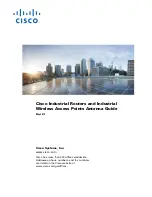ZyAIR G-3000 User’s Guide
Chapter 3 Wizard Setup
42
C
H A P T E R
3
Wizard Setup
This chapter provides information on the Wizard Setup screens in the web configurator.
3.1 Wizard Setup Overview
The web configurator’s setup wizard helps you configure your ZyAIR for wireless stations to
access your wired LAN. The wizard applies configuration settings to the ZyAIR built-in
wireless card by default, even if you have installed another card.
3.1.1 Channel
A channel is the radio frequency(ies) used by IEEE 802.11b and IEEE 802.11g wireless
devices. Channels available depend on your geographical area. You may have a choice of
channels (for your region) so you should use a different channel than an adjacent AP (access
point) to reduce interference. Interference occurs when radio signals from different access
points overlap causing interference and degrading performance.
Adjacent channels partially overlap however. To avoid interference due to overlap, your AP
should be on a channel at least five channels away from a channel that an adjacent AP is using.
For example, if your region has 11 channels and an adjacent AP is using channel 1, then you
need to select a channel between 6 or 11.
The ZyAIR’s “Scan” function is especially designed to automatically scan for a channel with
the least interference.
3.1.2 ESS ID
An Extended Service Set (ESS) is a group of access points connected to a wired LAN on the
same subnet. An ESS ID uniquely identifies each set. All access points and their associated
wireless stations in the same set must have the same ESSID.
3.1.3 WEP Encryption
WEP (Wired Equivalent Privacy) encrypts data frames before transmitting over the wireless
network. WEP encryption scrambles the data transmitted between the wireless stations and the
access points to keep network communications private. It encrypts unicast and multicast
communications in a network. Both the wireless stations and the access points must use the
same WEP key for data encryption and decryption.
Summary of Contents for ZyAIR G-3000
Page 14: ...ZyAIR G 3000 User s Guide 15 Table of Contents...
Page 22: ...ZyAIR G 3000 User s Guide 23 List of Tables...
Page 26: ...ZyAIR G 3000 User s Guide 27 Preface...
Page 40: ...ZyAIR G 3000 User s Guide 41 Chapter 2 Introducing the Web Configurator...
Page 48: ...ZyAIR G 3000 User s Guide 49 Chapter 3 Wizard Setup...
Page 54: ...ZyAIR G 3000 User s Guide 55 Chapter 4 System Screens...
Page 100: ...ZyAIR G 3000 User s Guide 101 Chapter 8 IP Screen...
Page 116: ...ZyAIR G 3000 User s Guide 117 Chapter 10 Maintenance Figure 59 Restart Screen...
Page 122: ...ZyAIR G 3000 User s Guide 123 Chapter 11 Introducing the SMT...
Page 132: ...ZyAIR G 3000 User s Guide 133 Chapter 13 LAN Setup...
Page 174: ...ZyAIR G 3000 User s Guide 175 Appendix C Power over Ethernet Specifications...
Page 176: ...ZyAIR G 3000 User s Guide 177 Appendix D Brute Force Password Guessing Protection...
Page 188: ...ZyAIR G 3000 User s Guide 189 Appendix E Setting up Your Computer s IP Address...
Page 192: ...ZyAIR G 3000 User s Guide 193 Appendix F IP Address Assignment Conflicts...
Page 200: ...ZyAIR G 3000 User s Guide 201 Appendix G IP Subnetting...
Page 202: ...ZyAIR G 3000 User s Guide 203 Appendix H Command Interpreter...
Page 206: ...ZyAIR G 3000 User s Guide 207 Appendix I Log Descriptions...
Page 210: ...ZyAIR G 3000 User s Guide 211 Appendix J Wireless LAN and IEEE 802 11...