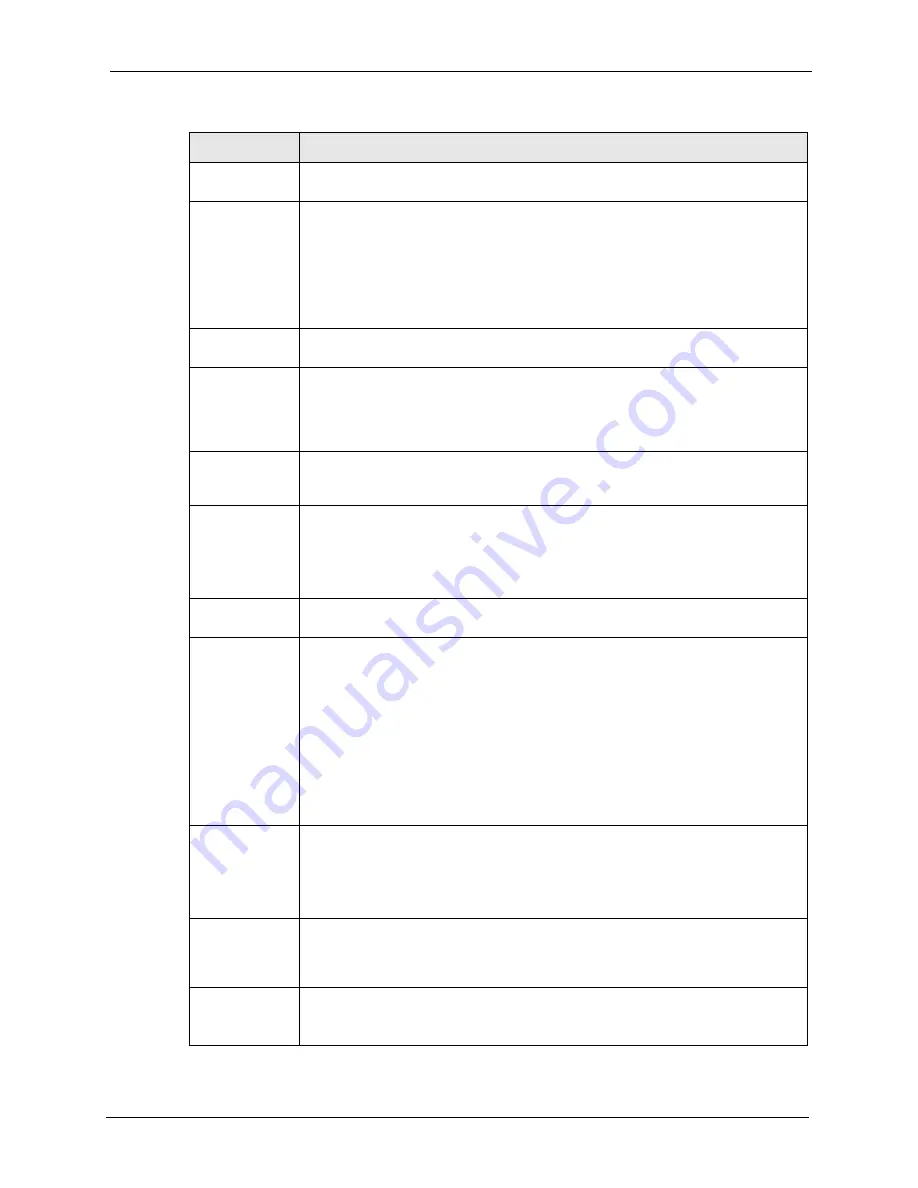
ZyAIR G-3000 User’s Guide
Chapter 5 Wireless Configuration and Roaming
64
Hide ESSID
Select this check box to hide the ESSID in the outgoing beacon frame so a station
cannot obtain the ESSID through passive scanning using a site survey tool.
Choose Channel
ID
Set the operating frequency/channel depending on your particular region.
To manually set the ZyAIR to use a channel, select a channel from the drop-down
list box. Click
MAINTENANCE
and then the
Channel Usage
tab to open the
Channel Usage
screen to make sure the channel is not already used by another AP
or independent peer-to-peer wireless network.
To have the ZyAIR automatically select a channel, click
Scan
instead.
Refer to the
Wizard Setup
chapter for more information on channels.
Scan
Click this button to have the ZyAIR automatically scan for and select a channel with
the least interference.
RTS/CTS
Threshold
(Request To Send) The threshold (number of bytes) for enabling RTS/CTS
handshake. Data with its frame size larger than this value will perform the RTS/CTS
handshake. Setting this attribute to be larger than the maximum MSDU (MAC
service data unit) size turns off the RTS/CTS handshake. Setting this attribute to
zero turns on the RTS/CTS handshake. Enter a value between
0
and
2432
.
Fragmentation
Threshold
The threshold (number of bytes) for the fragmentation boundary for directed
messages. It is the maximum data fragment size that can be sent. Enter a value
between
256
and
2432
.
WEP Encryption WEP (Wired Equivalent Privacy) provides data encryption to prevent unauthorized
wireless stations from accessing data transmitted over the wireless network.
Select
Disable
to allow wireless stations to communicate with the access points
without any data encryption.
Select
64-bit WEP
or
128-bit WEP
to enable data encryption.
Authentication
Method
Select
Auto
,
Open System
or
Shared Key
from the drop-down list box.
Key 1 to Key 4
If you chose
64-bit WEP
in the
WEP Encryption
field, then enter any 5 characters
(ASCII string) or 10 hexadecimal characters ("0-9", "A-F") preceded by 0x for each
key.
If you chose
128-bit WEP
in the
WEP Encryption
field, then enter 13 characters
(ASCII string) or 26 hexadecimal characters ("0-9", "A-F") preceded by 0x for each
key.
There are four data encryption keys to secure your data from eavesdropping by
unauthorized wireless users. The values for the keys must be set up exactly the
same on the access points as they are on the wireless stations.
The preceding “0x” is entered automatically. You must configure all four keys, but
only one key can be activated at any one time. The default key is key 1.
Enable
Breathing LED
Select this check box to enable the Breathing LED, also known as the ZyAIR LED.
The blue ZyAIR LED is on when the ZyAIR is on and blinks (or breaths) when data is
being transmitted to/from its wireless stations.
Clear the check box to turn this LED off even when the ZyAIR is on and data is being
transmitted/received.
Enable
Spanning Tree
Control (STP)
(R)STP detects and breaks network loops and provides backup links between
switches, bridges or routers. It allows a bridge to interact with other (R)STP -
compliant bridges in your network to ensure that only one path exists between any
two stations on the network. Select the check box to activate STP on the ZyAIR.
Preamble
Select a preamble type from the drop-down list menu. Choices are
Long
,
Short
and
Dynamic
.
See the section on preamble for more information.
Table 12
Wireless
LABEL
DESCRIPTION
Summary of Contents for ZyAIR G-3000
Page 14: ...ZyAIR G 3000 User s Guide 15 Table of Contents...
Page 22: ...ZyAIR G 3000 User s Guide 23 List of Tables...
Page 26: ...ZyAIR G 3000 User s Guide 27 Preface...
Page 40: ...ZyAIR G 3000 User s Guide 41 Chapter 2 Introducing the Web Configurator...
Page 48: ...ZyAIR G 3000 User s Guide 49 Chapter 3 Wizard Setup...
Page 54: ...ZyAIR G 3000 User s Guide 55 Chapter 4 System Screens...
Page 100: ...ZyAIR G 3000 User s Guide 101 Chapter 8 IP Screen...
Page 116: ...ZyAIR G 3000 User s Guide 117 Chapter 10 Maintenance Figure 59 Restart Screen...
Page 122: ...ZyAIR G 3000 User s Guide 123 Chapter 11 Introducing the SMT...
Page 132: ...ZyAIR G 3000 User s Guide 133 Chapter 13 LAN Setup...
Page 174: ...ZyAIR G 3000 User s Guide 175 Appendix C Power over Ethernet Specifications...
Page 176: ...ZyAIR G 3000 User s Guide 177 Appendix D Brute Force Password Guessing Protection...
Page 188: ...ZyAIR G 3000 User s Guide 189 Appendix E Setting up Your Computer s IP Address...
Page 192: ...ZyAIR G 3000 User s Guide 193 Appendix F IP Address Assignment Conflicts...
Page 200: ...ZyAIR G 3000 User s Guide 201 Appendix G IP Subnetting...
Page 202: ...ZyAIR G 3000 User s Guide 203 Appendix H Command Interpreter...
Page 206: ...ZyAIR G 3000 User s Guide 207 Appendix I Log Descriptions...
Page 210: ...ZyAIR G 3000 User s Guide 211 Appendix J Wireless LAN and IEEE 802 11...
















































