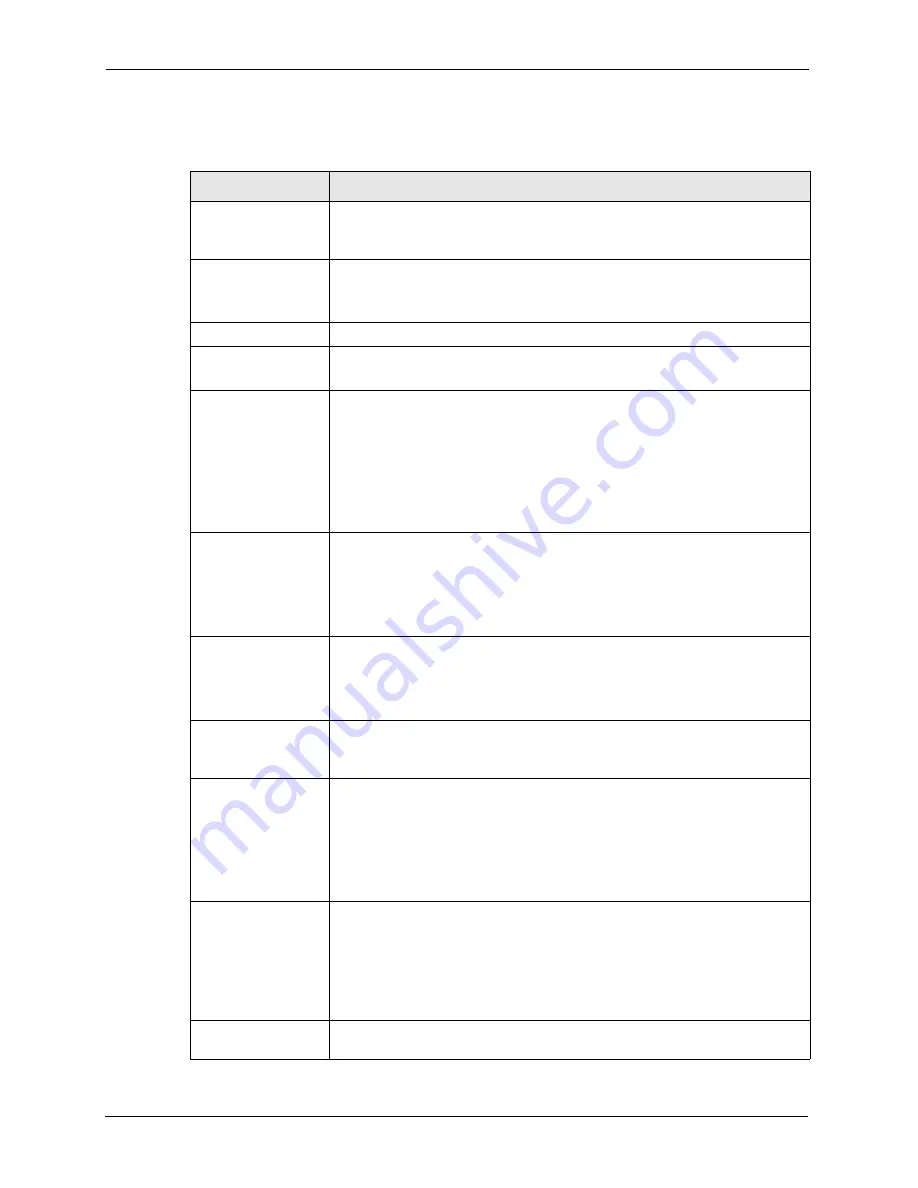
ZyAIR G-3000 User’s Guide
77
Chapter 6 Wireless Security
Table 15
Wireless
LABEL
DESCRIPTION
WEP Encryption
Select
Disable
to allow wireless stations to communicate with the access
points without any data encryption.
Select
64-bit WEP
or
128-bit WEP
to enable data encryption.
Authentication
Method
Select Auto, Open System or Shared Key from the drop-down list box.
This field is N/A if WEP is not activated.
If WEP encryption is activated, the default setting is Auto.
ASCII
Select this option to enter ASCII characters as the WEP keys.
Hex
Select this option to enter hexadecimal characters as the WEP keys.
The preceding “0x” is entered automatically.
Key 1 to
Key 4
The WEP keys are used to encrypt data. Both the ZyAIR and the wireless
stations must use the same WEP key for data transmission.
If you chose
64-bit WEP
, then enter any 5 ASCII characters or 10 hexadecimal
characters ("0-9", "A-F").
If you chose
128-bit WEP
, then enter 13 ASCII characters or 26 hexadecimal
characters ("0-9", "A-F").
You must configure all four keys, but only one key can be activated at any one
time. The default key is key 1.
Enable Breathing
LED
Select this check box to enable the Breathing LED, also known as the ZyAIR
LED.
The blue ZyAIR LED is on when the ZyAIR is on and blinks (or breaths) when
data is being transmitted to/from its wireless stations. Clear the check box to
turn this LED off even when the ZyAIR is on and data is being transmitted/
received.
Enable Spanning
Tree Control (STP)
(R)STP detects and breaks network loops and provides backup links between
switches, bridges or routers. It allows a bridge to interact with other (R)STP -
compliant bridges in your network to ensure that only one path exists between
any two stations on the network. Select the check box to activate STP on the
ZyAIR.
Preamble
Select a preamble type from the drop-down list menu. Choices are
Long
,
Short
and
Dynamic
. The default setting is
Long
.
See the section on preamble for more information.
802.11 Mode
Select
802.11b Only
to allow only IEEE 802.11b compliant WLAN devices to
associate with the ZyAIR.
Select
802.11g Only
to allow only IEEE 802.11g compliant WLAN devices to
associate with the ZyAIR.
Select
Mixed
to allow either IEEE802.11b or IEEE802.11g compliant WLAN
devices to associate with the ZyAIR. The transmission rate of your ZyAIR might
be reduced.
Max. Frame Burst
Enable Maximum Frame Burst to help eliminate collisions in mixed-mode
networks (networks with both IEEE 802.11g and IEEE 802.11b traffic) and
enhance the performance of both pure IEEE 802.11g and mixed IEEE 802.11b/
g networks. Maximum Frame Burst sets the maximum time, in microseconds,
that the ZyAIR transmits IEEE 802.11g wireless traffic only.
Type the maximum frame burst between 0 and 1800 (650, 1000 or 1800
recommended). Enter 0 to disable this feature.
VLAN ID
Enter a number from 1 to 255 to define this VLAN group. At least one device in
your network must belong to this VLAN group in order to manage the ZyAIR.
Summary of Contents for ZyAIR G-3000
Page 14: ...ZyAIR G 3000 User s Guide 15 Table of Contents...
Page 22: ...ZyAIR G 3000 User s Guide 23 List of Tables...
Page 26: ...ZyAIR G 3000 User s Guide 27 Preface...
Page 40: ...ZyAIR G 3000 User s Guide 41 Chapter 2 Introducing the Web Configurator...
Page 48: ...ZyAIR G 3000 User s Guide 49 Chapter 3 Wizard Setup...
Page 54: ...ZyAIR G 3000 User s Guide 55 Chapter 4 System Screens...
Page 100: ...ZyAIR G 3000 User s Guide 101 Chapter 8 IP Screen...
Page 116: ...ZyAIR G 3000 User s Guide 117 Chapter 10 Maintenance Figure 59 Restart Screen...
Page 122: ...ZyAIR G 3000 User s Guide 123 Chapter 11 Introducing the SMT...
Page 132: ...ZyAIR G 3000 User s Guide 133 Chapter 13 LAN Setup...
Page 174: ...ZyAIR G 3000 User s Guide 175 Appendix C Power over Ethernet Specifications...
Page 176: ...ZyAIR G 3000 User s Guide 177 Appendix D Brute Force Password Guessing Protection...
Page 188: ...ZyAIR G 3000 User s Guide 189 Appendix E Setting up Your Computer s IP Address...
Page 192: ...ZyAIR G 3000 User s Guide 193 Appendix F IP Address Assignment Conflicts...
Page 200: ...ZyAIR G 3000 User s Guide 201 Appendix G IP Subnetting...
Page 202: ...ZyAIR G 3000 User s Guide 203 Appendix H Command Interpreter...
Page 206: ...ZyAIR G 3000 User s Guide 207 Appendix I Log Descriptions...
Page 210: ...ZyAIR G 3000 User s Guide 211 Appendix J Wireless LAN and IEEE 802 11...
















































