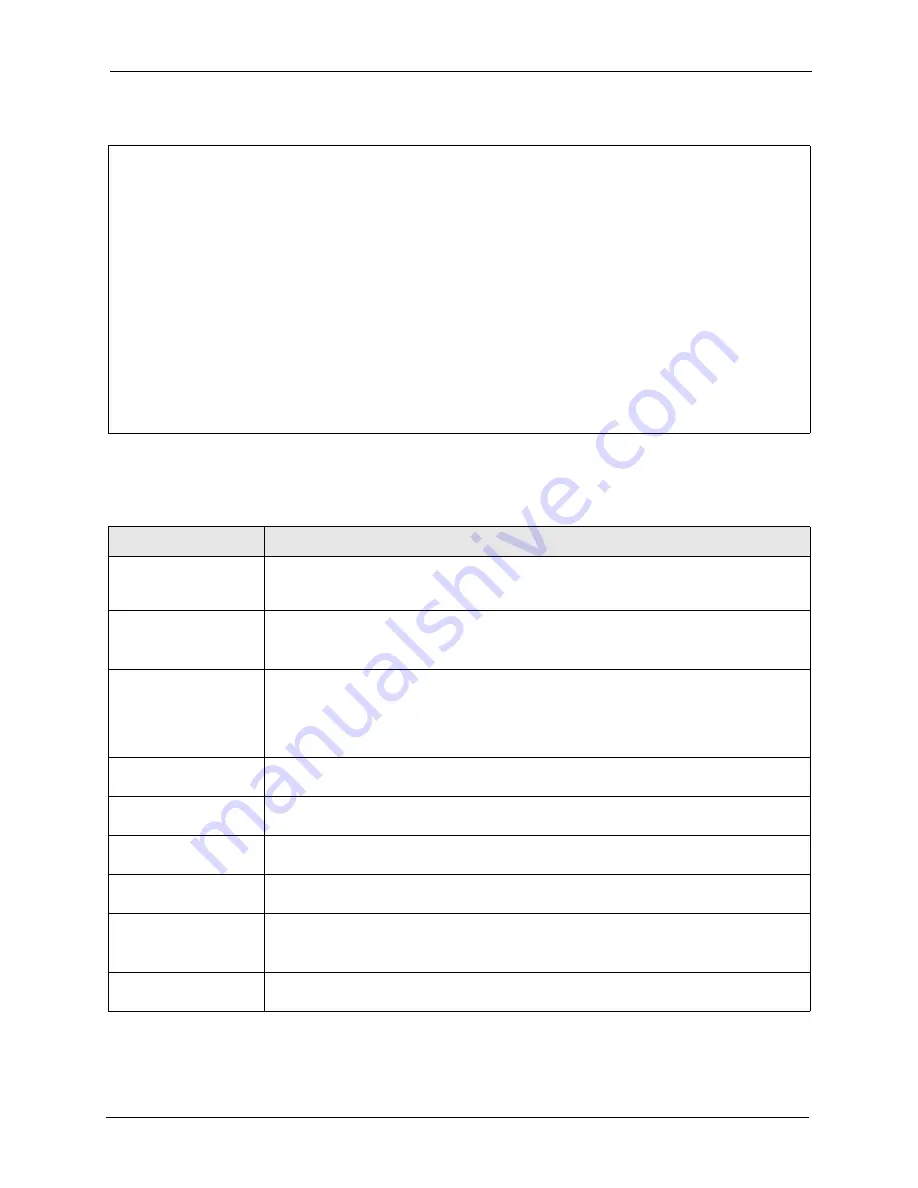
ZyAIR G-3000 User’s Guide
Chapter 13 LAN Setup
128
Figure 67
Menu 3.5 Wireless LAN Setup
The following table describes the fields in this menu.
Menu 3.5 - Wireless LAN Setup
WLAN Adapter Index= WLAN 1
Operating Mode= Access Point Edit MAC Address Filter= No
ESSID= Wireless
Hide ESSID= No Edit Bridge Link Configuration= N/A
Channel ID= CH06 2437MHz Preamble= Long
RTS Threshold= 2432 802.11 Mode= Mixed
Frag. Threshold= 2432 Max. Frame Burst= 650
WEP Encryption= Disable VLAN ID= 1
Default Key= N/A Breathing LED= Yes
Key1= N/A
Key2= N/A
Key3= N/A
Key4= N/A
Authen. Method= N/A
Table 39
Menu 3.5 Wireless LAN Setup
FIELD
DESCRIPTION
WLAN Adapter Index
Press [SPACE BAR] and select
WLAN 1
or
WLAN 2
to configure your ZyAIR using the
internal WLAN card or to configure your ZyAIR using a WLAN card adaptor using the
extension card slot.
Operating Mode
Press [SPACE BAR] and select
Access Point
,
Multiple ESS
,
Bridge / Repeater
or
AP +
Bridge
.
This field is not available on all models.
ESSID
The ESSID (Extended Service Set IDentity) identifies the AP to which the wireless stations
associate. Wireless stations associating to the AP must have the same ESSID. Enter a
descriptive name of up to 32 printable 7-bit ASCII characters.
This field is only available when you select
Access Point
or
AP + Bridge
in the
Operating
Mode
field.
Hide ESSID
Press [SPACE BAR] and select
Yes
to hide the ESSID in the outgoing data frame so an
intruder cannot obtain the ESSID through passive scanning.
Channel ID
Press [SPACE BAR] to select a channel. This allows you to set the operating frequency/
channel depending on your particular region.
RTS Threshold
Setting this attribute to zero turns on the RTS/CTS handshake. Enter a value between 0
and 2432.
Frag. Threshold
This is the maximum data fragment size that can be sent. Enter a value between 256 and
2432.
WEP Encryption
Select
Disable
to allow wireless stations to communicate with the access points without
any data encryption.
Select
64-bit WEP
or
128-bit WEP
to enable data encryption.
Default Key
Enter the key number (1 to 4) in this field. Only one key can be enabled at any one time.
This key must be the same on the ZyAIR and the wireless stations to communicate.
Summary of Contents for ZyAIR G-3000
Page 14: ...ZyAIR G 3000 User s Guide 15 Table of Contents...
Page 22: ...ZyAIR G 3000 User s Guide 23 List of Tables...
Page 26: ...ZyAIR G 3000 User s Guide 27 Preface...
Page 40: ...ZyAIR G 3000 User s Guide 41 Chapter 2 Introducing the Web Configurator...
Page 48: ...ZyAIR G 3000 User s Guide 49 Chapter 3 Wizard Setup...
Page 54: ...ZyAIR G 3000 User s Guide 55 Chapter 4 System Screens...
Page 100: ...ZyAIR G 3000 User s Guide 101 Chapter 8 IP Screen...
Page 116: ...ZyAIR G 3000 User s Guide 117 Chapter 10 Maintenance Figure 59 Restart Screen...
Page 122: ...ZyAIR G 3000 User s Guide 123 Chapter 11 Introducing the SMT...
Page 132: ...ZyAIR G 3000 User s Guide 133 Chapter 13 LAN Setup...
Page 174: ...ZyAIR G 3000 User s Guide 175 Appendix C Power over Ethernet Specifications...
Page 176: ...ZyAIR G 3000 User s Guide 177 Appendix D Brute Force Password Guessing Protection...
Page 188: ...ZyAIR G 3000 User s Guide 189 Appendix E Setting up Your Computer s IP Address...
Page 192: ...ZyAIR G 3000 User s Guide 193 Appendix F IP Address Assignment Conflicts...
Page 200: ...ZyAIR G 3000 User s Guide 201 Appendix G IP Subnetting...
Page 202: ...ZyAIR G 3000 User s Guide 203 Appendix H Command Interpreter...
Page 206: ...ZyAIR G 3000 User s Guide 207 Appendix I Log Descriptions...
Page 210: ...ZyAIR G 3000 User s Guide 211 Appendix J Wireless LAN and IEEE 802 11...






























