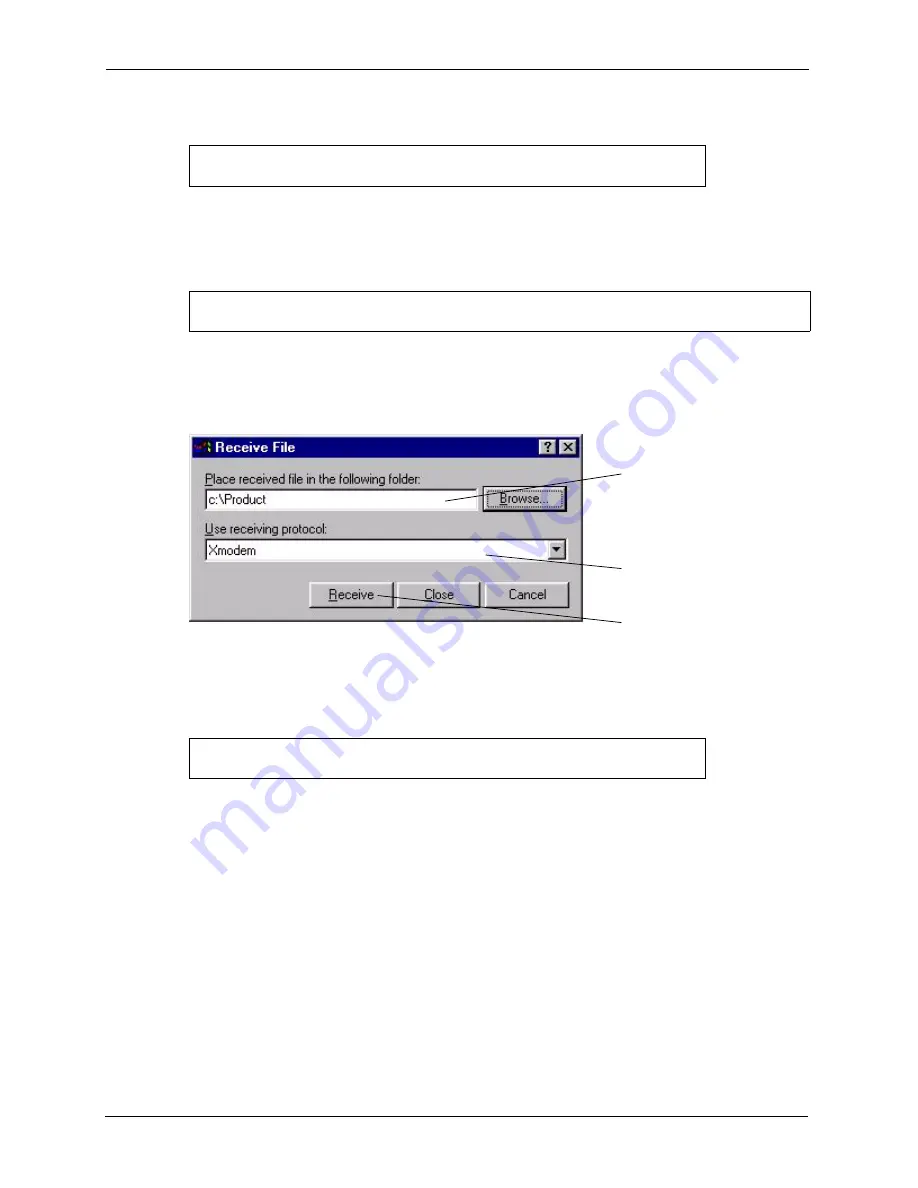
ZyAIR G-3000 User’s Guide
157
Chapter 18 Firmware and Configuration File Maintenance
Figure 91 System Maintenance: Backup Configuration
2
The following screen indicates that the Xmodem download has started.
Figure 92 System Maintenance: Starting Xmodem Download Screen
3
Run the HyperTerminal program by clicking
Transfer
, then
Receive File
as shown in the
following screen.
Figure 93 Backup Configuration Example
4
After a successful backup you will see the following screen. Press any key to return to the
SMT menu.
Figure 94 Successful Backup Confirmation Screen
18.3 Restore Configuration
Menu 24.6 –- System Maintenance
–
Restore Configuration
allows you to restore the
configuration via FTP or TFTP to your ZyAIR. The preferred method is FTP. Note that this
function erases the current configuration before restoring the previous backup configuration;
please do not attempt to restore unless you have a backup configuration stored on disk. To
restore configuration using FTP or TFTP is the same as uploading the configuration file,
please refer to the following sections on FTP and TFTP file transfer for more details. The
ZyAIR restarts automatically after the file transfer is complete.
Ready to backup Configuration via Xmodem.
Do you want to continue (y/n):
You can enter ctrl-x to terminate operation any time.
Starting XMODEM download...
** Backup Configuration completed. OK.
### Hit any key to continue.###
Type a location
for storing the
configuration file
or click
Browse
to look for one.
Choose the
Xmodem
protocol.
Then click
Receive
.
Summary of Contents for ZyAIR G-3000
Page 14: ...ZyAIR G 3000 User s Guide 15 Table of Contents...
Page 22: ...ZyAIR G 3000 User s Guide 23 List of Tables...
Page 26: ...ZyAIR G 3000 User s Guide 27 Preface...
Page 40: ...ZyAIR G 3000 User s Guide 41 Chapter 2 Introducing the Web Configurator...
Page 48: ...ZyAIR G 3000 User s Guide 49 Chapter 3 Wizard Setup...
Page 54: ...ZyAIR G 3000 User s Guide 55 Chapter 4 System Screens...
Page 100: ...ZyAIR G 3000 User s Guide 101 Chapter 8 IP Screen...
Page 116: ...ZyAIR G 3000 User s Guide 117 Chapter 10 Maintenance Figure 59 Restart Screen...
Page 122: ...ZyAIR G 3000 User s Guide 123 Chapter 11 Introducing the SMT...
Page 132: ...ZyAIR G 3000 User s Guide 133 Chapter 13 LAN Setup...
Page 174: ...ZyAIR G 3000 User s Guide 175 Appendix C Power over Ethernet Specifications...
Page 176: ...ZyAIR G 3000 User s Guide 177 Appendix D Brute Force Password Guessing Protection...
Page 188: ...ZyAIR G 3000 User s Guide 189 Appendix E Setting up Your Computer s IP Address...
Page 192: ...ZyAIR G 3000 User s Guide 193 Appendix F IP Address Assignment Conflicts...
Page 200: ...ZyAIR G 3000 User s Guide 201 Appendix G IP Subnetting...
Page 202: ...ZyAIR G 3000 User s Guide 203 Appendix H Command Interpreter...
Page 206: ...ZyAIR G 3000 User s Guide 207 Appendix I Log Descriptions...
Page 210: ...ZyAIR G 3000 User s Guide 211 Appendix J Wireless LAN and IEEE 802 11...






























