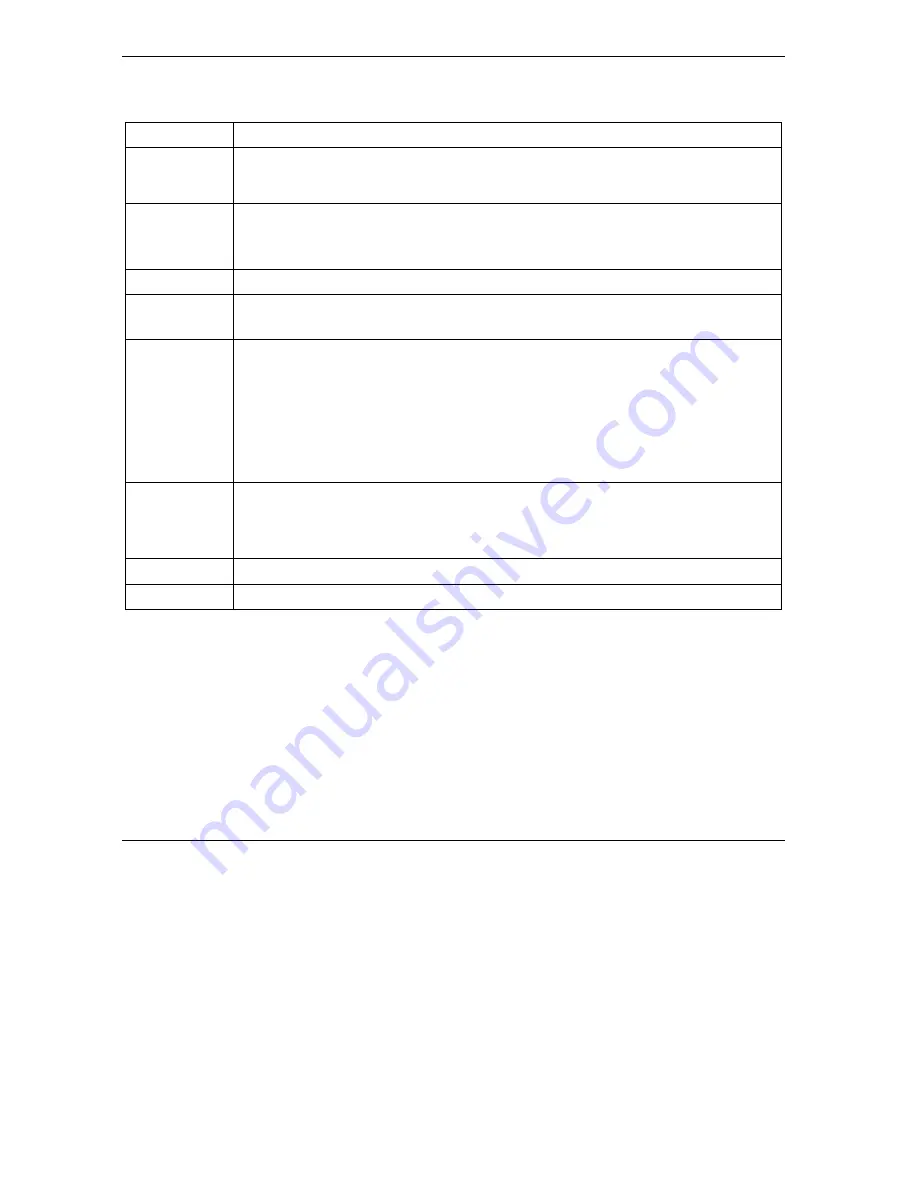
ZyAIR G-1000 Access Point User’s Guide
6-4
Wireless Security
Table 6-1 Wireless
LABEL DESCRIPTION
WEP
Encryption
Select
Disable
to allow wireless stations to communicate with the access points without
any data encryption.
Select
64-bit WEP
or
128-bit WEP
to enable data encryption.
Authentication
Method
Select
Auto
,
Open System
or
Shared Key
from the drop-down list box.
This field is
N/A
if WEP is not activated.
If WEP encryption is activated, the default setting is
Auto
.
ASCII
Select this option to enter ASCII characters as the WEP keys.
Hex
Select this option to enter hexadecimal characters as the WEP keys.
The preceding “0x” is entered automatically.
Key 1 to
Key 4
The WEP keys are used to encrypt data. Both the ZyAIR and the wireless stations must
use the same WEP key for data transmission.
If you chose
64-bit WEP
, then enter any 5 ASCII characters or 10 hexadecimal
characters ("0-9", "A-F").
If you chose
128-bit WEP
, then enter 13 ASCII characters or 26 hexadecimal characters
("0-9", "A-F").
You must configure all four keys, but only one key can be activated at any one time. The
default key is key 1.
Enable
Breathing LED
Select this check box to enable the Breathing LED, also known as the ZyAIR LED.
The blue ZyAIR LED is on (dimmed) when the ZyAIR is on and blinks brightly (or
breaths) when data is being transmitted to/from its wireless stations. Clear the check box
to turn this LED off even when the ZyAIR is on and data is being transmitted/received.
Apply
Click
Apply
to save your changes back to the ZyAIR.
Reset
Click
Reset
to begin configuring this screen afresh.
6.4 MAC
Filter
The MAC filter screen allows you to configure the ZyAIR to give exclusive access to up to 32 devices
(Allow Association) or exclude up to 32 devices from accessing the ZyAIR (Deny Association). Every
Ethernet device has a unique MAC (Media Access Control) address. The MAC address is assigned at the
factory and consists of six pairs of hexadecimal characters, for example, 00:A0:C5:00:00:02. You need to
know the MAC address of the devices to configure this screen.
To change your ZyAIR’s MAC filter settings, click
ADVANCED
,
WIRELESS
and then the
MAC Filter
tab. The screen appears as shown.
Summary of Contents for ZYAIR G-1000
Page 1: ...ZyAIR G 1000 Wireless 54 Mbps Access Point User s Guide Version 3 50 July 2003...
Page 6: ......
Page 20: ......
Page 32: ......
Page 34: ......
Page 40: ......
Page 64: ......
Page 66: ......
Page 70: ......
Page 76: ......
Page 77: ...Maintenance IV Part IV MAINTENANCE This part describes the Maintenance screens...
Page 78: ......
Page 90: ......
Page 92: ......
Page 95: ...ZyAIR G 1000 Access Point User s Guide Introducing the SMT 10 3 Figure 10 3 SMT Menu Overview...
Page 98: ......
Page 120: ......
Page 140: ......
Page 144: ......
Page 146: ......
Page 150: ......
Page 162: ......
Page 182: ......
Page 186: ......
Page 192: ......






























