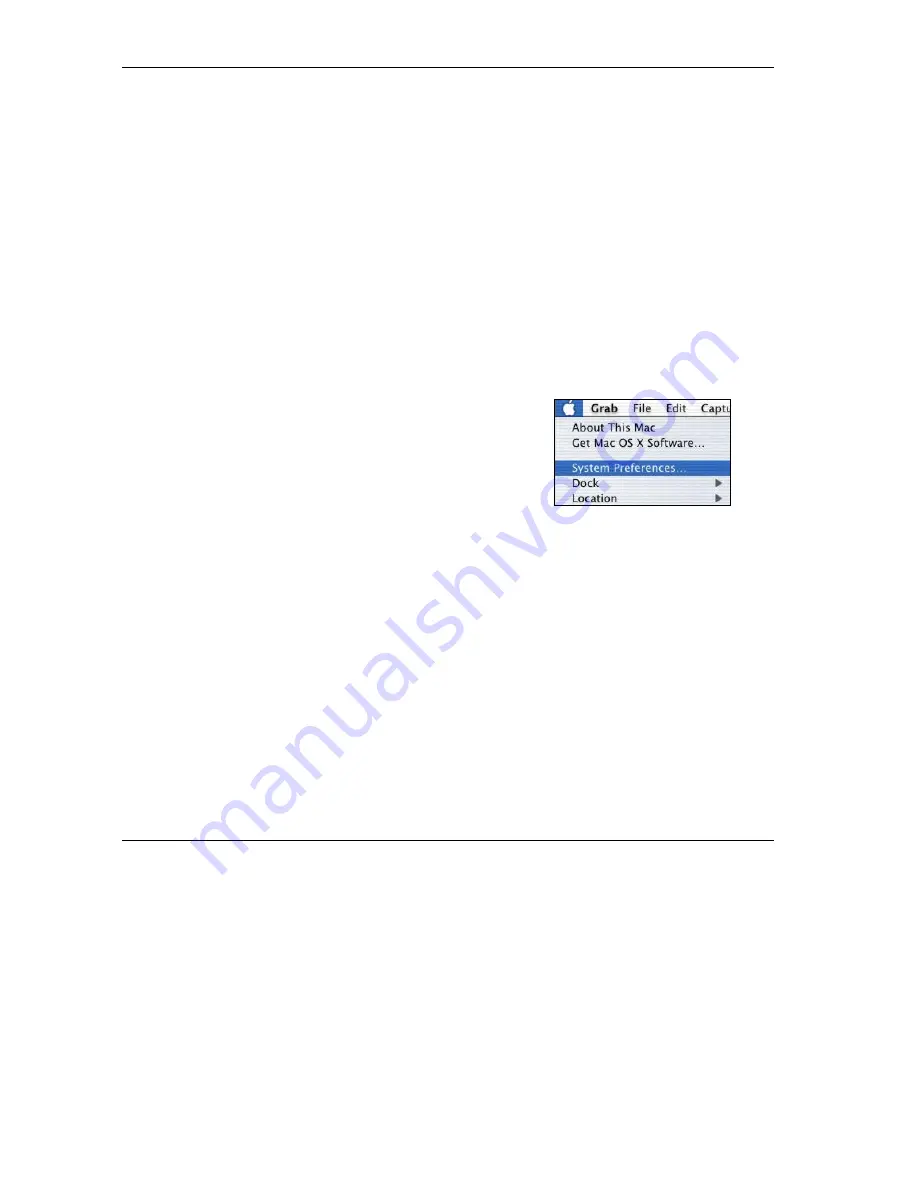
ZyAIR G-1000 Access Point User’s Guide
B-10 Setting Up Your Computer’s IP Address
4. For statically assigned settings, do the following:
-From the
Configure
box, select
Manually
.
-Type your IP address in the
IP Address
box.
-Type your subnet mask in the
Subnet mask
box.
-Type the IP address of your ZyAIR in the
Router address
box.
5. Close the
TCP/IP Control Panel
.
6. Click
Save
if prompted, to save changes to your configuration.
7. Turn on your ZyAIR and restart your computer (if prompted).
Verifying Your Computer’s IP Address
Check your TCP/IP properties in the
TCP/IP Control Panel
window.
Macintosh OS X
1.
Click the
Apple
menu, and click
System Preferences
to open the
System Preferences
window.
Summary of Contents for ZYAIR G-1000
Page 1: ...ZyAIR G 1000 Wireless 54 Mbps Access Point User s Guide Version 3 50 July 2003...
Page 6: ......
Page 20: ......
Page 32: ......
Page 34: ......
Page 40: ......
Page 64: ......
Page 66: ......
Page 70: ......
Page 76: ......
Page 77: ...Maintenance IV Part IV MAINTENANCE This part describes the Maintenance screens...
Page 78: ......
Page 90: ......
Page 92: ......
Page 95: ...ZyAIR G 1000 Access Point User s Guide Introducing the SMT 10 3 Figure 10 3 SMT Menu Overview...
Page 98: ......
Page 120: ......
Page 140: ......
Page 144: ......
Page 146: ......
Page 150: ......
Page 162: ......
Page 182: ......
Page 186: ......
Page 192: ......






























