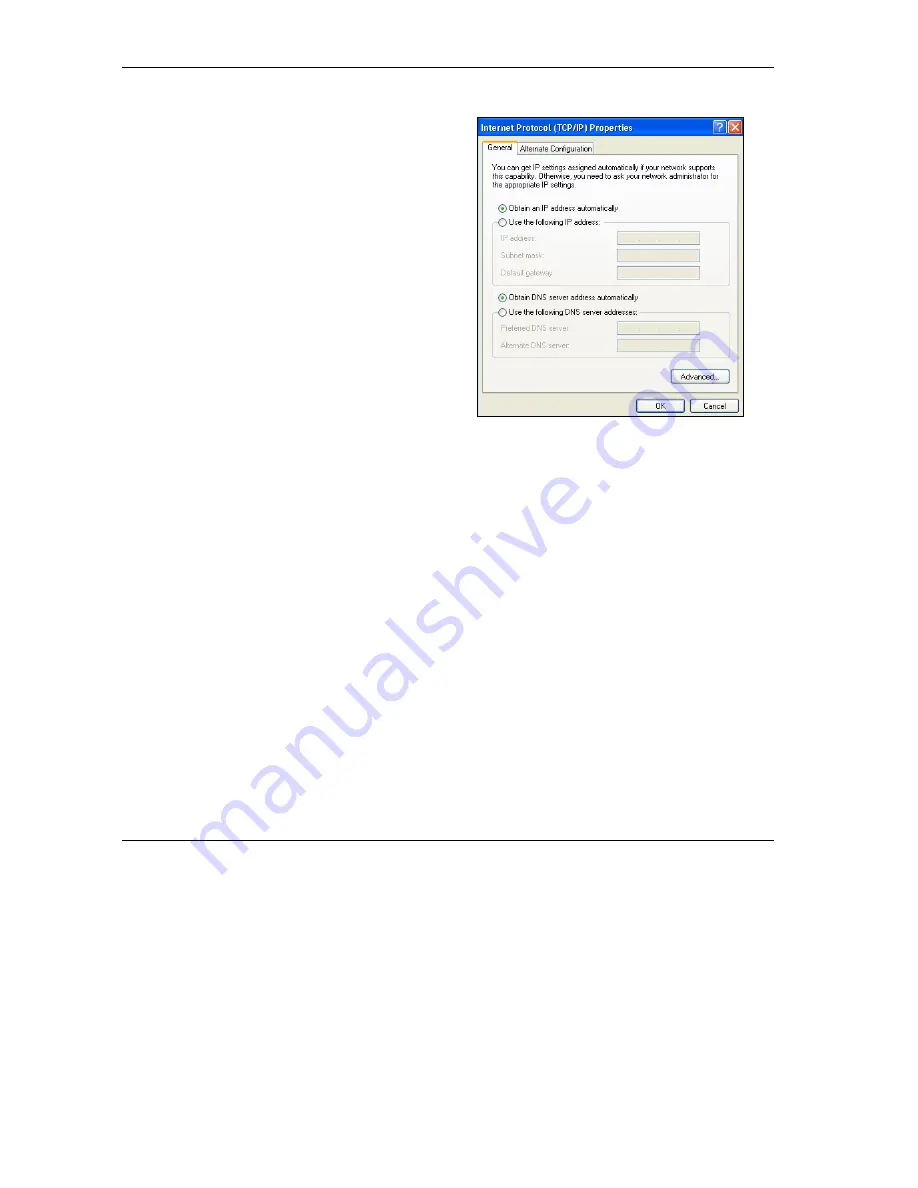
ZyAIR G-1000 Access Point User’s Guide
B-8 Setting Up Your Computer’s IP Address
7. In the
Internet Protocol TCP/IP Properties
window (the
General tab
in Windows XP):
-Click
Obtain DNS server address
automatically
if you do not know your DNS
server IP address(es).
-If you know your DNS server IP address(es),
click
Use the following DNS server addresses
,
and type them in the
Preferred DNS
server
and
Alternate DNS server
fields.
If you have previously configured DNS servers,
click
Advanced
and then the
DNS
tab to order
them.
8. Click
OK
to close the
Internet Protocol (TCP/IP) Properties
window.
9. Click
OK
to close the
Local Area Connection Properties
window.
10.
Turn on your ZyAIR and restart your computer (if prompted).
Verifying Your Computer’s IP Address
1.
Click
Start
,
All Programs
,
Accessories
and then
Command Prompt
.
2.
In the
Command Prompt
window, type "ipconfig" and then press [ENTER]. You can also open
Network Connections
, right-click a network connection, click
Status
and then click the
Support
tab.
Macintosh OS 8/9
Summary of Contents for ZYAIR G-1000
Page 1: ...ZyAIR G 1000 Wireless 54 Mbps Access Point User s Guide Version 3 50 July 2003...
Page 6: ......
Page 20: ......
Page 32: ......
Page 34: ......
Page 40: ......
Page 64: ......
Page 66: ......
Page 70: ......
Page 76: ......
Page 77: ...Maintenance IV Part IV MAINTENANCE This part describes the Maintenance screens...
Page 78: ......
Page 90: ......
Page 92: ......
Page 95: ...ZyAIR G 1000 Access Point User s Guide Introducing the SMT 10 3 Figure 10 3 SMT Menu Overview...
Page 98: ......
Page 120: ......
Page 140: ......
Page 144: ......
Page 146: ......
Page 150: ......
Page 162: ......
Page 182: ......
Page 186: ......
Page 192: ......






























