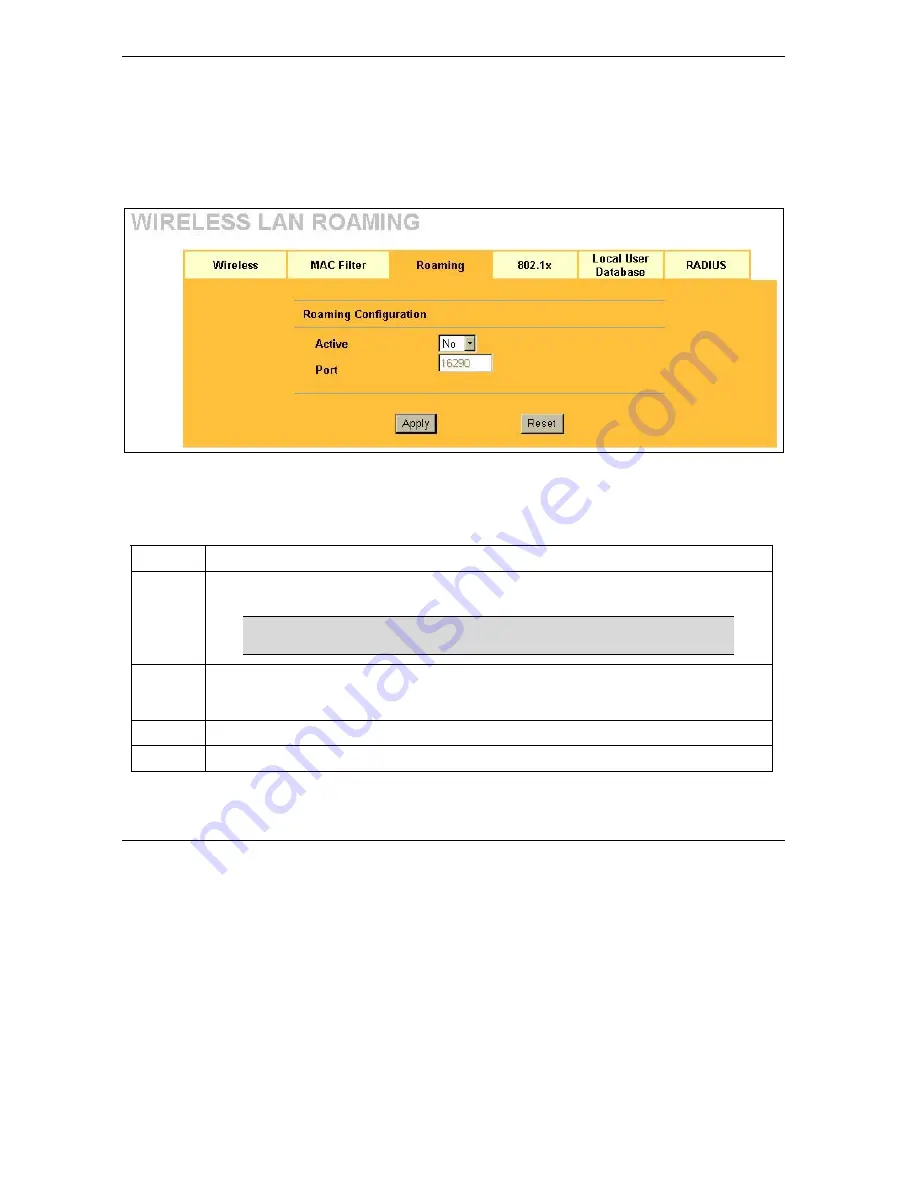
ZyAIR G-1000 Access Point User’s Guide
5-8
Wireless Configuration and Roaming
3. The adjacent access points should use different radio channels when their coverage areas overlap.
4. All access points must use the same port number to relay roaming information.
5. The access points must be connected to the Ethernet and be able to get IP addresses from a DHCP
server if using dynamic IP address assignment.
To enable roaming on your ZyAIR, click
ADVANCED
,
WIRELESS
and then the
Roaming
tab. The screen
appears as shown.
Figure 5-7 Roaming
The following table describes the labels in this screen.
Table 5-2 Roaming
LABEL DESCRIPTION
Active
Select
Yes
from the drop-down list box to enable roaming on the ZyAIR if you have two or
more ZyAIRs on the same subnet.
All APs on the same subnet and the wireless stations must have the
same ESSID to allow roaming.
Port
Enter the port number to communicate roaming information between access points. The
port number must be the same on all access points. The default is
16290
. Make sure this
port is not used by other services.
Apply
Click
Apply
to save your changes back to the ZyAIR.
Reset
Click
Reset
to begin configuring this screen afresh.
Summary of Contents for ZYAIR G-1000
Page 1: ...ZyAIR G 1000 Wireless 54 Mbps Access Point User s Guide Version 3 50 July 2003...
Page 6: ......
Page 20: ......
Page 32: ......
Page 34: ......
Page 40: ......
Page 64: ......
Page 66: ......
Page 70: ......
Page 76: ......
Page 77: ...Maintenance IV Part IV MAINTENANCE This part describes the Maintenance screens...
Page 78: ......
Page 90: ......
Page 92: ......
Page 95: ...ZyAIR G 1000 Access Point User s Guide Introducing the SMT 10 3 Figure 10 3 SMT Menu Overview...
Page 98: ......
Page 120: ......
Page 140: ......
Page 144: ......
Page 146: ......
Page 150: ......
Page 162: ......
Page 182: ......
Page 186: ......
Page 192: ......






























