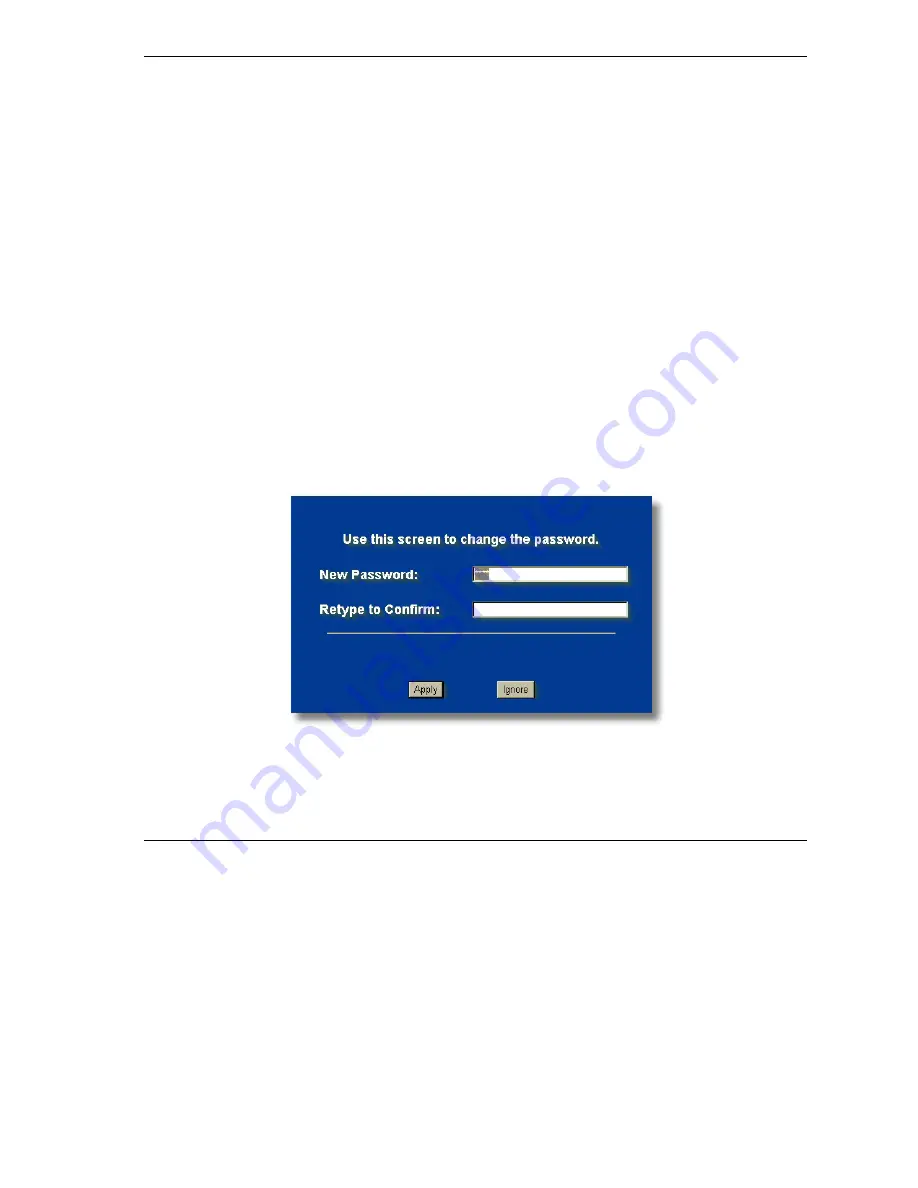
ZyAIR G-1000 Access Point User’s Guide
Introducing the Web Configurator
3-1
Chapter 3
Introducing the Web Configurator
This chapter describes how to access the ZyAIR web configurator and provides an overview of its
screens. The default IP address of the ZyAIR is 192.168.1.2.
3.1 Accessing the ZyAIR Web Configurator
Step 1.
Make sure your ZyAIR hardware is properly connected.
Step 2.
Prepare your computer/computer network to connect to the ZyAIR (refer to the
Quick
Installation Guide
.
Step 3.
Launch your web browser.
Step 4.
Type "192.168.1.2" (default) as the URL.
Step 5.
Type "1234" (default) as the password and click
Login
. In some versions, the default password
appears automatically - if this is the case, click
Login
.
Step 6.
You should see a screen asking you to change your password (highly recommended) as shown
next. Type a new password (and retype it to confirm) and click
Apply
or click
Ignore
.
Figure 3-1 Change Password Screen
Step 7.
You should now see the
MAIN MENU
screen.
Summary of Contents for ZYAIR G-1000
Page 1: ...ZyAIR G 1000 Wireless 54 Mbps Access Point User s Guide Version 3 50 July 2003...
Page 6: ......
Page 20: ......
Page 32: ......
Page 34: ......
Page 40: ......
Page 64: ......
Page 66: ......
Page 70: ......
Page 76: ......
Page 77: ...Maintenance IV Part IV MAINTENANCE This part describes the Maintenance screens...
Page 78: ......
Page 90: ......
Page 92: ......
Page 95: ...ZyAIR G 1000 Access Point User s Guide Introducing the SMT 10 3 Figure 10 3 SMT Menu Overview...
Page 98: ......
Page 120: ......
Page 140: ......
Page 144: ......
Page 146: ......
Page 150: ......
Page 162: ......
Page 182: ......
Page 186: ......
Page 192: ......






























