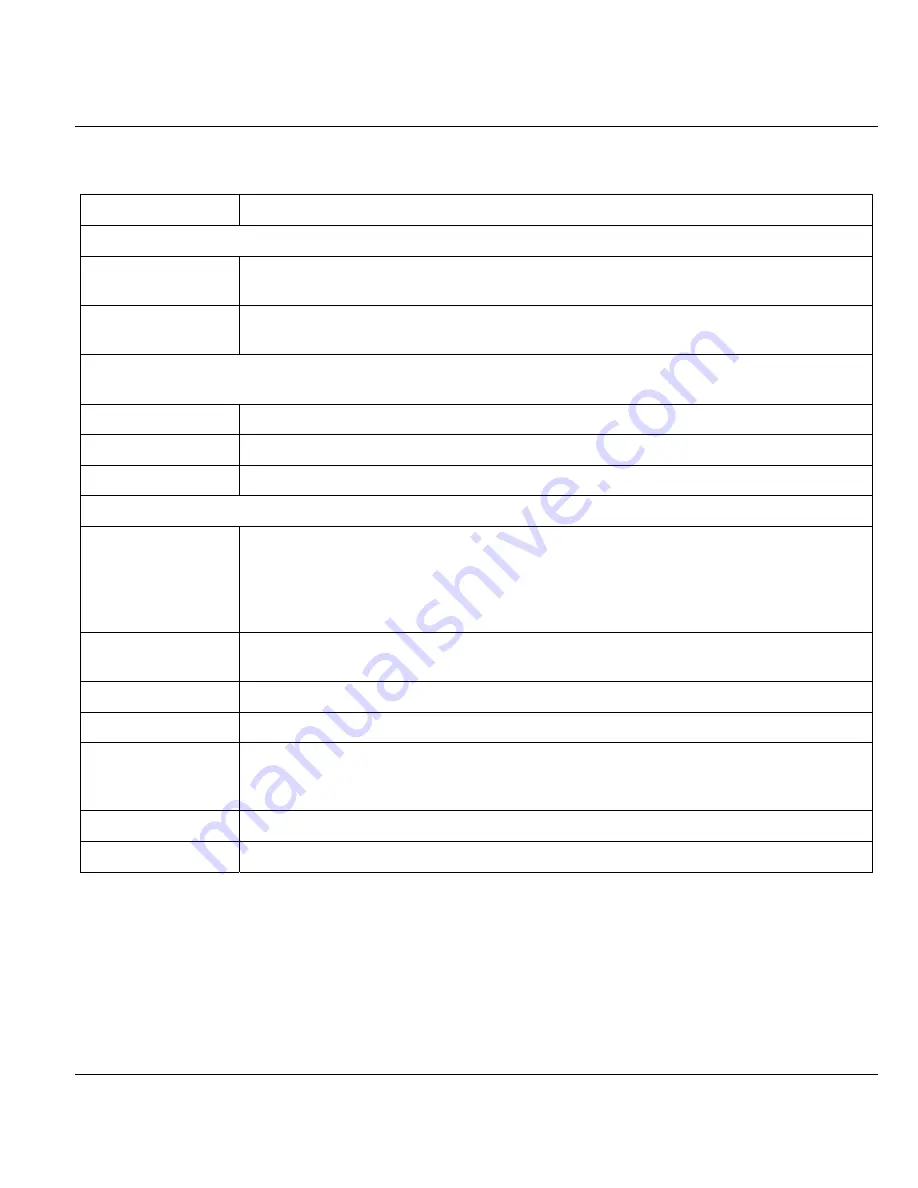
ZyAIR B-5000 User’s Guide
Access Point Quick Setup
4-9
Table 4-5 Quick Setup TCP/IP Settings (Wireless Access Router DHCP Mode)
LABEL DESCRIPTION
TCP/IP Settings
Wireless Interface
IP
Type the IP address of your ZyAIR in dotted decimal notation, for example,
192.168.1.1 is the factory default.
Wireless Subnet
Mask
Type the subnet mask assigned to you by your ISP (if given).
NAT (PAT) allows the translation of an Internet protocol address used within one network to a different IP
address known within another network.
None Select this to disable NAT on all interfaces.
Wireless LAN Select this to activate NAT on the wireless LAN interface.
Ethernet Select this to activate NAT on the Ethernet interface.
General DHCP Server Parameters
DHCP Service Select
Enable
or
Disable
to activate or deactivate DHCP Service,
Disable
is the
factory default. When configured as a server, the ZyAIR provides the TCP/IP
configuration for the clients. If this is set to
Disable
, DHCP service will be disabled
and you must have another DHCP server on your LAN, or else the computers must
be manually configured.
Assign Default
Gateway
Enter the IP address of the default gateway.
Assign net Mask The DHCP server assigns a Subnet Mask.
DHCP Start/End IP DHCP Start IP and End IP provide a range of addresses for your network.
Apply Interface Use the drop-down list to select WLAN to make DHCP services available for the
wireless network or select Ethernet, to make DHCP services available for the wired
network.
Back
Click
Back
to return to the previous screen.
NEXT
Click
NEXT
to continue.
Summary of Contents for ZyAIR B-5000
Page 1: ...ZyAIR B 5000 Outdoor Access Point Bridge User s Guide Version 1 5 8 200 February 2004 ...
Page 6: ...ZyAIR B 5000 User s Guide vi ...
Page 12: ...ZyAIR B 5000 User s Guide xii Table of Contents ...
Page 20: ...ZyAIR B 5000 User s Guide xx Preface ...
Page 22: ......
Page 26: ......
Page 32: ......
Page 36: ......
Page 52: ...ZyAIR B 5000 User s Guide 4 16 Access Point Quick Setup Figure 4 8 Quick Setup Wireless ...
Page 78: ......
Page 80: ...ZyAIR B 5000 User s Guide 6 2 System Setup Figure 6 1 Basic Configuration Tutorial ...
Page 92: ......
Page 96: ......
Page 102: ......
Page 114: ......
Page 124: ......
Page 128: ......
Page 130: ......
Page 152: ......
Page 172: ......
Page 174: ......
Page 182: ......
Page 184: ......
Page 214: ......
Page 226: ......
Page 228: ......
Page 242: ......
Page 252: ......
Page 272: ......
Page 282: ......
Page 284: ......















































